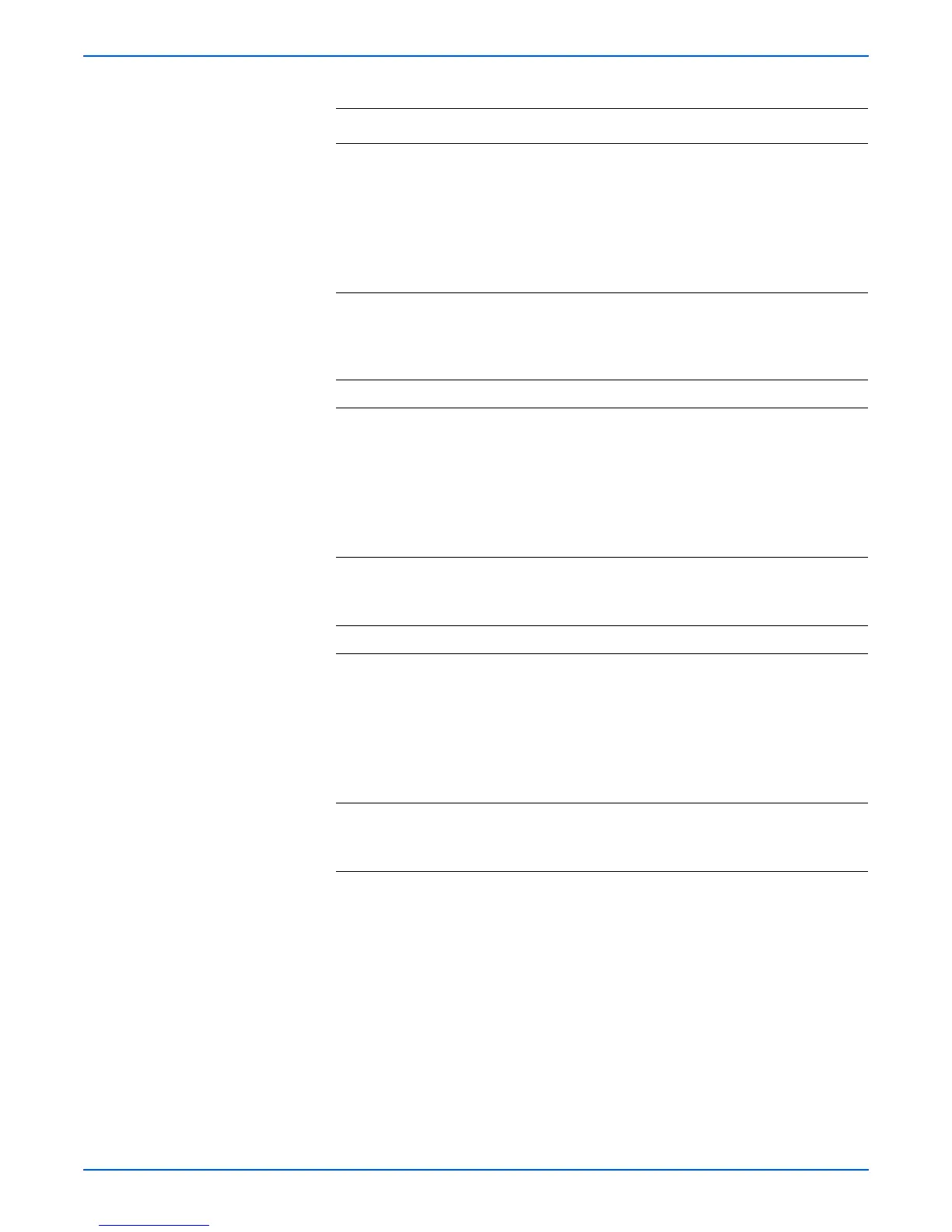Phaser 6180MFP Multifunction Printer Service Manual 4-85
General Troubleshooting
4 1.Turn the AC power switch Off.
2.Connect the wiring harness connector
J501 to the LVPS, then turn the AC power
switch On.
3.Check continuity between P501-3 <=>
P501-4?
4.Is there 3.3 V present?
Go to step 7. Go to step 5.
5 Check the following parts for fault or
damage:
■ LVPS Harness, PL10.1.3
■ MCU Board, PL9.2.13
Replace the
part if
damaged.
Go to step 6.
Go to step 7.
6 Does the problem still occur? Go to step 7. Complete.
7 1.Turn the AC power switch Off.
2.Connect the wiring harness connector
J501 to the LVPS, then turn the AC power
switch Off.
3.Check continuity between P501-1 <=>
P501-2.
4.Is there +5 V present?
Go to step 10. Go to step 8.
8 1.Check the LVPS Harness for fault or
damage.
2.Is the LVPS Harness damaged?
Replace if
damaged. Go
to step 9.
Go to step 10.
9 Does the error still occur? Go to step 10. Complete.
10 1. Turn the AC power switch Off.
2.Connect the wiring harness connector
J502 to the LVPS, then turn the AC power
switch On.
3.Check continuity between P502-1 <=>
P502-2?
4.Is there +24 V present?
Complete. Go to step 11.
11 1. Check the LVPS Harness for fault or
damage.
2.Is the LVPS Harness damaged?
Replace the
part if
damaged.
Complete.
Troubleshooting Procedure Table (continued)
Step Actions and Questions Yes No