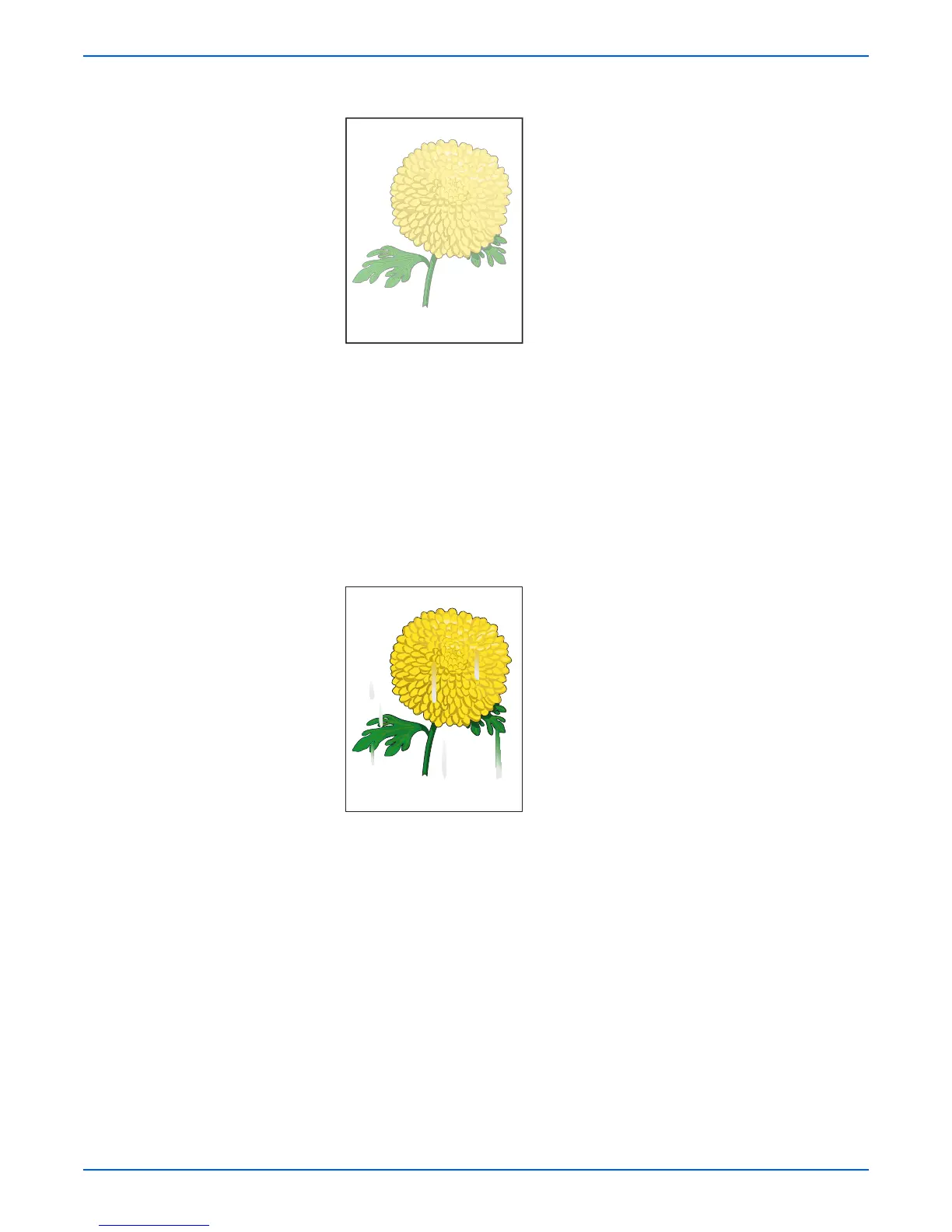Phaser 6180MFP Multifunction Printer Service Manual 5-7
Print-Quality Troubleshooting
2. Print is too light.
a. The toner may be too low. Check the amount of toner and change the
Print Cartridges if necessary.
b. In the printer Printing Preferences menu: Advanced > Details, verify
that the Draft Mode box is not selected.
c. If you are printing on an uneven print surface, change the paper type
settings in the Tray Settings menu.
d. Verify that the correct type of paper is used.
e. The Print Cartridge may need to be replaced. Replace the Print
Cartridge.
3. Toner smears or print comes off page.
a. If you are printing on a thick or an uneven media, change the Media
Type settings in the Tray Settings menu to a heavier type.
b. Verify that the paper is within the printer specifications (refer to
“Media and Tray Specifications” on page 1-34).
Light or Undertone Print
Smudges or Smears