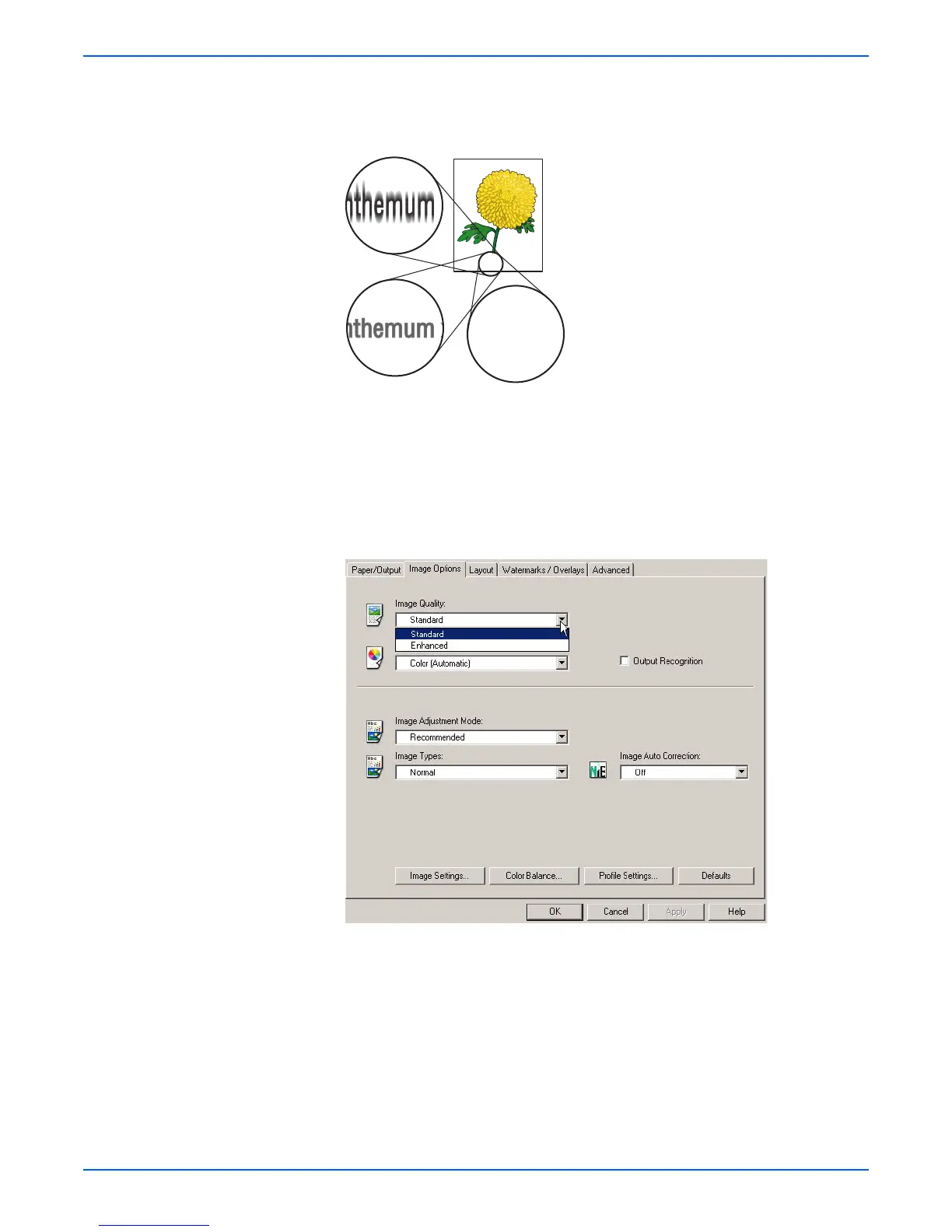Phaser 6180MFP Multifunction Printer Service Manual 5-9
Print-Quality Troubleshooting
b. If you are using preprinted forms, make sure the toner can withstand
the operating temperature of 0° C to 35° C.
7. Characters have jagged or uneven edges.
a. If you are using downloaded fonts, verify that the fonts are supported
by the printer, the host computer, and the software application.
b. From the Start menu, go to Settings > Printers and Faxes.
c. Select Phaser 6180MFP-N/DN PCL. Right click on the printer icon
and select Printing Preferences.
d. Click the Image Options tab. Under Image Quality, select Standard.
Click OK.
Fuzzy Text
Chrysanthemum x morifolium
nthemum xChrysanthemum x morifolium
nthemum xChrysanthemum x morifolium