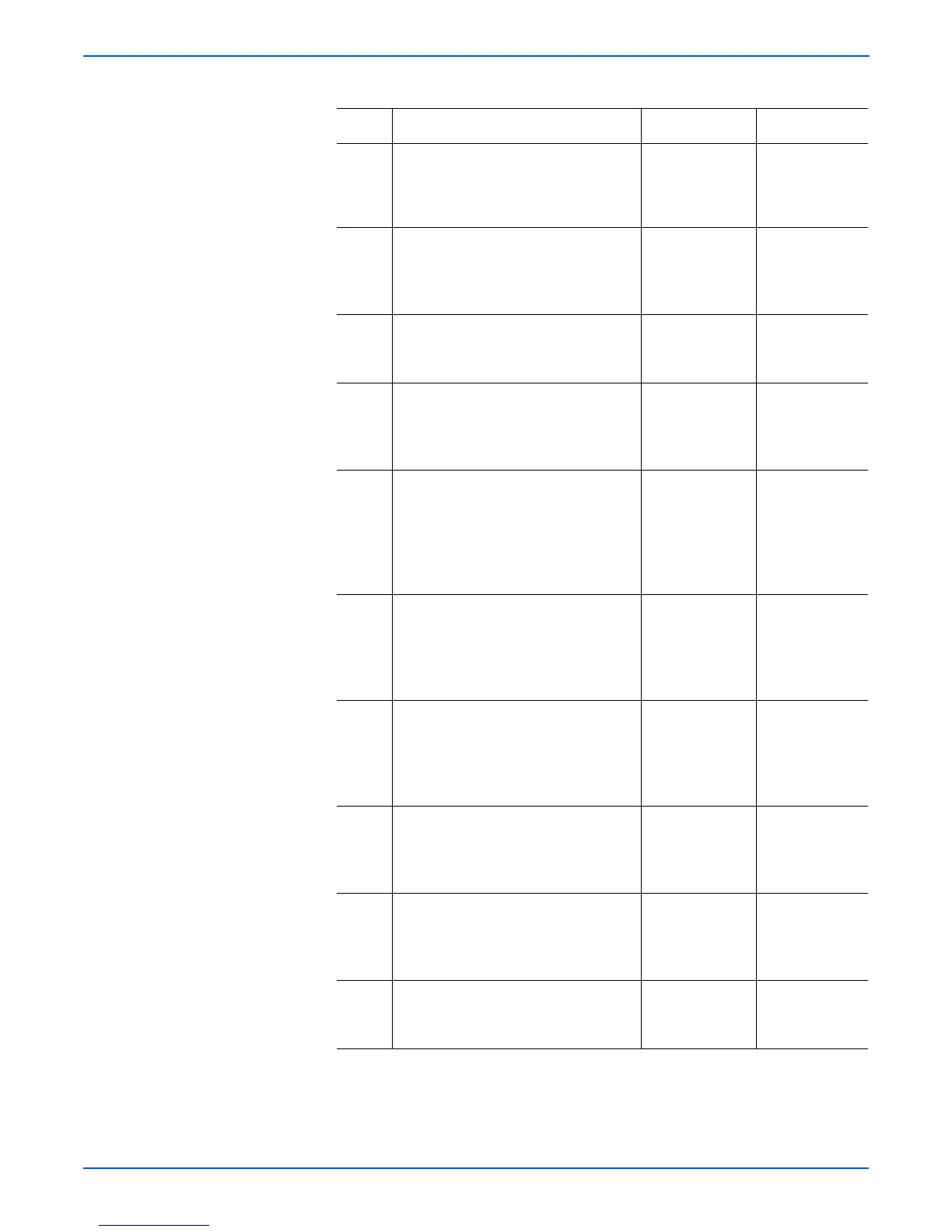5-32 Phaser 6180MFP Multifunction Printer Service Manual
Print-Quality Troubleshooting
4 Does the error still occur? Replace the
Scanner
Controller Board
(page 8-99).
Complete.
5 1.Check the paper condition.
2.Is the paper dry, recommended
type, and loaded in the correct
position?
Go to step 6. Replace the
paper.
6 1.Check the Print Cartridge (C/M/Y/K)
for damages.
2.Is the Print Cartridge damaged?
Replace the
Print Cartridge
(page 8-11).
Go to step 7.
7 1.Check the Transfer Unit for correct
installation. Reseat the Transfer Unit
(page 8-9).
2.Does the image quality improve?
Complete. Go to step 8.
8 1.Check the wiring harness
connectors P/J12 and P/J151
between the Laser Unit and the MCU
Board.
2.Are the connectors securely
connected?
Complete. Reconnect the
connectors.
Go to step 9.
9 1.Check the Image Processor Board
for correct installation. Reseat the
Image Processor Board
(page 8-90).
2.Does the image quality improve?
Complete. Go to step 10.
10 1. Check the Scanner Control Board for
correct installation. Reseat the
Scanner Controller Board
(page 8-99).
2.Does the image quality improve?
Complete. Go to step 11.
11 1.Check the MCU Board for correct
installation. Reseat the MCU Board
(page 8-88).
2.Does the image quality improve?
Complete. Go to step 12.
12 1. Check the HVPS for correct
installation. Reseat the HVPS
(page 8-64).
2.Does the image quality improve?
Complete. Go to step 13.
13 1. Replace the Print Cartridge
(page 8-11).
2.Does the image quality improve?
Complete. Go to step 14.
Troubleshooting Procedure Table (continued)
Step Actions and Questions Yes No