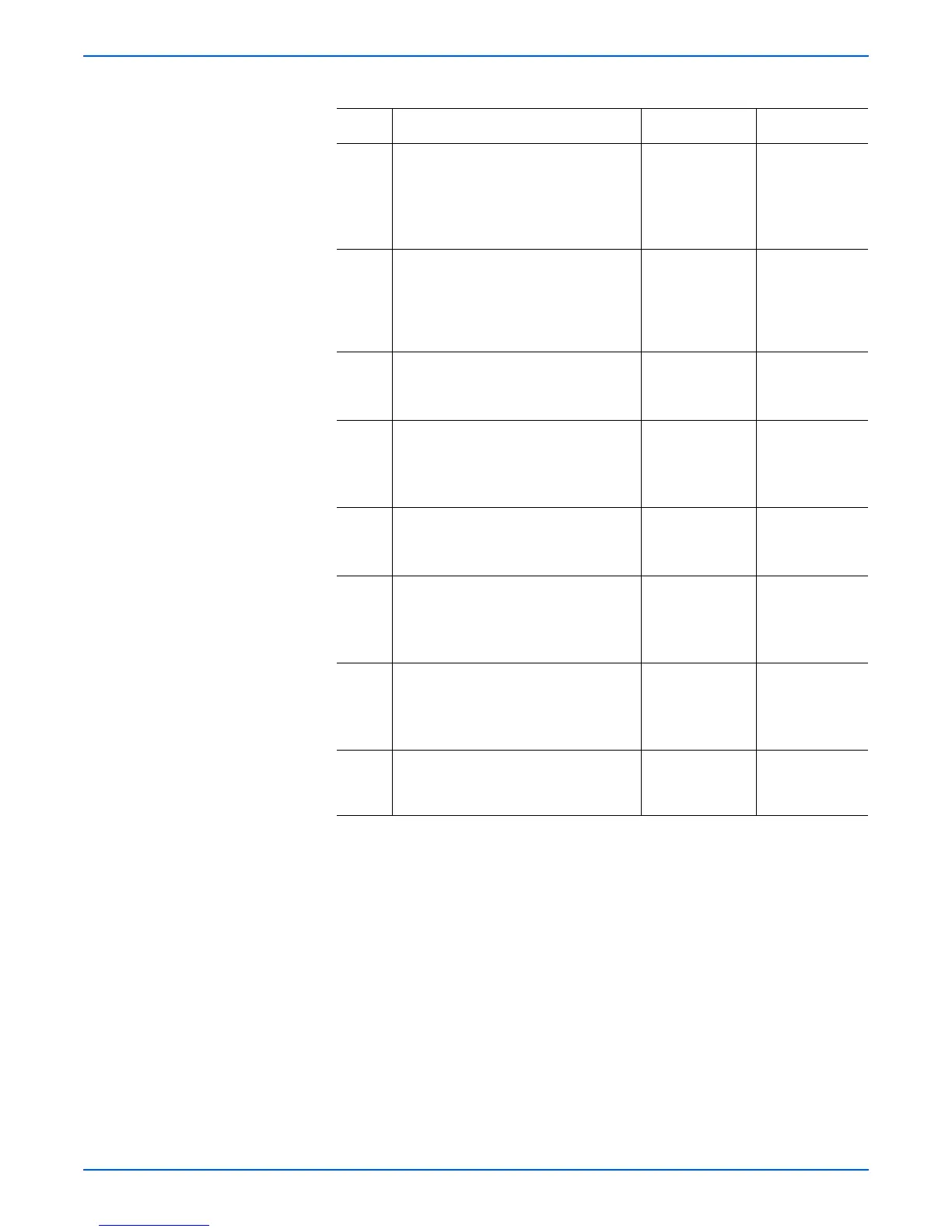Phaser 6180MFP Multifunction Printer Service Manual 5-49
Print-Quality Troubleshooting
5 1.Check the wiring harness
connectors P/J64 and P/J65 on the
Scanner Controller Board. Reseat
the connectors.
2.Does the image quality improve?
Complete. Go to step 6
6 1.Check for band or spot’s regular
intervals.
2.Are there any bands or spots on the
page?
Refer to
Repeating
Defect
Measurement
on page 5-24.
Go to step 7.
7 1.Check the Print Cartridge (C/M/Y/K)
for damages.
2.Is the Print Cartridge damaged?
Replace the
Print Cartridge
(page 8-11).
Go to step 8.
8 1.Check the paper condition.
2.Is the paper dry, recommended
type, and loaded in the correct
position?
Go to step 9. Replace the
paper.
9 1.Check the Transfer Unit.
2.Are there any damages on the
Transfer Unit surface?
Replace the
Transfer Unit
(page 8-9).
Go to step 10.
10 1. Check the Transfer Unit for correct
installation. Reseat the Transfer Unit
(page 8-9).
2.Does the image quality improve?
Complete. Go to step 11.
11 1. Check for debris in the laser beam
path between the Laser Unit and the
Transfer Unit.
2.Are there any debris?
Remove the
debris.
Go to step 12.
12 Does the image quality improve? Complete. Replace the
Laser Unit
(page 8-52).
Troubleshooting Procedure Table (continued)
Step Actions and Questions Yes No