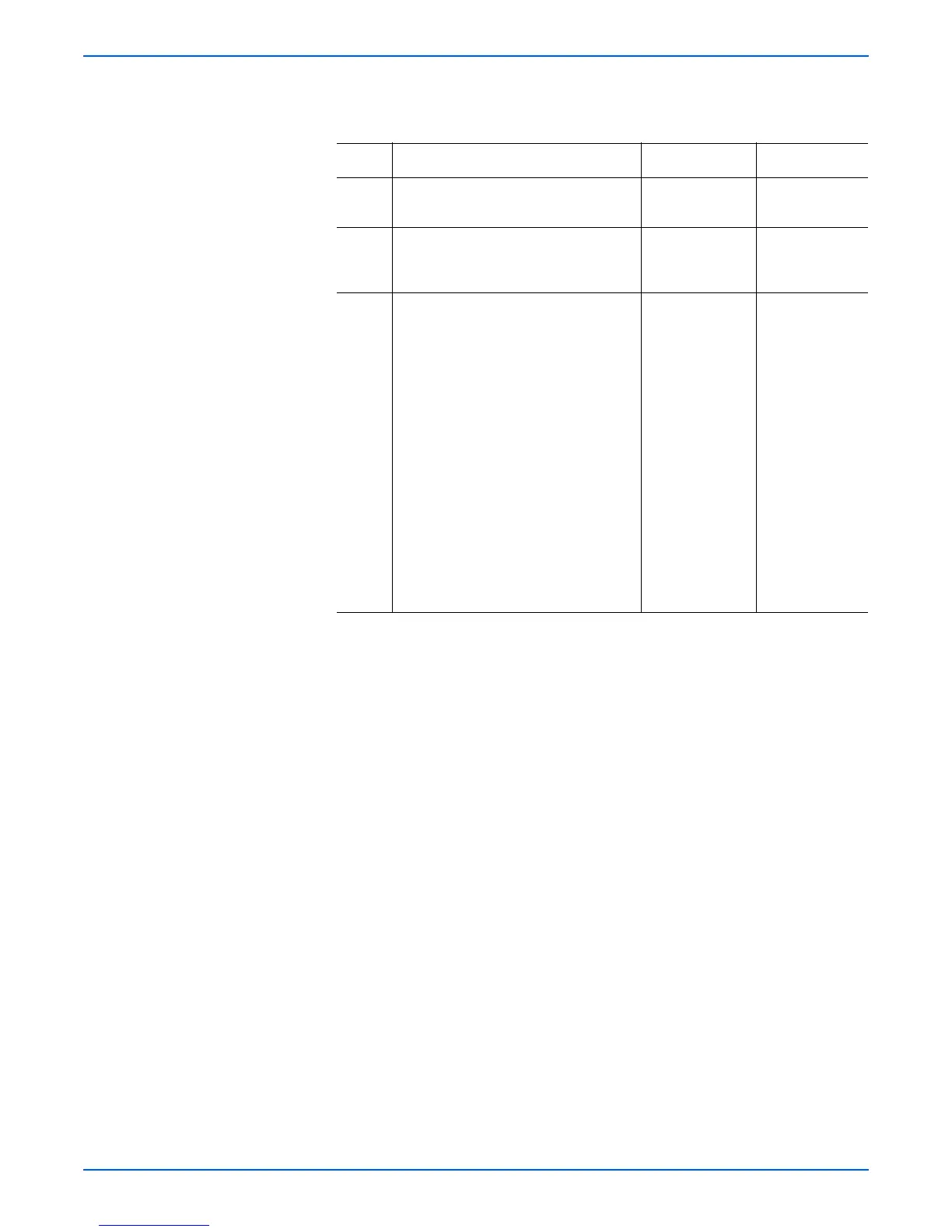Phaser 6180MFP Multifunction Printer Service Manual 5-69
Print-Quality Troubleshooting
Troubleshooting Procedure Table
Step Actions and Questions Yes No
1 1.Check the output document.
2.Are there patterns in the image?
Go to step 2. Complete.
2 1.Check the original document.
2.Are there patterns in the image?
Replace the
original
document.
Go to step 3.
3 Adjust the Copy Mode.
1.Press the Copy button.
2.Use the Up or Down Arrow button to
find and select Output Quality.
3.Press the OK button.
4.Select Enhanced and press the OK
button.
5.Verity the Ready Copy menu
displays “Output
Quality...Enhanced.”
6.Press the Start button to begin
scanning.
NOTE Enhanced mode copies may take a
couple of seconds longer to
complete.
7.Does the image quality improve?
Complete. Complete.