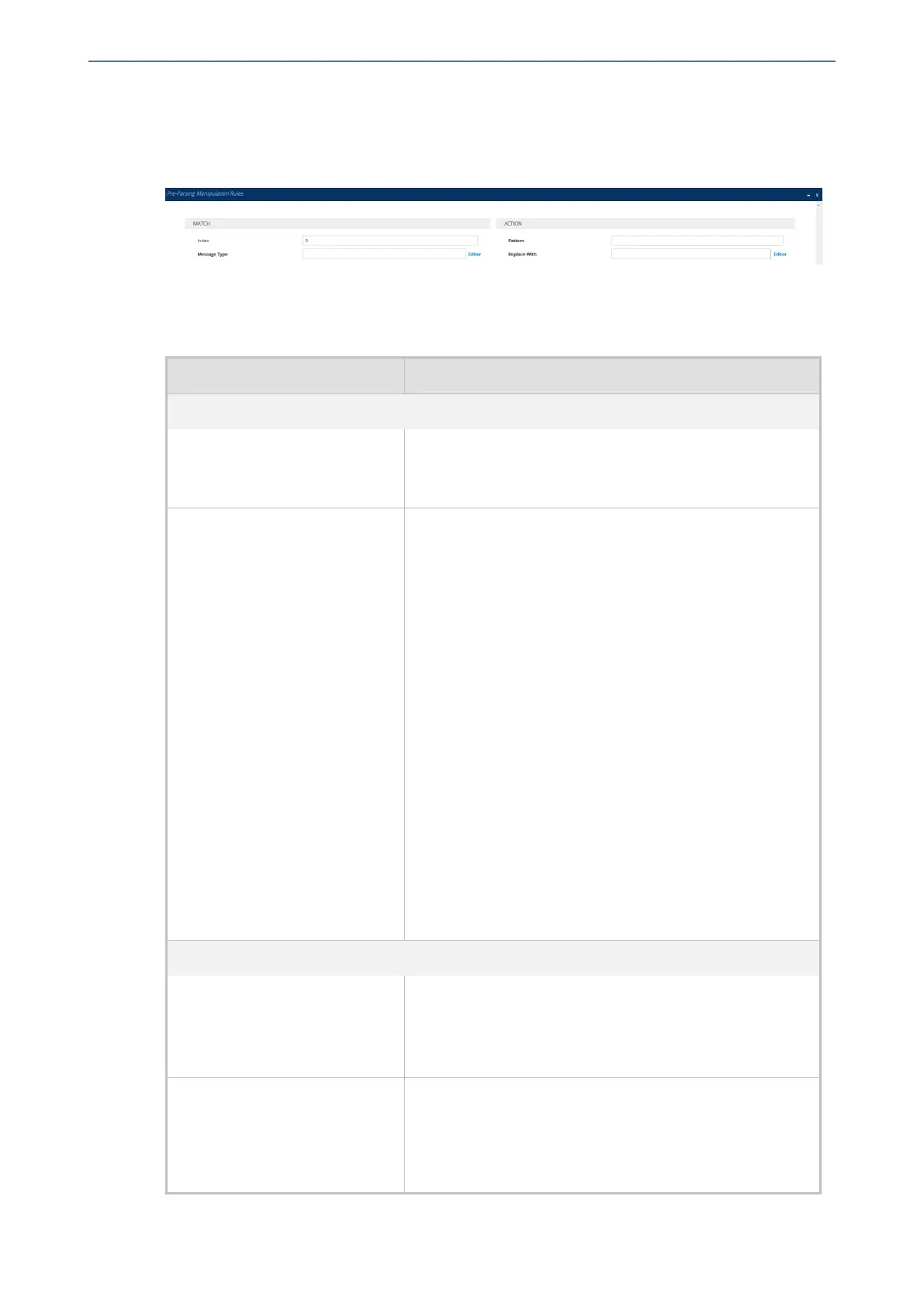CHAPTER21 SIP Message Manipulation
Mediant 1000 Gateway & E-SBC | User's Manual
5. In the Pre-Parsing Manipulation Sets table, select the row, and then click the Pre-Parsing
Manipulation Rules link located below the table; the Pre-Parsing Manipulation Rules table
appears.
6. Click New; the following dialog box appears:
7. Configure a rule according to the parameters described in the table below.
8. Click New, and then save your settings to flash memory.
Table 21-5: Pre-Parsing Manipulation Rules Table Parameter Descriptions
Parameter Description
Match
'Index'
[PreParsingManipulationRules_
RuleIndex]
Defines an index number for the new table row.
Note: Each row must be configured with a unique index.
'Message Type'
message-type
[PreParsingManipulationRules_
MessageType]
Defines the SIP message type to which you want to apply
the rule.
The following syntax is supported:
■ To apply the rule to any message type, leave the field
empty or configure it to any.
■ SIP requests:
✔ any.request: The rule is applied to any request.
✔ <SIP Method>.request: The rule is applied to the
specified SIP Method (e.g., invite.request).
■ SIP responses:
✔ any.response: The rule is applied to any response.
✔ response.<response code>: The rule is applied
to messages with the specified response (e.g.,
response.200 for SIP 200 or response.1xx for any
provisional response).
You can use the built-in syntax editor to help you configure
the field. Click the Editor button located alongside the field
to open the Editor, and then simply follow the on-screen
instructions.
Action
'Pattern'
pattern
[PreParsingManipulationRules_
Pattern]
Defines a pattern, based on regex, to search for (match) in
the incoming message.
For more information on regex, refer to the Syntax for SIP
Message Manipulation Reference Guide.
'Replace-With'
replace-with
[PreParsingManipulationRules_
ReplaceWith]
Defines a pattern, based on regex, to replace the matched
pattern (defined above). You can use the built-in syntax
editor to help you configure the field. Click the Editor
button located alongside the field to open the Editor, and
then simply follow the on-screen instructions.
- 521 -