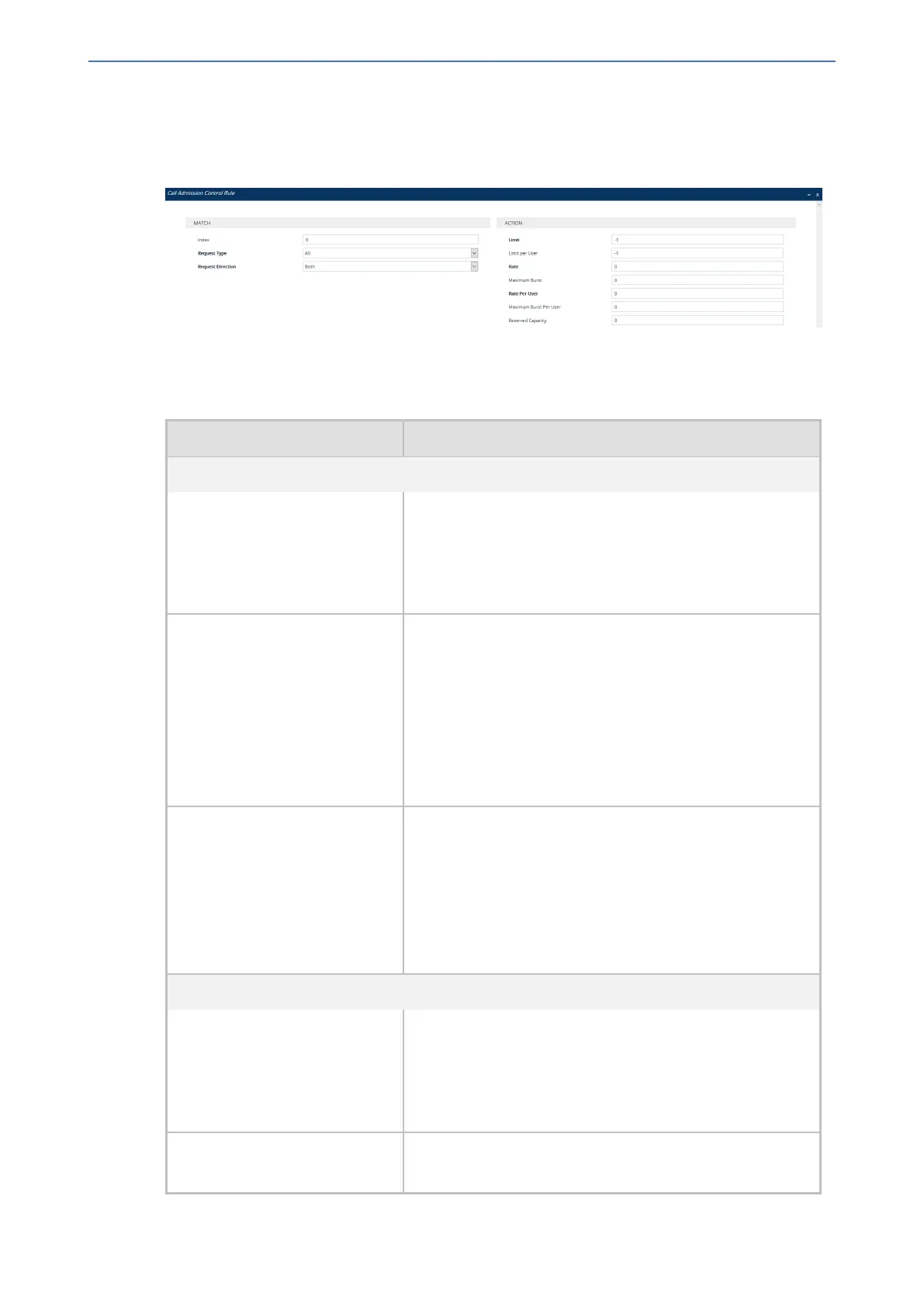CHAPTER33 Configuring Call Admission Control
Mediant 1000 Gateway & E-SBC | User's Manual
5. In the Call Admission Control Profile table, select the required row, and then click the Call
Admission Control Rule link located below the table; the Call Admission Control Rule table
appears.
6. Click New; the following dialog box appears:
7. Configure a CAC rule according to the parameters described in the table below.
8. Click Apply.
Table 33-2: Call Admission Control Rule Table Parameter Description
Parameter Description
Match
'Index'
sbc-admission-rule-
<Index>/<Index>
[SBCAdmissionRule_
RuleIndex]
Defines an index number for the new table row.
Note: Each row must be configured with a unique index.
'Request Type'
request-type
[SBCAdmissionRule_
RequestType]
Defines the type of SIP dialog-initiating request to which
you want to apply the rule (not to subsequent requests,
which can be of different type and direction).
■ [0] All (default)
■ [1] INVITE
■ [2] SUBSCRIBE
■ [3] Other = All SIP request types except INVITEs and
SUBSCRIBEs (e.g., REGISTER).
'Request Direction'
request-direction
[SBCAdmissionRule_
RequestDirection]
Defines the call direction of the SIP request to which the
rule applies.
■ [0] Both = (Default) Rule applies to inbound and
outbound SIP dialogs.
■ [1] Inbound = Rule applies only to inbound SIP dialogs.
■ [2] Outbound = Rule applies only to outbound SIP
dialogs.
Action
'Limit'
limit
[SBCAdmissionRule_Limit]
Defines the maximum allowed number of concurrent SIP
dialogs. You can also use the following special values:
■ [-1] -1 = (Default) Unlimited.
■ [0] 0 = Block all the SIP dialog types specified in the
'Request Type' parameter (above).
'Limit per User'
limit-per-user
Defines the maximum allowed number of concurrent SIP
dialogs per user.
- 758 -