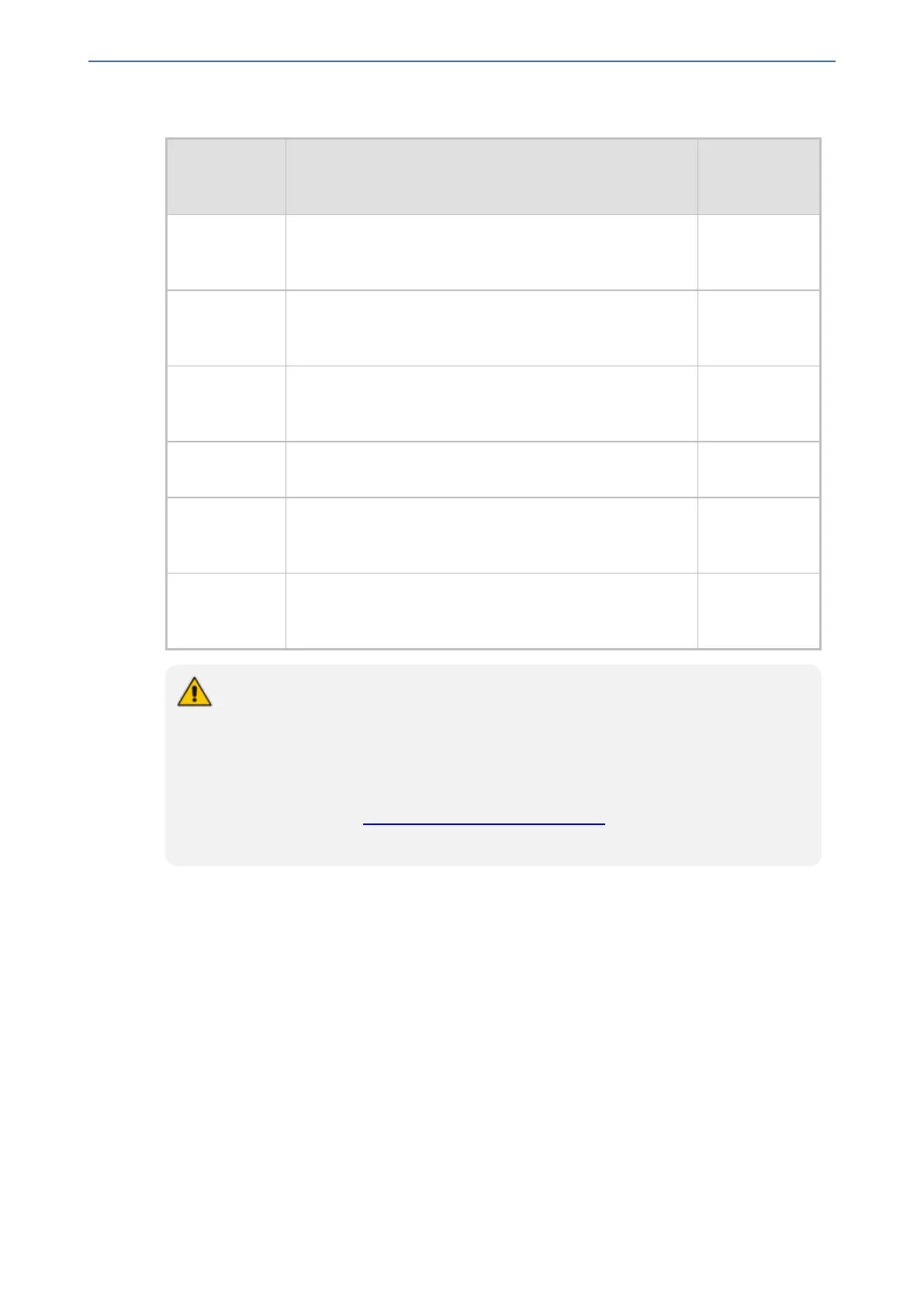CHAPTER53 Viewing Performance Monitoring
Mediant 1000 Gateway & E-SBC | User's Manual
Table 53-2: Threshold Crossings based on Threshold and Hysteresis
Threshold
Crossing
Calculation
Threshold
based on
Example
Green to
Yellow (Minor
alarm)
The change occurs if the measured metric crosses the
configured Minor threshold only (i.e., hysteresis is not
used).
90%
Green to Red
(Major alarm)
The change occurs if the measured metric crosses the
configured Major threshold only (i.e., hysteresis is not
used).
70%
Yellow to Red
(Major alarm)
The change occurs if the measured metric crosses the
configured Major threshold only (i.e., hysteresis is not
used).
70%
Red to Yellow
(Minor alarm)
The change occurs if the measured metric crosses the
configured Major threshold with hysteresis.
72% (i.e., 70 +
2)
Red to Green
(alarm
cleared)
The change occurs if the measured metric crosses the
configured Minor threshold with hysteresis.
92 (i.e., 90 + 2)
Yellow to
Green (alarm
cleared)
The change occurs if the measured metric crosses the
configured Minor threshold with hysteresis.
92 (i.e., 90 + 2)
● Forwarded calls are not considered in the calculation for ASR and NER.
● If you don't configure thresholds for a specific metric, the device still provides
current performance monitoring values of the metric, but does not raise any
threshold alarms for it.
● You can configure the device to perform certain actions, for example, reject calls to
the IP Group for a user-defined duration, if a threshold is crossed. For more
information, see Configuring Quality of Service Rules.
● The section is applicable only to the SBC application.
The following procedure describes how to configure Performance Profile rules through the Web
interface. You can also configure it through ini file [PerformanceProfile] or CLI (configure
system > performance-profile).
➢ To configure a Performance Profile rule:
1. Open the Performance Profile table (Monitor menu > Monitor tab > Performance
Monitoring folder > Performance Profile).
2. Click New; the following dialog box appears:
- 942 -
