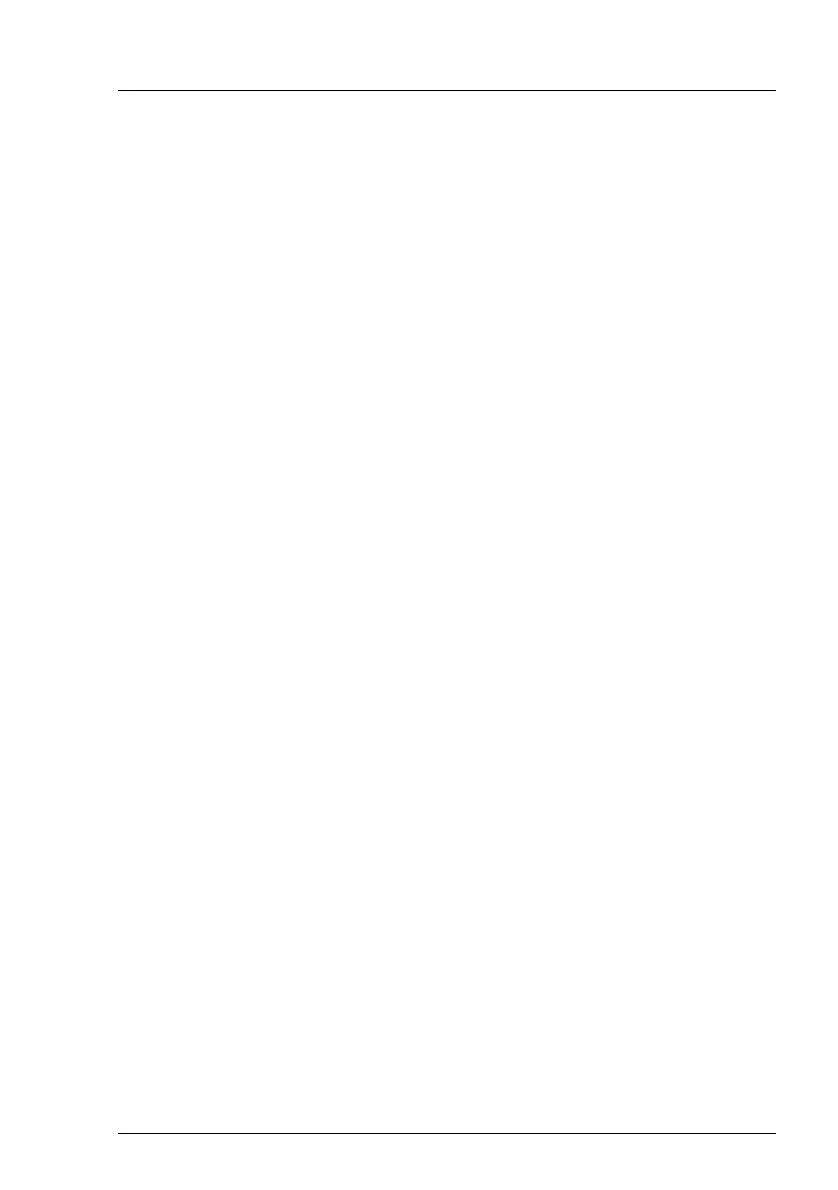RX2540 M4 Upgrade and Maintenance Manual 105
Basic software procedures
Using ServerView Maintenance Tools (Windows only)
Ê Launch the ServerView Maintenance Tools:
Start > Apps > Fujitsu > Maintenance Tools
Ê Choose the Memory status tab.
Ê Select the memory module which shows the pre-failure status.
Ê Click on Reset Status.
I The Reset Status button will only be available if the selected memory
module contains errors.
Ê Ensure that all pre-fail/fail status issues have been resolved in ServerView
Operations Manager.
Using the command line interface (Linux/VMware only)
The memory error counter can be reset using the meclear utility which is part
of the ServerView agents for Linux.
I meclear (Memory Module Error Counter Reset Utility) allows to reset
the error count collected for a memory module, for example after it has
been replaced.
For more Information, see the meclear manual pages.
Ê Log in as root.
Ê Enter the command below, followed by [ENTER]:
/usr/sbin/meclear
Ê Select the number of a memory module with a status other than "OK" or
"Not available".
Ê Repeat the step above until all memory modules show the "OK" status.
Ê Ensure that all pre-fail/fail status issues have been resolved in ServerView
Operations Manager.
5.2.7.2 CPUs
ServerView Operations Manager may report a defective CPU in case of a
critical error.
I Important note
After replacing a defective CPU, the error counter must be reset
manually using one of the methods below.
