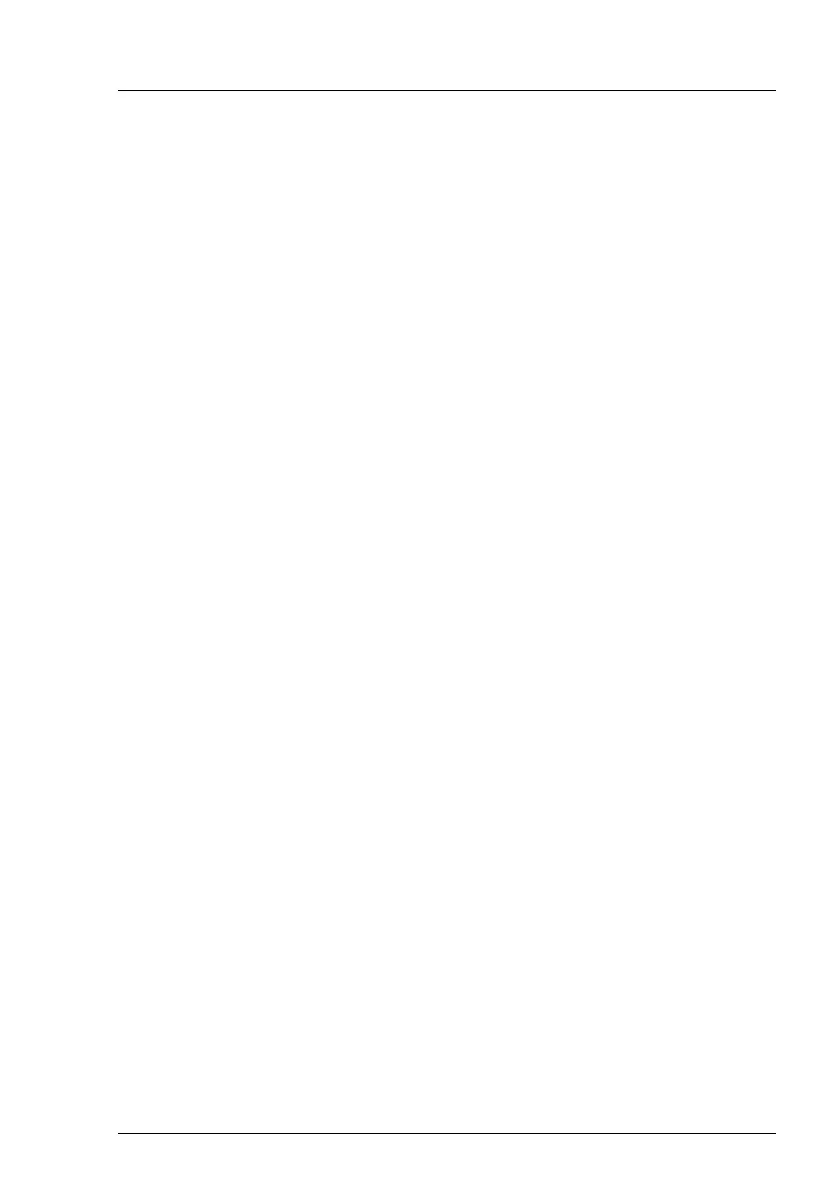RX2540 M4 Upgrade and Maintenance Manual 95
Basic software procedures
5.1.5 Switching on the ID indicator
For easy identification of the server, switch on the ID indicator, especially when
working in a datacenter environment or a server room. The ID indicator can also
be activated via the iRMC web interface and its status is reported to the BMC.
I For more information, see section "Locating the defective server" on
page 53 or the "ServerView Suite Local Service Concept (LSC)" and
iRMC user guides.
Using the ID button on the front panel
Ê Press the ID button on the front panel to switch on the system identification
LEDs.
I For more information, see section "Indicators on the front panel" on
page 554.
Using the ID icon in the iRMC web interface
Ê Log in to the iRMC S5 web interface.
The icon that represents the ID indicator LED resides on the right of the
menu bar. Its color symbolizes its status:
blue: the ID LED is on.
grey: the ID LED is off
Ê Click the icon to switch the ID indicator LED on or off.
Using ServerView Operations Manager
Ê In ServerView Operations Manager Single System View press the Locate
button in the title bar to switch on the ID indicators.
