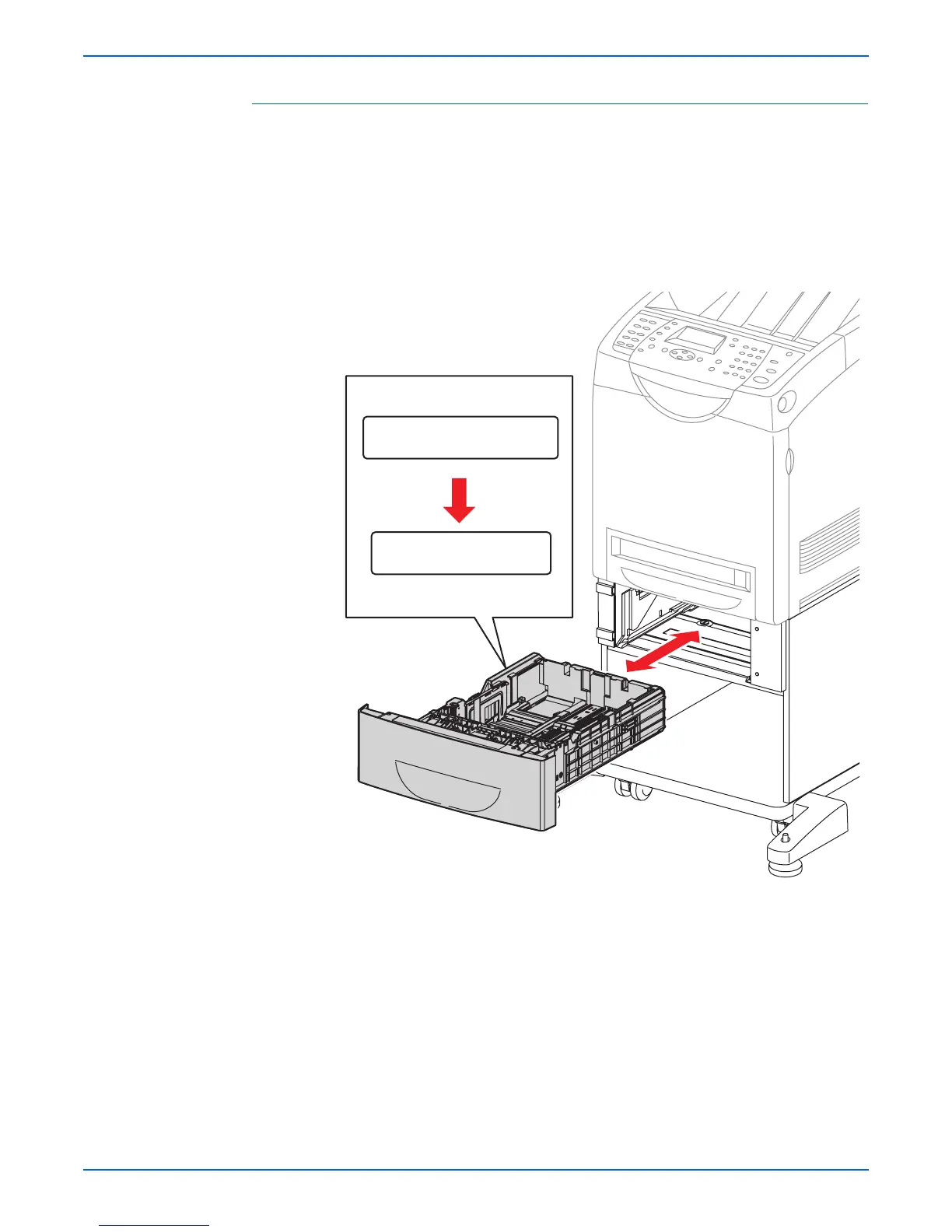Phaser 6180MFP Multifunction Printer Service Manual 4-53
General Troubleshooting
Tray 3 Paper Size
1. Enter the Service Diagnostic menu (page 4-5).
2. Perform the Tray 3 Paper Size test: Printer Diag > Engine Diag > Sensor
Test > Tray 3 Paper Size > OK.
3. The paper size information is displayed on the Control Panel.
4. Remove Tray 3.
5. Verify that the displayed paper size information on the Control Panel
matches with the paper size settings located inside of Tray 3.
6. Press the Stop button to stop the Tray 3 Paper Size test.
s6180mfp-172
Control Panel
Normal
Tray3 Paper Size
(Displays Paper Type and Size)
Tray3 Paper Size
No Cassette
