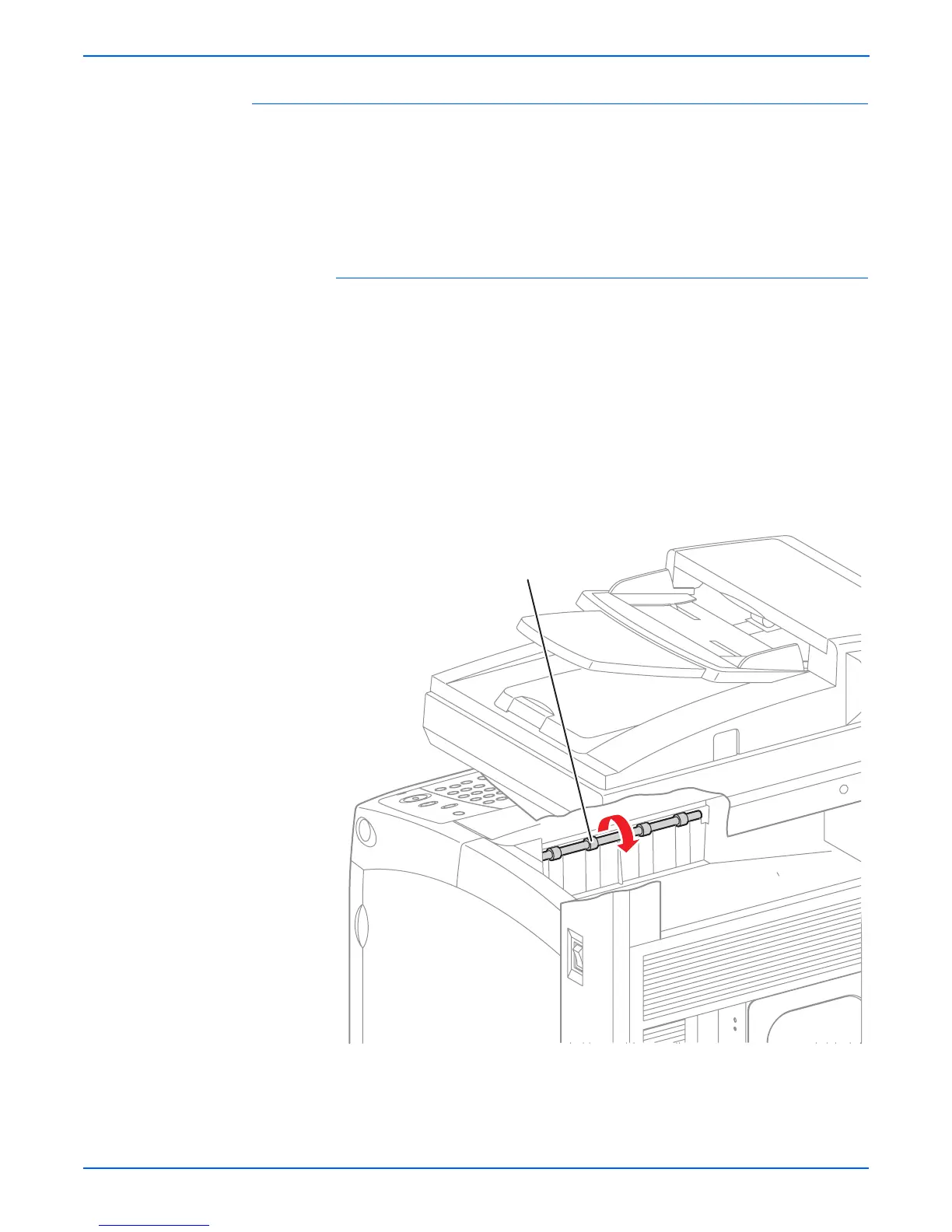4-76 Phaser 6180MFP Multifunction Printer Service Manual
General Troubleshooting
Exit Clutch
1. Enter the Service Diagnostic menu (page 4-5).
2. Run the Exit Clutch test: Printer Diag > Engine Diag > Motor Test > Exit
Clutch.
3. Verify that the Exit Roller is not rotating.
4. Press the Stop button to stop the test.
Combination Test
1. Enter the Service Diagnostic menu (page 4-5).
2. Perform the Main Motor (FULL2) test: Printer Diag > Engine Diag >
Motor Test > Main Motor (FULL2).
3. While the Main Motor is running, press the Up Arrow button to find Exit
Clutch. Press the OK button to run the Exit Clutch test.
o
e
The Exit Roller rotates when the Main Motor (FULL2) and the Exit Clutch
tests are executed.
4. Verify that the Main Motor is working and the Exit Roller is rotating.
5. Press the Stop button to stop the Exit Clutch test.
6. Press the Down Arrow button to find Main Motor (FULL2).
7. Press the Stop button to stop the Main Motor test.
s6180mfp-195
Exit Roll