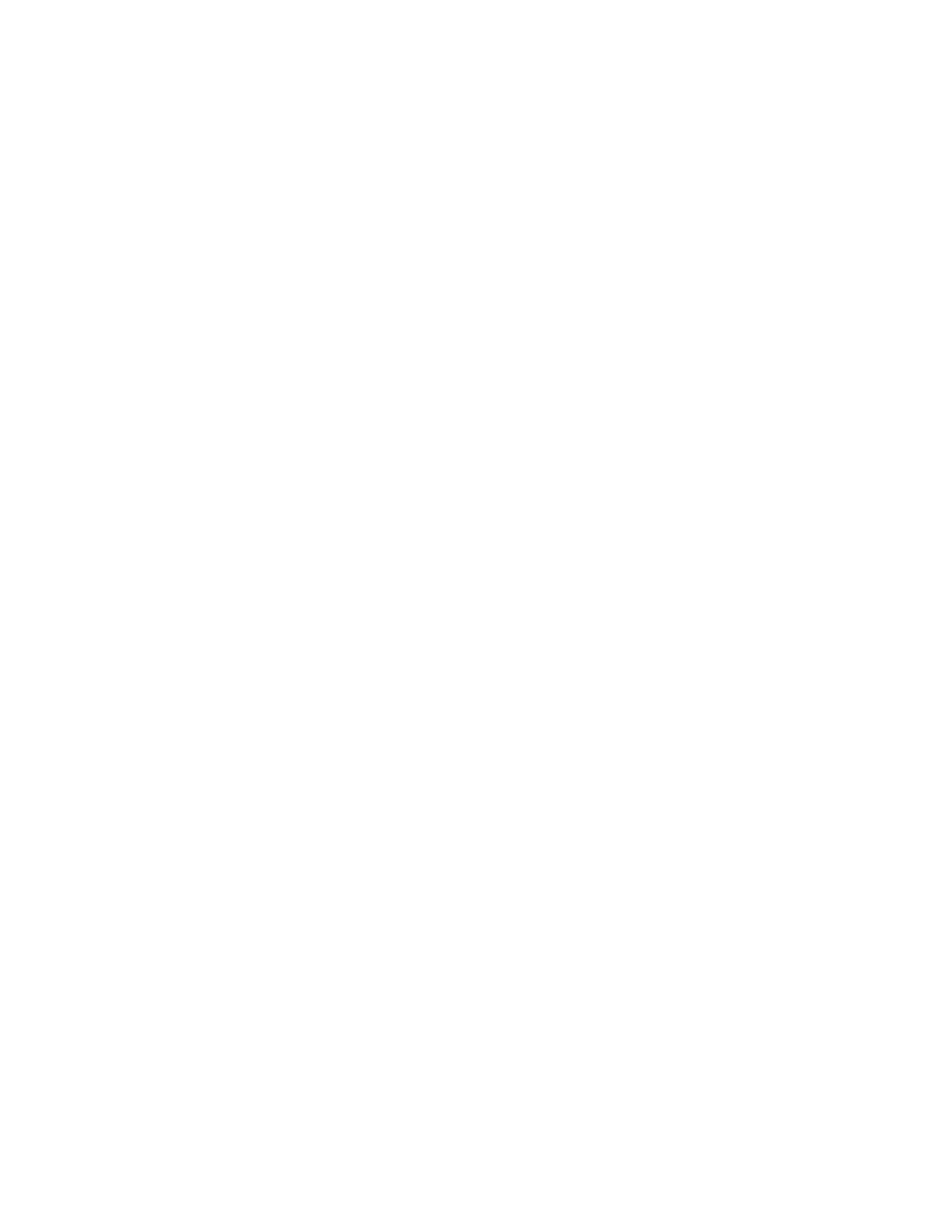3. If enabled by the System Administrator, select Job Flow Sheets, then select OK.
4. Select a listed Job Flow.
5. Select Change Settings.
6. Select the group to change from the Group of Items.
7. Select an item in the group that will be changed.
8. Select the options you want to change and make changes as instructed.
9. Close any open windows to keep your changes.
JOB STATUS
Job Status Overview
The Job Status feature allows the user to check active, pending, and completed jobs. The ability to cancel printing
or pause jobs is also available fromJob Status.
Job Status Area
The Job Status button on the press UI displays the progress and status of any currently printing jobs and lists all
completed jobs.
1. Select the Active Jobs tab to view the status of currently pending or in-progress print jobs on the system.
2. Select the Completed Jobs tab to view a list of all jobs that have completed successfully.
3. Select the Group Parent Jobs check box to list and display the jobs according to a parent and child relationship
hierarchy.
Active Jobs Tab
1. Press the Job Status button on the UI.
2. Select the Active Jobs tab.
3. From the displayed list, select the applicable job to view.
Use the up or down buttons to navigate the list.
4. If required, select Display Time to show the time required to process the job.
5. To delete a job or change the execution order, select a job from the list.
6. Select Delete or Promote from the pop-up menu.
• Delete: This option cancels the current or pending job.
• Promote: This option moves a job to the top of list and runs it after the job that is currently printing or
copying.
• Job Progress: This option shows the details of the selected document.
• Close Menu: This option closes the pop-up menu.
Xerox
®
Versant
®
280 Press User Documentation 107
Working With
