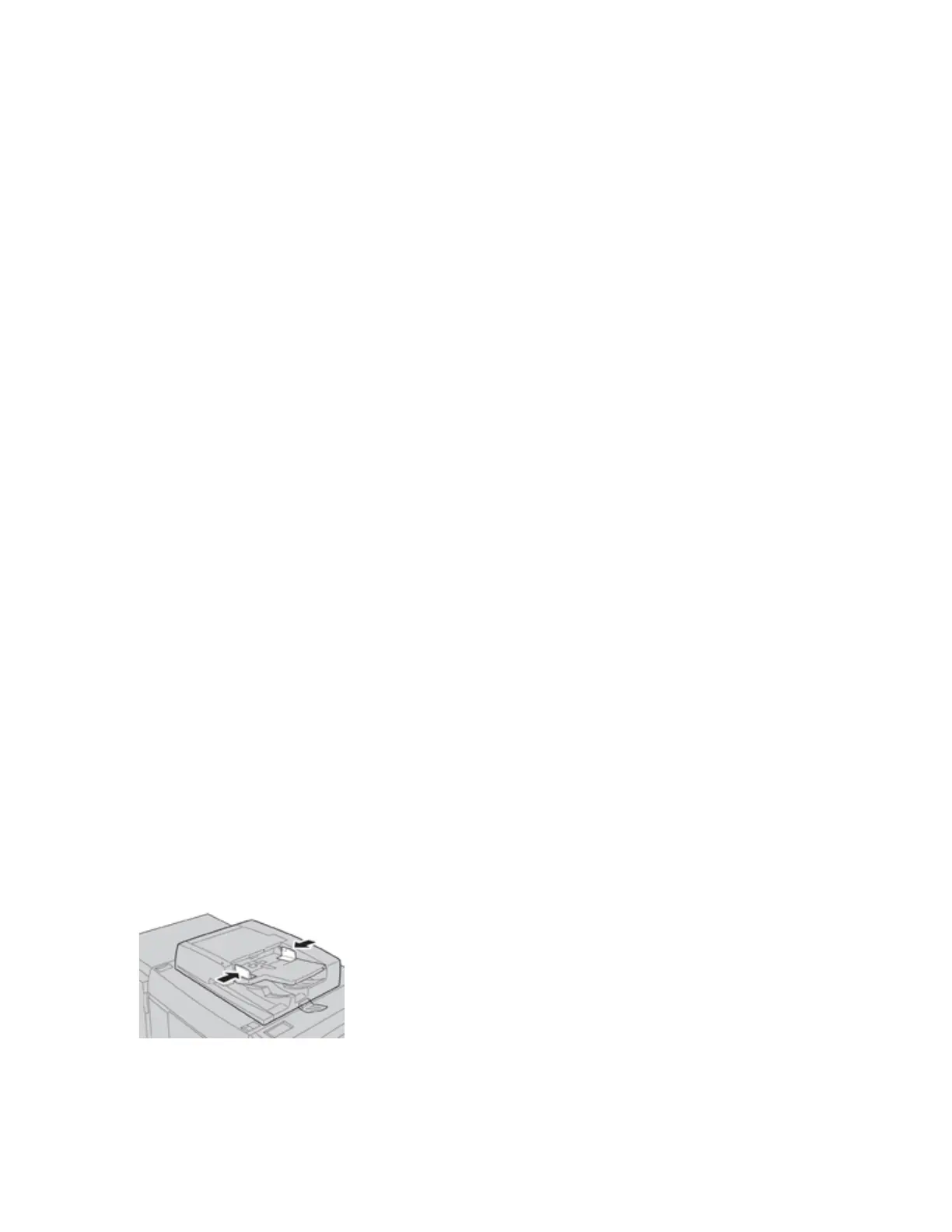Tips for Printing on Tabs from the EX Print Server
Use the following tips for printing on tabs from the EX Print Server:
• The EX Print Server allows for setting up your job to print on tabs. Otherwise, you can set up your job to insert
preprinted tabs into your document. Use one tray for the body pages, another tray for the preprinted tab stock,
and another tray for cover or back pages.
• While you can print tab stock from any of the paper trays on the system (Trays 1, 2, 3, 5, 6 or 7), Trays 6 and 7
should be used for best results. If you plan to apply staple or punch finishing, use Trays 5, 6 or 7 only.
• Loading orientation depends on what tray you are using.
COPY
Document Feeder and Glass
Document Feeder Tips
Tips for using the Duplex Automatic Document Feeder (DADF):
• For best output, ensure that the documents are in good condition.
• A maximum of 250 documents can be scanned at one time by using the document feeder.
• Mixed-size original documents can be used; however, the top left corners of the original documents must be
aligned in the document handler.
• Remove any staples and paper clips from the documents before loading them in the document feeder.
Document Glass
Use the Document Glass for scanning and copying various types documents, such as bound originals (books), odd
size documents, or poor-quality originals. Documents should be placed face down on the glass and aligned with the
tip of the registration arrow in the top left corner.
The document glass accommodates document sizes up to a maximum of 11 x 17 in., A3.
Basic Copying Steps
Basic Copying with the Document Feeder (DADF)
1. Adjust the movable document guides to their widest position.
Xerox
®
Versant
®
280 Press User Documentation 51
Working With
