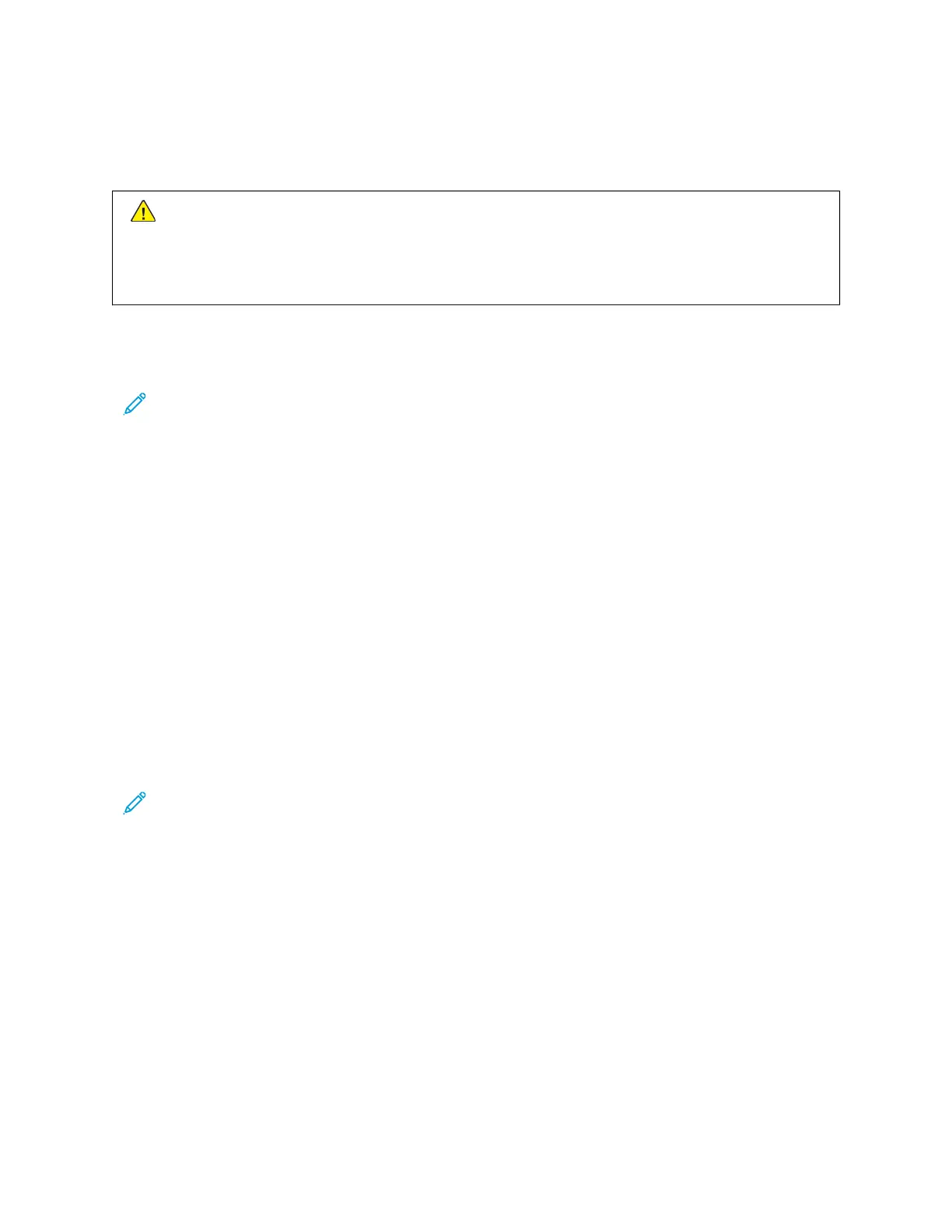General Troubleshooting
Check the press status for system troubleshooting.
Warning: Precision components and high-voltage power supplies are used on the press. Never open or
remove covers that are screwed shut unless specifically instructed in this guide. A high-voltage component
can cause electric shocks. When opening the panels and covers that are screwed shut to install or detach
optional accessories, be sure to follow instructions in this guide. Do not try to alter the press configuration
or modify any parts. Doing so might cause press malfunction or fire.
The information in this section helps you resolve some basic problems you can encounter with the press. If the
problem persists after following the instructions, contact your Xerox Representative or the Xerox Technical Customer
Support.
Note: If your print server indicates that the press has a fault and the User Interface (UI) does not readily
display a message, refer to the Print Reports > Job Status > Error History Report.
PRESS DOES NOT POWER ON
PPrroobblleemm
The press does not power on.
SSoolluuttiioonnss
1. Ensure the power cord from the press is plugged into the power outlet or receptacle. If the problem persists,
perform the following steps:
a. From inside the front door, press off the main power switch.
b. Firmly plug in the power cord.
c. Press the power switch on.
2. From inside the front door, ensure the power switch is set to the ON position, the press the power button ON.
Note: The power button is located on top of the press near the user interface (UI).
3. Ensure the power supply is 200–240V (volts) and 30A (amperes).
4. Ensure that the supplied power capacity is compatible with the specified maximum power consumption of the
press which is 2.8–3.1 kVA (kilo-volt-ampere).
5. Check the ground fault interrupter (GFI) circuit breakers.
6. If the power in your location is working properly and you have tried the suggested solutions, but the press does
not power on, contact the Customer Support Center for assistance.
CANNOT OBTAIN THE PRESS SERIAL NUMBER FROM THE MACHINE STATUS SCREEN
PPrroobblleemm
There is no power to the press, and you cannot access the Machine Status screen to get the press serial number.
274
Xerox
®
Versant
®
280 Press User Documentation
Troubleshooting
