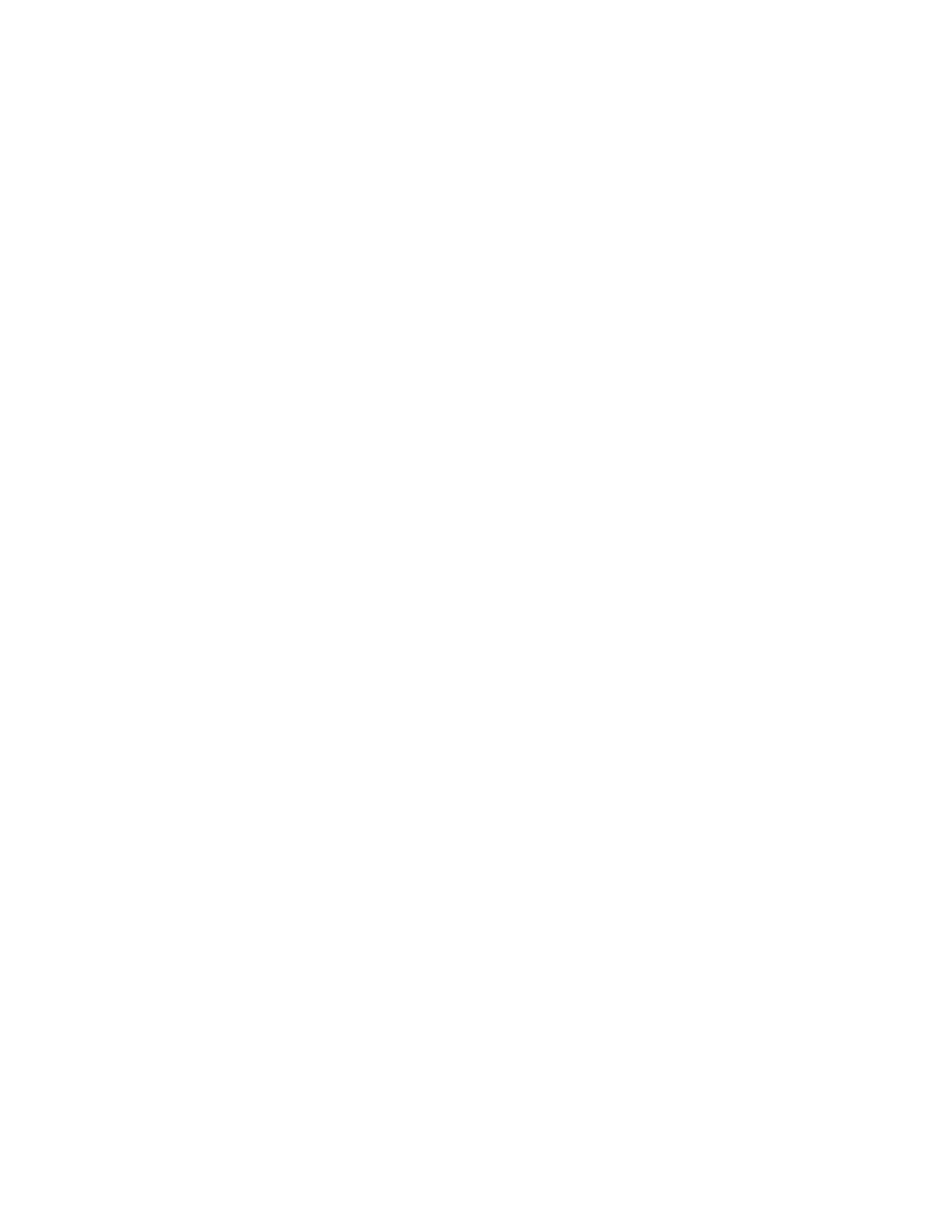SSoolluuttiioonnss
Open paper tray 1. On the left frame, near tray 1, locate the serial number. Refer to Locating the Press Serial
Number.
USER INTERFACE IS NOT WORKING
PPrroobblleemm
The user interface (UI) is not working. It is locked up or completely dark.
SSoolluuttiioonnss
• If the UI buttons or keyboard do not work, press the power button Off. Wait 30 seconds, then reboot the
system by pressing the power button On.
• If the Power Saver button light is on, the press is in the Power Saver Mode. To cancel the Power Saver mode,
press the Power Saver button.
PRESS DOES NOT COMPLETE A PRINT JOB
PPrroobblleemm
The press does not successfully complete a print job.
SSoolluuttiioonnss
• To verify that your press connected to the network, from the print server, print a test page.
• Verify that the power cable is connected to the press and to a suitable power outlet.
• Verify that the network cables are attached securely to the press and seated properly.
• Clear out the print job from the print queue, and resend the print job.
• To restart the press, power off the press, then power it on.
• Your press may not be configured on the network. To connect the press to the network, contact the system
administrator.
TIME INTERVAL BETWEEN PRINT JOBS IS LONGER THAN 1 MINUTE
PPrroobblleemm
The press is taking longer than one minute before printing the next job.
SSoolluuttiioonnss
The system requires approximately 2 minutes when switching print modes in order to make any necessary
adjustments for the next print job, including color-to-color registration, density, charge levels, bias levels, or other
adjustments.
• The system has two print modes selectable at the print server:
Xerox
®
Versant
®
280 Press User Documentation 275
Troubleshooting
