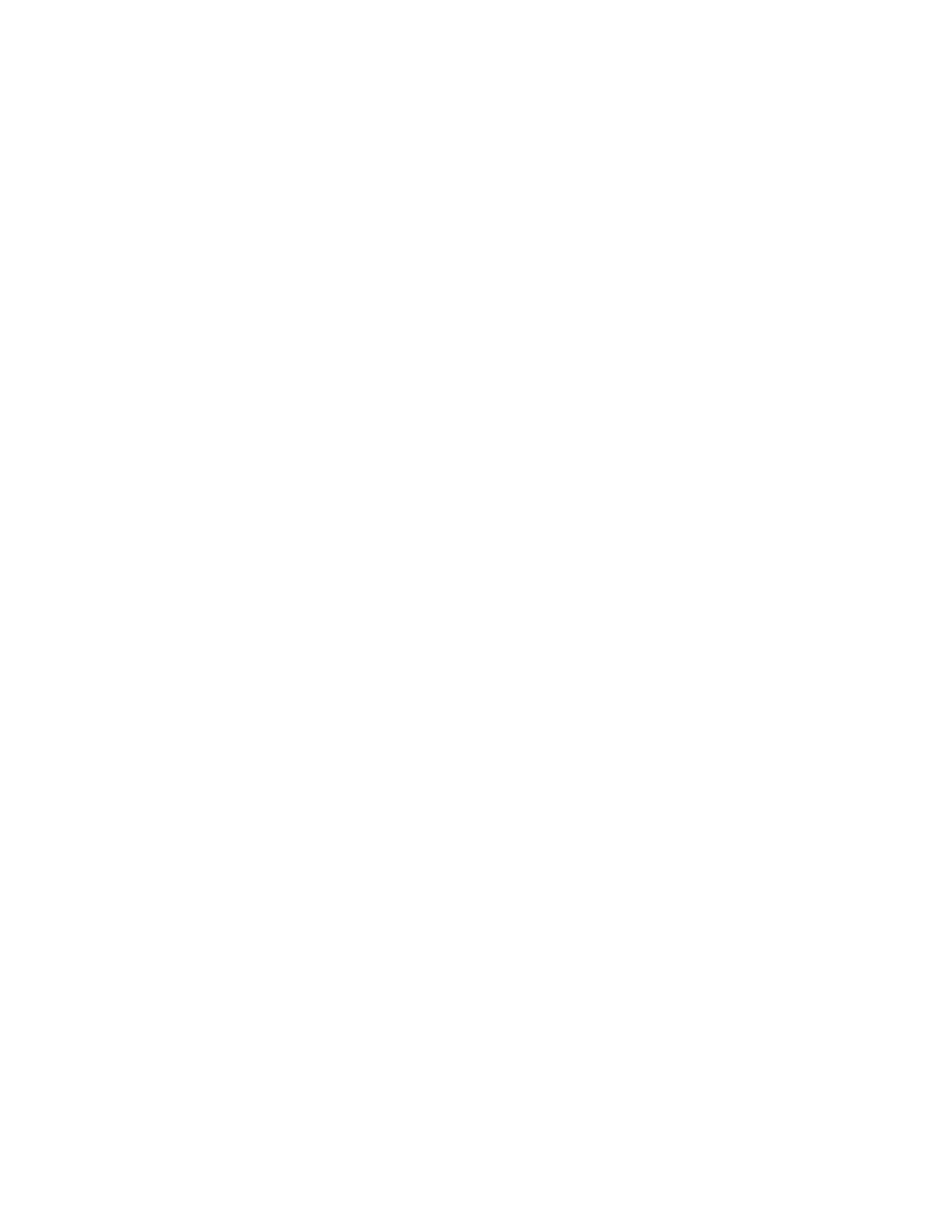7. Select one or more other options.
• Refresh
• Select All
• Delete
• Review
• File Details
• Job Flow Settings
• Print
• Batch Print
How to Configure/Start a Job Flow
Configuring/Starting a Job Flow
The Send from Folder feature allows you to configure and/or start a job flow. Refer to the following information for
the various job flow settings and options that are available in the Send from Folder feature.
JJoobb FFllooww SSeettttiinnggss
The options available with Job Flow Settings include the following:
• Auto Start: This sets auto start of the job flow for files stored in the folder. The job flow automatically starts
when a file is stored.
• Start Current Job Flow: Select files in the folder, then select this button to start the job flow linked to this
folder. After executing the job flow, confirm from Job Status or print a Job History Report to check the result.
• Cut Link: Cancels the link between a folder and the linked job flow sheet.
• Create/Change Link: Displays the Link Job Flow Sheet to Folder window.
• Select Job Flow Sheet: Select this button while files are selected to display the Select Job Flow Sheet screen.
CCrreeaattee//CChhaannggee LLiinnkk
The settings available with the Create/Change Link option include the following:
• Refresh: Displays the updated file information.
• Create: Displays the Create New Job Flow Sheet window.
• Edit/Delete: Displays the Details window.
• Search by Name: Searches for job flows that partially match the entry. The press searches through job flow
names that were registered upon each job flow creation. The entry can be up to 128 characters.
• Search by Keyword: Searches for job flows that fully match the entry. The press searches through keywords
that were registered upon each job flow creation. The entry can be up to 12 characters. You can select from
preset keywords if they have been registered in the System Administration mode.
Xerox
®
Versant
®
280 Press User Documentation 99
Working With
