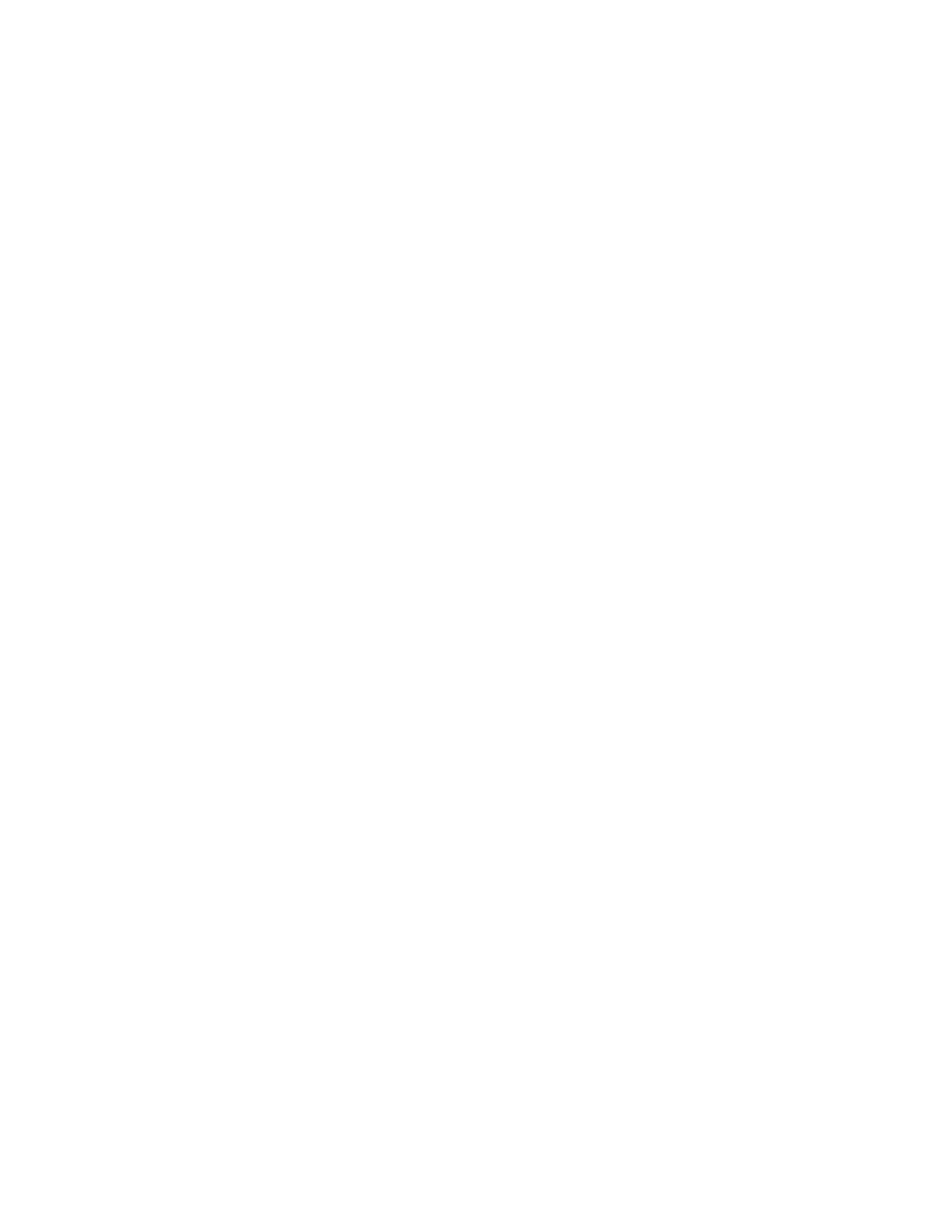3. Select the desired scan method.
• E-mail
• Network Scanning
• Scan to PC
• Store to Folder
• Send from Folder
• Store to USB
• Store & Send Link (Send to Folder)
• Store to WSD
4. Load your original documents in the document feeder or on the document glass.
5. Select the desired scan options.
• Color Scanning
• 2 Sided Scanning
• Original Type
• Scan Presets
• Advanced Settings
• Layout Adjustments
• E-mail Options or Filing Options
6. Press Start.
If using the document glass and multiple documents or multiple pages of a bound original/book need to be
scanned, the perform the following substeps:
a. Select Next Original, place the original to be scanned and select the Start button.
b. Continue until you are scanning the last original, select Last Original then select the Start button.
7. Select Job Status on the UI to view the status of the scanned job.
8. Retrieve the original documents from the Document Feeder or Document Glass.
Previewing Scanned Images
1. Scan the images and select job features.
2. While scanning, select Preview to preview the last page that was scanned.
3. From the drop-down menu, specify the view size by selecting Whole Page or Enlarge View and set Current
Page.
4. After the confirmation, select Close to close the preview screen.
Changing Scan Settings and Options
While your job is scanning, perform the following steps to change the settings to that job.
1. Select Next Original.
Xerox
®
Versant
®
280 Press User Documentation 77
Working With
