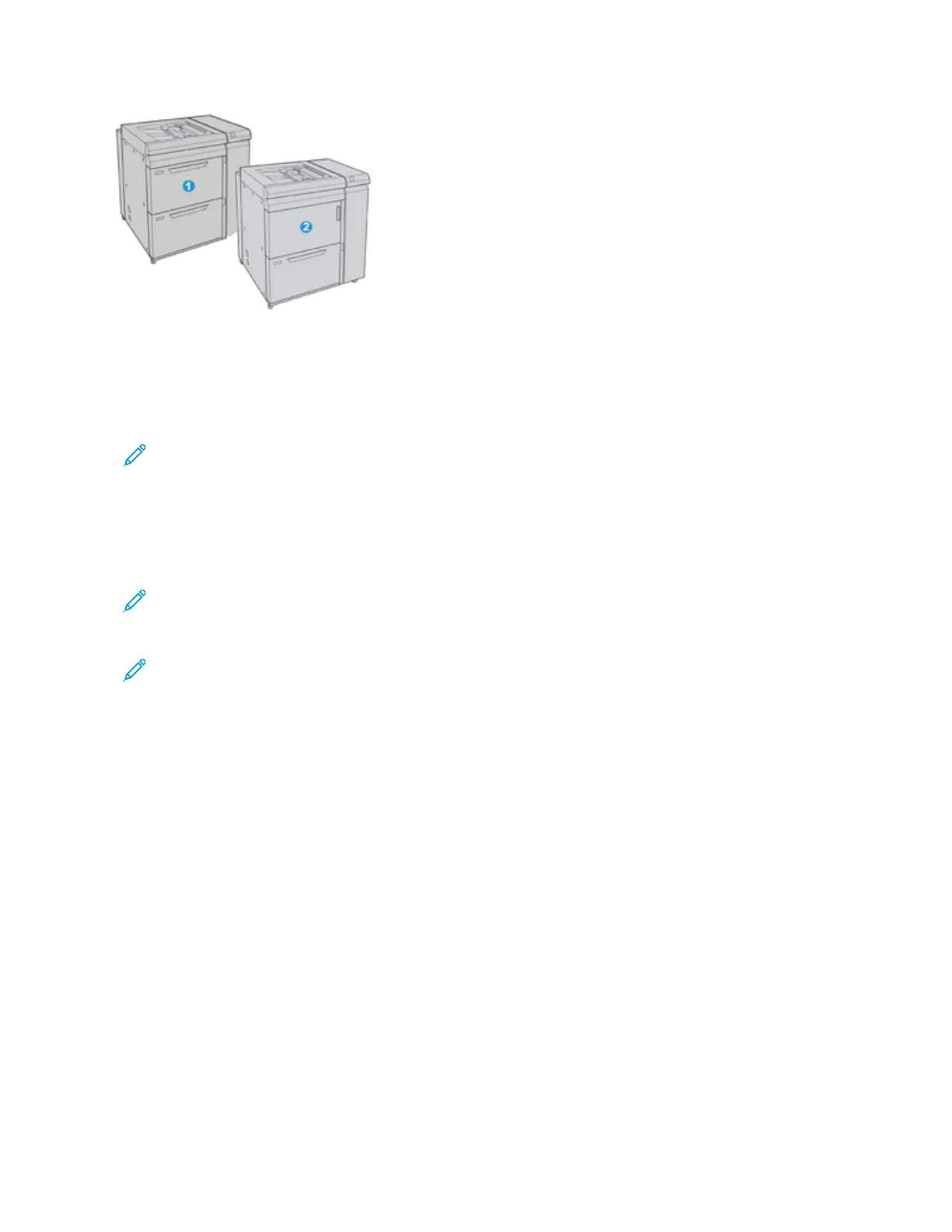1. 2-tray Advanced OHCF with Bypass (Trays 6 and 7)
2. 1-tray OHCF with Bypass and storage cabinet above the tray (Tray 6)
Paper and Media in Trays 6 and 7
Note: Each feeder tray has a stock loading label. When loading media into the tray, refer to the labels on the
inside panel of the feeder tray for the correct orientation of that stock type.
It is recommended that you use the Bypass Tray (Tray 5) to feed envelopes. However, if you use Trays 6 and 7, feed
C5 and No. 10 envelopes SEF with the Postcard Bracket or Envelope Support Kit installed. Without the Envelope
Support Kit, the maximum recommended stack height is 200 envelopes. The Envelope Support Kit increases the
maximum recommended envelope capacity.
Note: The Envelope Support Kit is an additional kit to print envelops, that can be ordered separately.
If you are using the optional Postcard Bracket, minimum size is 101.6 x 152.4 mm (4 x 6 in.).
Note: For more information on the optional Postcard Bracket, refer to Paper and Media.
Loading Paper in Trays 6 and 7
1. Select the appropriate paper stock for your print/copy job.
2. Pull out the tray slowly until it stops.
3. Open the ream of paper with the seam side facing up.
4. Fan the sheets before loading them into the tray.
5. Load paper into the tray.
6. Adjust the paper guides by pressing in the guide release and carefully moving the Edge Guide until it lightly
touches the edge of the material in the tray.
Do not load materials above the MAX line located on the rear Edge Guide.
7. Gently push in the tray until it comes to a stop.
The Paper Tray settings/Tray Properties window displays on the UI. You can view and set stock attributes and
verify trays are assigned with the correct stock.
8. From the Paper Tray settings/Tray Properties window, enter or verify the correct paper information, including
size, type, weight and, if necessary, paper curl and/or alignment option. Select the stock and assign the stock to
the tray to be used.
132
Xerox
®
Versant
®
280 Press User Documentation
Working With
