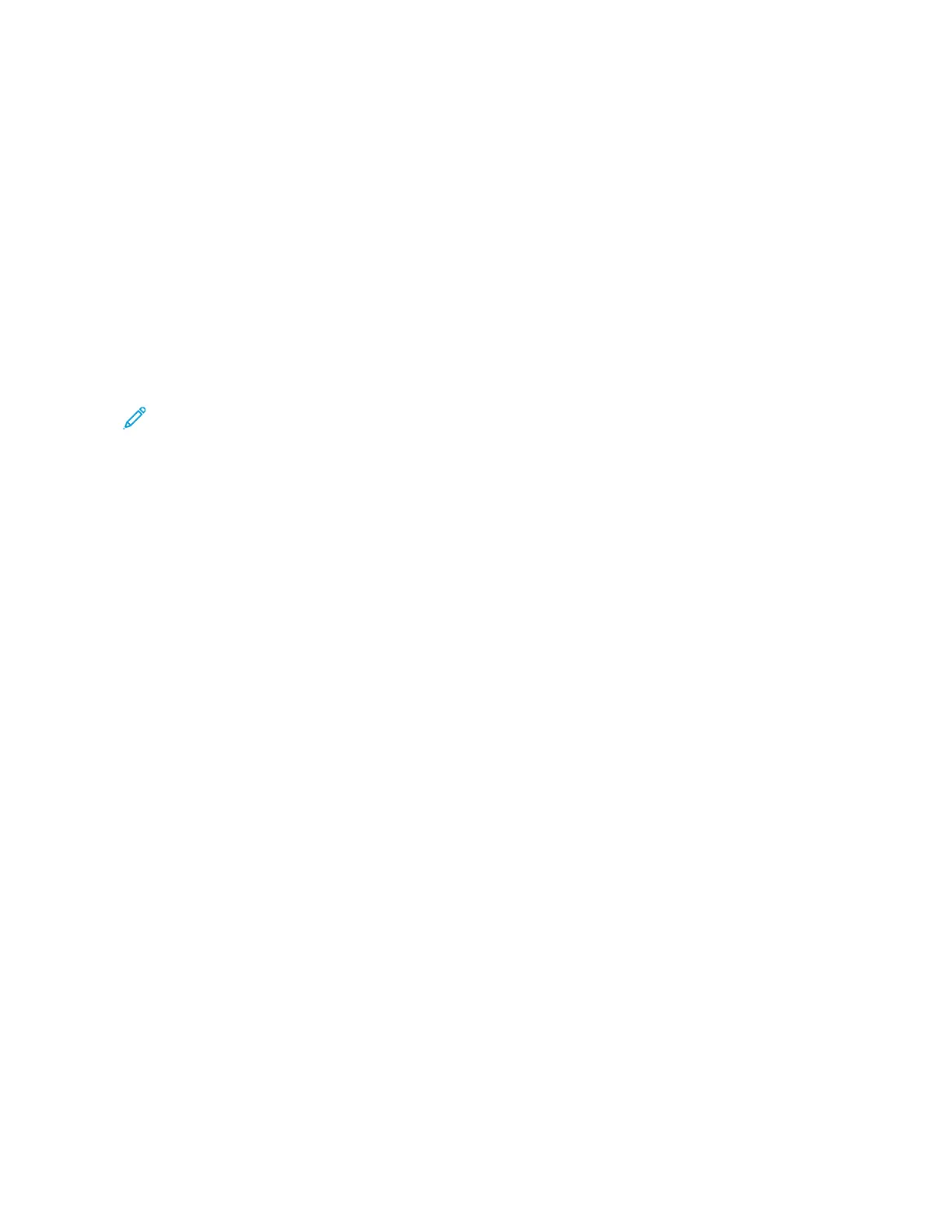• Paper Supply: Select the desired paper tray.
• 2 Sided Printing: Select 2-sided printing.
• Output: Select the desired output options including stapling, hole punching, and which finishing tray to deliver
the printed output.
• File Details: Displays a preview image of the selected file.
• Print Quantity: Select the number of print sets.
• Print: Prints the selected file.
BBaattcchh PPrriinntt OOppttiioonn
The Batch Print option allows you to select batch printing. You can print multiple files as one file. A maximum of
100 files can be bound in the selected order.
Note: For 2-sided printing, the last page becomes blank when the total number of printed pages is odd. For
printing of multiple files, a blank page is inserted after the final page of each file. If a different size
document is included in multiple files, it may be printed in improper orientation.
These additional options are available with Batch Print:
• Paper Supply: Select the desired paper tray.
• 2 Sided Printing: Select 2-sided printing.
• Output: Select the desired output options including stapling, hole punching, and which finishing tray to deliver
the printed output.
• File Details: Displays a preview image of the selected file.
• Print Quantity: Select the number of print sets.
• Print: Prints the selected file.
Managing Folders and Scanned Files
1. From the UI, press the Clear All button.
2. Press the Home button.
3. Select Send from Folder.
4. Select a folder.
5. Select a file from the folder list.
6. From the drop-down menu, select how to display the file:
• List
• Thumbnail
98
Xerox
®
Versant
®
280 Press User Documentation
Working With
