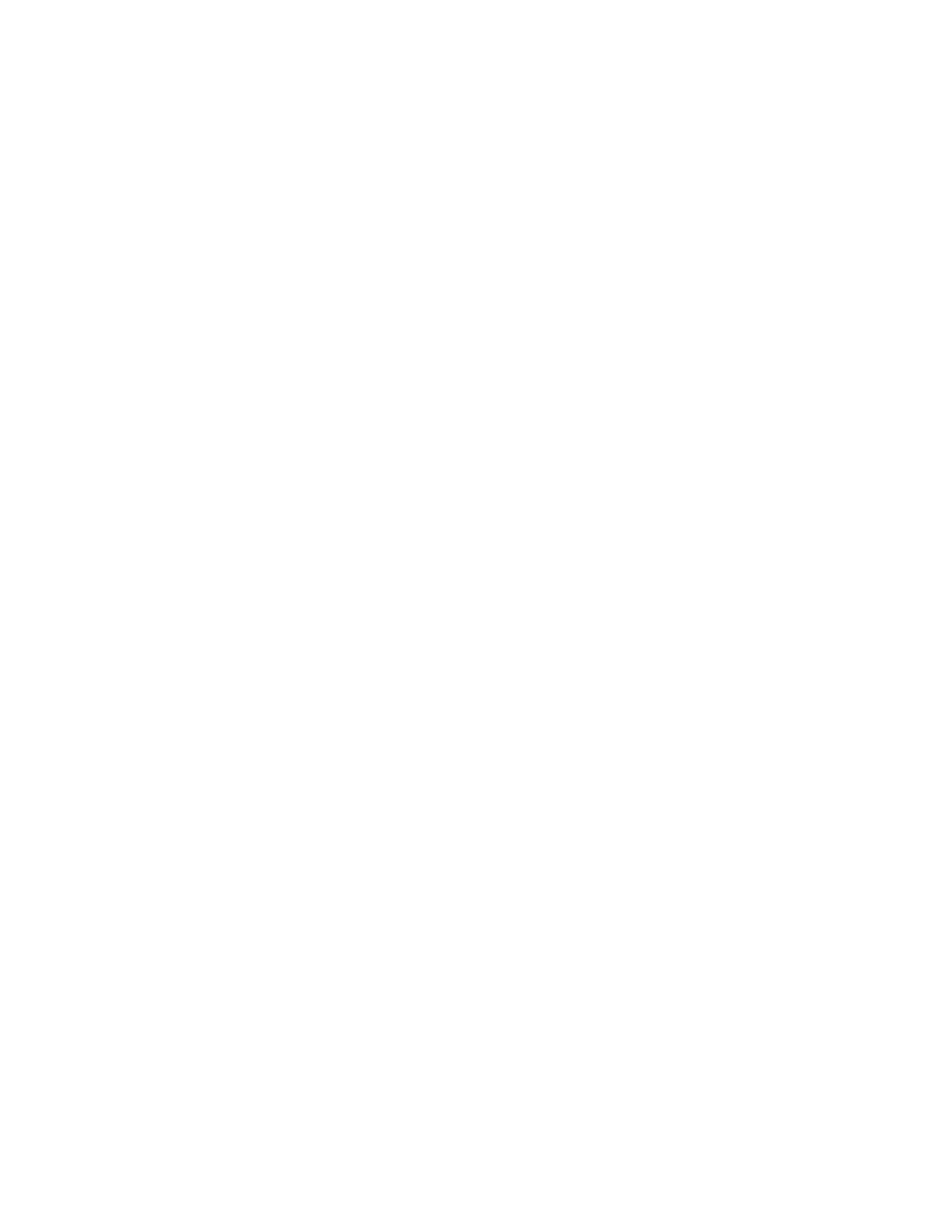– 4 Color Mode (CMYK: Cyan, Magenta, Yellow, Black)
– Black and White Mode Only
• If the next print job is switching print modes, for example from black-only to 4-color, the system requires
approximately 2 minutes to make any necessary adjustments.
• During this time, the touch screen displays the Adjusting Image Quality message.
• The next job begins printing once the system completes its adjustments.
Other information to remember includes:
• From a cold start (power on or power saver), system takes less than 5 minutes to start printing.
• From standby mode, system usually takes less than 1 minute to start printing.
PRINT OUTPUT CONTAINS CORRUPTED TEXT
PPrroobblleemm
The printed output contains corrupted text, or the text prints incorrectly.
SSoolluuttiioonnss
Check the application or print driver settings on whether non-standard fonts are used for printing.
TRAYS DO NOT RECOGNIZE THE MEDIA
PPrroobblleemm
Trays do not recognize the media.
SSoolluuttiioonnss
• At the user interface (UI), check the paper settings for the tray. To check the paper settings for a tray, select
Machine Status > Device Information > Paper Tray Status.
• Check the print server settings.
• Check that the paper is loaded correctly in either the short-edge-feed (SEF) or long-edge-feed (LEF) direction,
and at the print server, ensure that the settings match the programmed paper settings.
PRINTS ARE NOT ON THE DESIRED PAPER SIZE
PPrroobblleemm
Prints are not on desired paper size.
SSoolluuttiioonnss
• Ensure that the correct paper size and type is loaded in the paper trays.
• Set the paper guides to the correct positions.
276
Xerox
®
Versant
®
280 Press User Documentation
Troubleshooting
