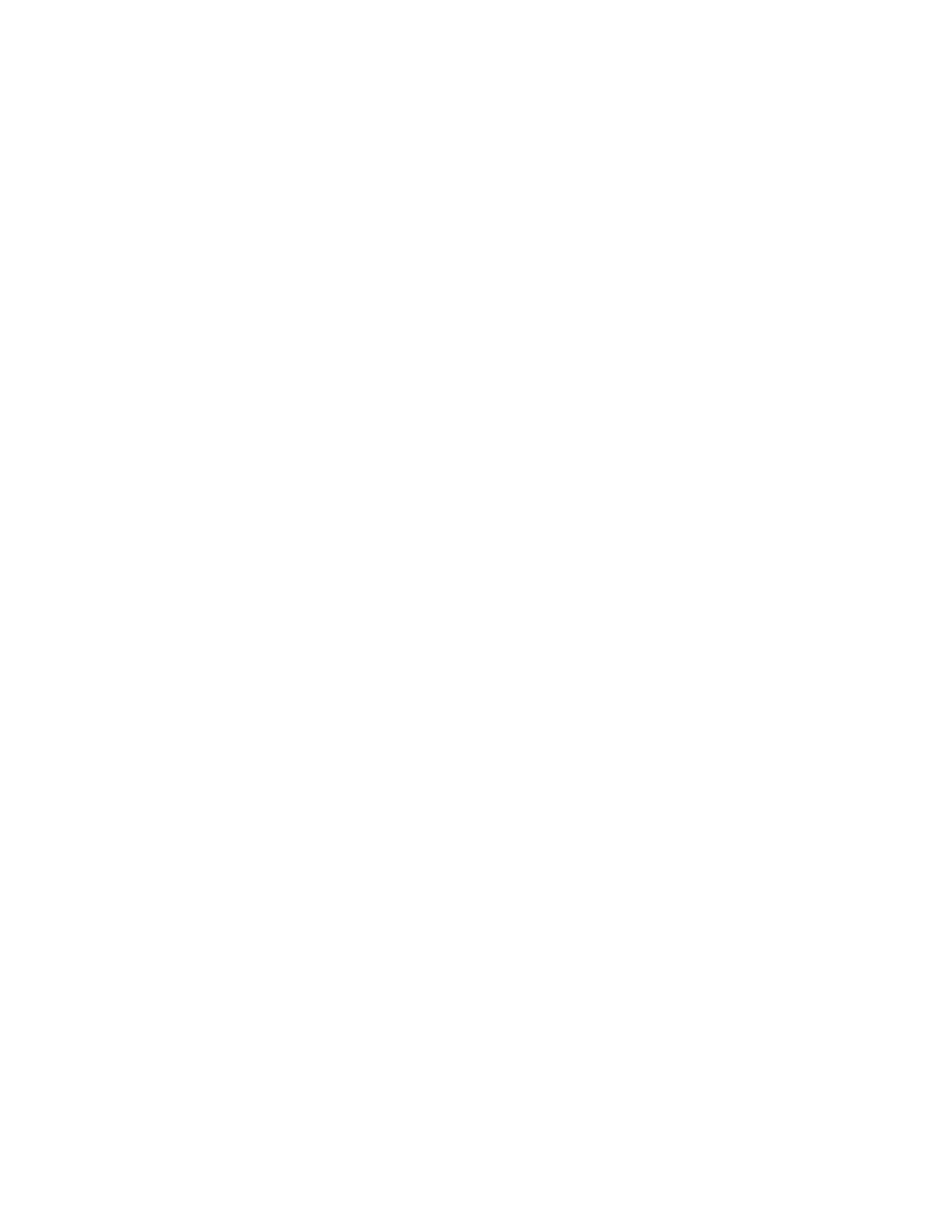3. At the print server main window, customize your job such as inserting special pages and tabs and create your
print queue that defines the attributes of those jobs sent to the queue.
4. Submit the job file from the print server to the networked press for printing.
Printing from the EX Print Server
From your computer, you can submit your document files (select Print) to a directory on the print server using
installed print drivers. You could also copy the document files onto a USB flash drive or CD/DVD and then connect
those devices to the print server for importing.
1. From the EX Print Server, select File > Import Job.
2. Select Add.
3. Locate your storage device or other directory containing the document files.
4. Select and highlight one of the document files. Select Open.
5. Select Import.
6. Select the desired queue such as Process and Hold or Print and Hold.
The job is sent to the selected queue or to the press for immediate printing.
Printing on Tabs from the Print Server
Basic Procedure for Printing on Tabs from a Print Server
There are many types of tab stock and tab sequences available. Precut tabs are commonly used and have two
different orientations: the single straight collated tab stock or the single reverse collated tab stock.
When programming tab jobs and loading tab stock, consider the following:
• Precut tabs can only print 1-sided
• There are specific job settings that you need to define such as tab order or sequence, number of bank sets,
stock weight, paper size, and insertion before or after body pages. Refer to your print server documentation for
more detailed setting information.
• Always load tab stock LEF into the tray where the straight edge of the stock is the lead edge and the tabs are
oriented at the trail edge.
• Always use a complete set or bank or tabs in the paper tray.
• If staple or punch finishing, use tray 5 or, if available, trays 6 or 7.
The following are the basic steps for printing tabs on your press.
1. From the print server, create and define the Tab stock for the paper tray you will be using.
2. Load the Tab stock in Trays 1, 2, 3, 5, 6 or 7.
3. From the print server window, access the Held queue that contains your document. Select the document you
want to configure with tabs. Double click to open the file properties.
4. Once all settings are made, select Print.
The press prints the complete set of tabs with the body pages defined. Any extra tabs not used in the job are
sent to the output tray.
50
Xerox
®
Versant
®
280 Press User Documentation
Working With
