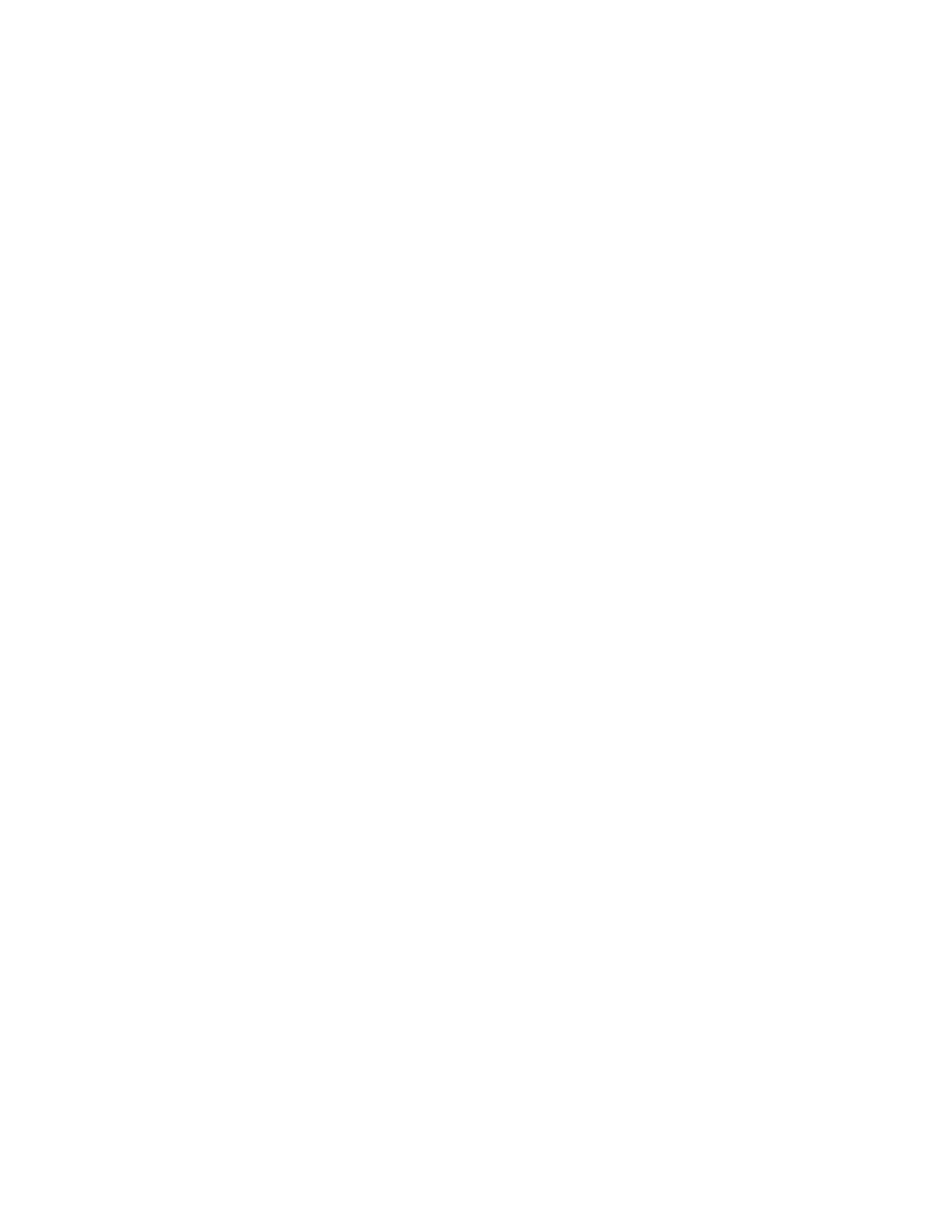slide bar up. To create a less vivid output or a pastel effect, move the slide bar down. To keep the output normal,
do not adjust the saturation.
Image Enhancement
Use the Image Enhancement settings when your scanned image requires more than the basic image quality. There
are two features associated with Image Enhancement:
SSuupppprreessss BBaacckkggrroouunndd
This option prevents reproduction of unwanted shading from originals where the opposite side printing shows
through.
Off
Auto Suppression: This option automatically reduces or eliminates any background on the copies caused by
colored paper or newspaper originals.
CCoonnttrraasstt
Selections are Auto Contrast orManual Constrast. The Constrast feature controls the difference between the
image densities within the scanned image. Lower contrast settings reproduce more detail in light and dark areas
of the original. Higher contrast settings produce vivid blacks and whites for sharper text and lines, but produce
less detail in pictures. Auto Correction automatically chooses the best settings for your job.
Color Effects
This feature produces balanced image tones on your output. Options include:
LLiivveellyy
This option uses the highest color saturation to produce rich, vivid output colors. The option increases the color
saturation of the most vivid setting in order to produce fresher images.
BBrriigghhtt
This option produces images that have a brighter appearance and enhanced contrast.
WWaarrmm
This option produces a soft image on the output and adding a warm, reddish tint to low density colors. Use this
setting to apply a light pink tone to skin colors and to give a soft tone to dark, warm colors.
CCooooll
This option produces a strong, clear blue tone on the output. This setting makes blue color stronger and makes
dark, cold colors clearer.
SShhaaddooww SSuupppprreessssiioonn
This option reduces or eliminates any background shadow caused by colored paper or newspaper originals.
Color Balance
This feature allows you to adjust the balance between colors and the overall amount of color on the output copies.
You can adjust the levels of all four process colors (Yellow, Magenta, Cyan, and Black) for their low, medium, and
high density ranges.
• The default option is Normal.
• Basic Color adjusts the density.
60
Xerox
®
Versant
®
280 Press User Documentation
Working With
