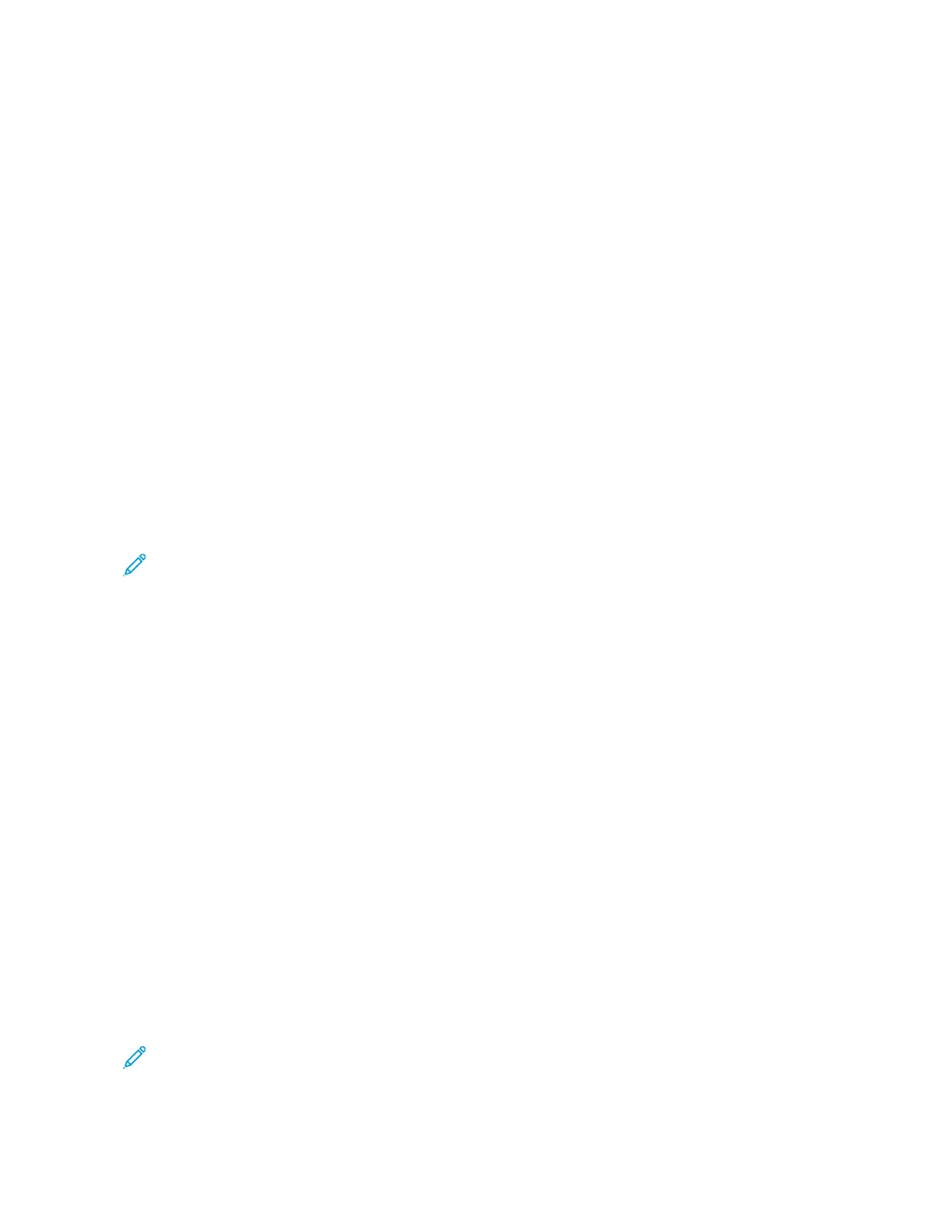E-mail
E-Mail Overview
The E-mail feature scans a document and sends the scanned data as an e-mail attachment to one or more
recipients.
E-Mail Components
NNeeww RReecciippiieenntt
If the recipient of the e-mail cannot be found in the address book, select New Recipient option to add the
address in the To, Cc, or Bcc field of the e-mail. A maximum of 128 characters may be entered for a single e-
mail address.
AAddddrreessss BBooookk
Use the address book to find and add recipients in the To, Cc, or Bcc fields of the e-mail.
• List all public entries: This option displays the local address list which resides on the press.
• Retrieve entries using index: This option displays a keyboard allowing you to enter characters and narrow the
search to specific recipients.
• Search Public: This option searches for entries in the local address list.
Note: The address book displays only entries that were previously added by the system administrator. A
maximum of 2,000 addresses may be stored in the address book.
AAdddd MMee aanndd FFrroomm ffiieellddss
By default, these fields are not available for use. The system administrator must change the settings for these
fields before they can be used.
When these fields are available for use, enter the email address for the sender in the From field and send a copy
of the e-mail to the sender by selecting Add Me. A maximum of 128 characters may be entered for the address
for the sender in the From field.
RReecciippiieenntt((ss)) ffiieelldd
From this field, an e-mail address can be edited or removed by selecting a specific recipient.
SSuubbjjeecctt
Use this field to enter the subject of the e-mail. A maximum of 128 characters may be entered for the subject
line.
MMeessssaaggee
Use this field to enter a message to the recipient. A maximum of 512 characters may be entered for the e-mail
body text.
PPrreevviieeww
Select this check box in order to preview the scanned images or data.
Note: Scanned images or data cannot be previewed with E-mail Options > File Format > MRC High
Compression > On.
86
Xerox
®
Versant
®
280 Press User Documentation
Working With
