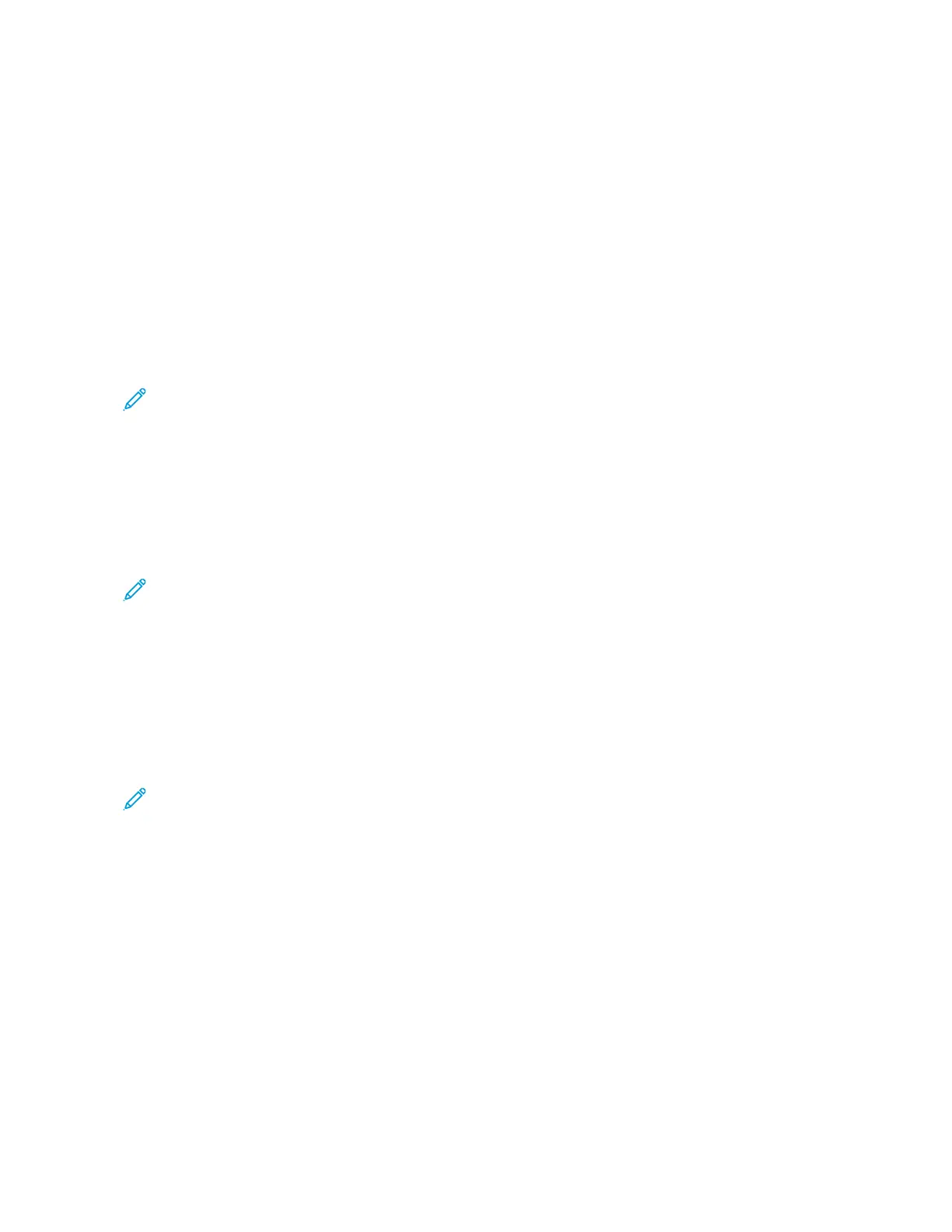11. For Paper size, select 11 x 17 in. (A3).
12. For Fold style, select Half Z-fold.
13. Select Add Definition.
14. Select Close.
15. Select Print.
USING THE INSERTER DEVICE TO INCLUDE SHEETS OR TABS IN THE PRINTED OUTPUT
When you insert covers, sheets, or tabs into printed documents using the Inserter device, the insertion occurs after
documents exit the press and before they are finished. For the inserted media, use preprinted media or blank
media.
Note: If you want to print on the inserted sheets, use Tray 5 (Bypass) or another tray.
You can use the Exception Pages feature to specify the tray to use for the inserts. For this workflow, select the
Inserter device, Tray T1.
Inserting Sheets and Tabs into the Printed Output with the EX Print Servers
With the EX Print Servers, you can use the Inserter device, Tray T1, or Tray 5 to insert covers and sheets into
documents.
Note: To insert tabs, use Tray 5.
1. If needed, load the main media for the document into a feeder tray with a long-edge feed orientation.
2. Load the sheets into the Inserter Tray T1 with a long-edge feed (LEF) orientation.
If you load tabs in Tray 5, place the tabs face up and out, at the trailing edge of the media. When you insert
preprinted or blank tabs, the system does not know how many tabs are in a set. It simply inserts the tabs, one
at a time, in the same order they are placed in the tray. Check the tab sets and make sure that there are no
partial sets. Also, if you have a jam and lose some tabs, you have to restart the job on a full tab set in Tray 5.
3. Program the media to insert at the press UI:
Note: For Special Paper, ensure that you select the specific paper source where the media is loaded. It is
recommended that you run tabs from Tray 5.
a. From the press UI, configure the Tray settings.
• A Size of 8.5 x 11 in. (A4), long-edge feed
• The Weight of the tab media. This weight is usually about 164 g/m
2
, but it depends on your media.
• For Type, select the type of media to be inserted, for example, Precut tab - Plain.
4. To close the Tray Properties window, select Confirm .
5. Submit the job file to the Hold queue on the print server.
6. To open its Properties, double-click on the job.
7. Set all the Properties for the job such as Paper size, 1-sided or 2-sided, and number of Copies.
8. Select the Media tab, then scroll down to the Mixed Media section.
9. Select New Insert.
Xerox
®
Versant
®
280 Press User Documentation 227
Working With
