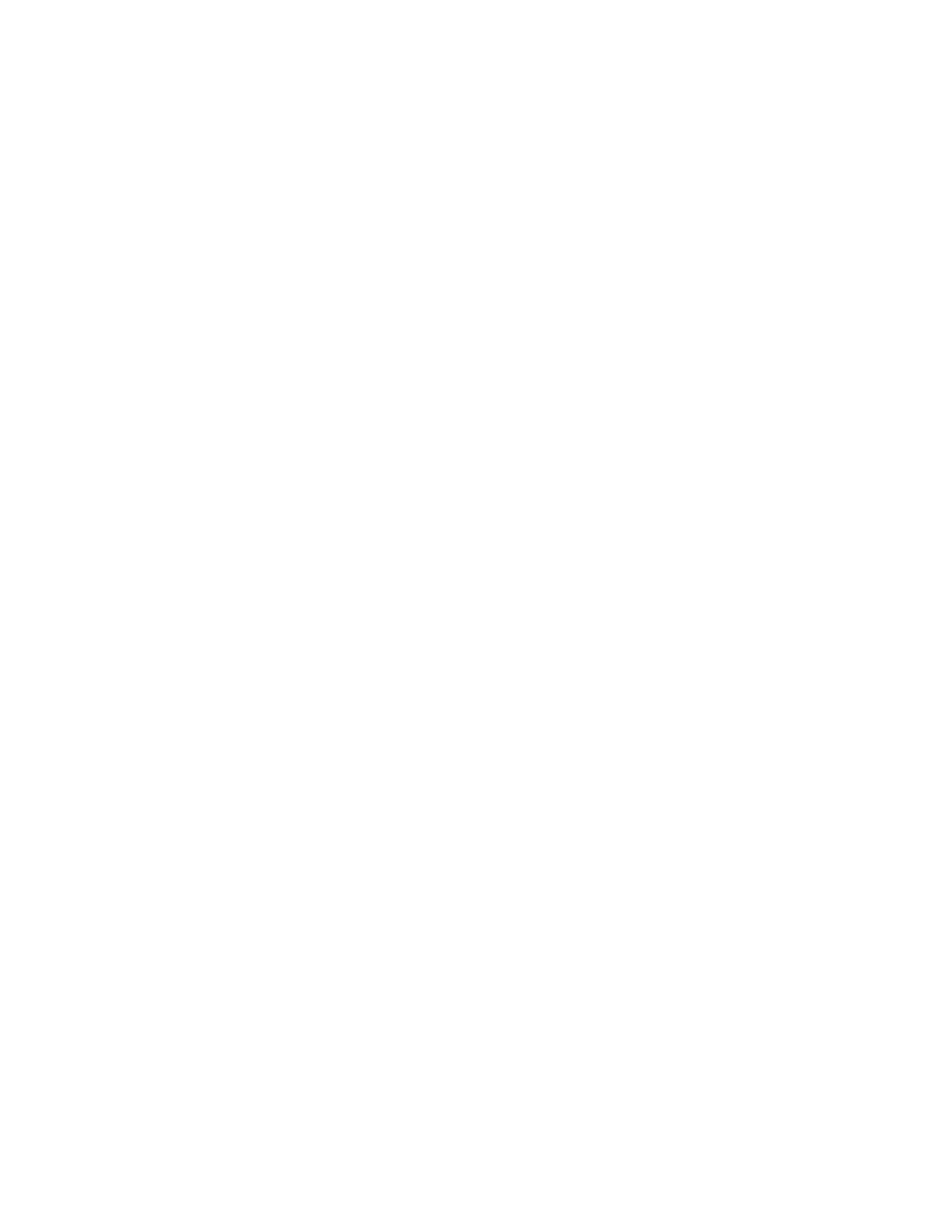7. From the Paper Tray settings/Tray Properties window, confirm the correct tray to which it is printing and other
information, including size (9 x 11 inches), type (precut tab), and, if necessary, paper curl and/or alignment
option.
8. Select Confirm or OK to save the information and close the Paper Tray settings/Tray Properties window.
Loading Transparencies in Trays 8 and 9
Read these tips before using transparencies:
• Do not use transparencies with the white side strip (permanent or removable).
• Do not mix paper and transparencies in a tray. Jams may occur.
• Do not load more than 100 transparencies in a paper tray at one time.
• Load 8.5 x 11 in (A4) transparencies long edge feed only (landscape).
1. Select the appropriate paper stock for your print job.
2. Pull out the tray slowly until it stops.
3. Fan the transparencies to stop them from sticking together before loading into the tray.
4. Load transparencies LEF on top of a small stack of same-size paper and align the strip edge of the transparency
against the right edge of the paper tray, with the side to be printed on facing down.
5. Adjust the paper guides by pressing in the guide release and carefully moving the Edge Guide until it lightly
touches the edge of the material in the tray.
Do not load materials above the MAX line located on the rear Edge Guide.
6. Gently push in the tray until it comes to a stop.
If enabled by your System Administrator, the Paper Tray settings/Tray Properties window displays on the UI.
7. From the Paper Tray settings/Tray Properties window, enter the correct paper information, including size, type,
weight and, if necessary, paper curl and/or alignment option.
8. Select Confirm or OK to save the information and close the Paper Tray settings/Tray Properties window.
Loading Hole Punch Paper in Trays 8 and 9
1. Select the appropriate paper stock for your print job.
2. Pull out the tray slowly until it stops.
3. Open the ream of paper with the seam side facing up.
4. Fan the sheets before loading them into the tray.
142
Xerox
®
Versant
®
280 Press User Documentation
Working With
