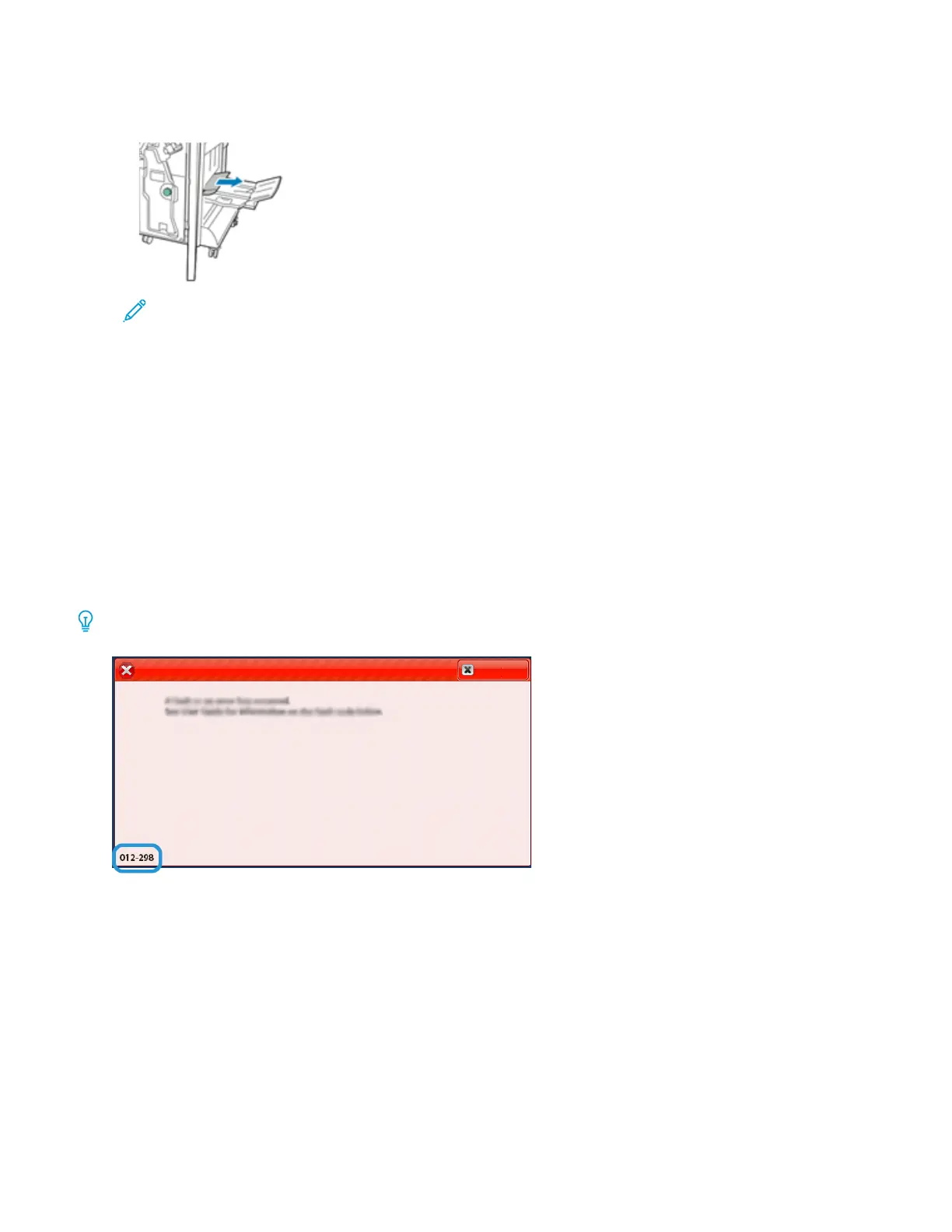3. To remove the paper, pull it in the direction shown.
Note: If the paper is torn, remove all torn pieces from the finisher.
4. Close the front door of the Business Ready Finisher.
BR Finisher Fault Messages and Fault Codes
When a fault occurs, such as paper jams, open doors or covers, or a press malfunction, the press stops printing and
a message appears on the press UI. A graphical illustration shows the location of the fault with a brief explanation
of corrective actions for clearing the fault. If a fault occurs in more than one location, the illustration changes to
indicate the multiple locations and the required corrective actions.
When a fault occurs, such as paper jams, open doors or covers, or a press malfunction, the press stops printing and
a message appears on the press UI.
The UI also displays a Faults button which provides information about the fault and detailed instructions for
correcting the fault.
Tip: BR Finisher and Booklet Maker faults are identified by the codes which start with the three-digit number 001122.
Xerox
®
Versant
®
280 Press User Documentation 353
Troubleshooting
