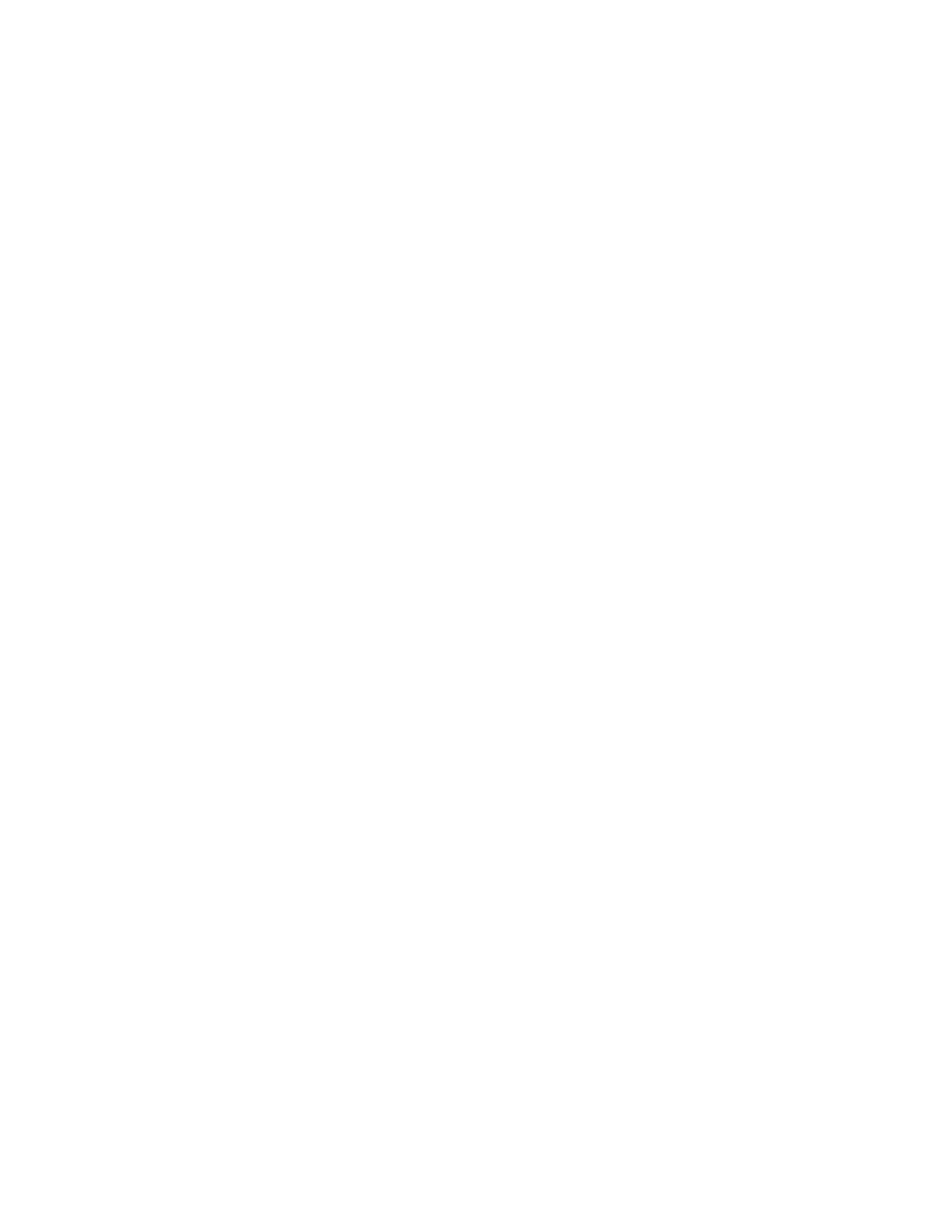8. Press Start to begin scanning.
9. Retrieve the original documents from the Document Feeder or the Document Glass.
Scan to PC
Scan to PC Overview
The Scan to PC service allows you to scan documents and send the scanned data to a network computer using the
FTP or SMB protocol.
Scan to PC Components
TTrraannssffeerr PPrroottooccooll
The Scan to PC service allows you to scan documents and send the scanned data to a network computer using
the FTP or SMB protocol. Specify the protocol to use when selecting Transfer Protocol. Choices include:
• FTP
• SMB
• SMB (UNC Format): UNC stands for Universal Naming Convention and its format is as follows: \\\\hhoosstt
nnaammee\\sshhaarreedd nnaammee\\ddiirreeccttoorryy nnaammee
AAddddrreessss BBooookk
Specify the recipient from the Address Book.
BBrroowwssee NNeettwwoorrkk ffoorr PPCC
Specify a destination PC by browsing your network. Selecting browse displays a hierarchy consisting of available
server names and folders.
SSppeecciiffyy DDeessttiinnaattiioonn
Use this option to specify a destination PC using the screen keyboard. Enter information in the fields provided
for the selected protocol, to specify a forwarding destination.
How to Use the Scan to PC Feature
UUssiinngg tthhee SSccaann ttoo PPCC FFeeaattuurree
Before performing the following procedure, ensure that a shared folder is created on your computer; this folder is
where the scanned data will be stored.
The Scan to PC service allows you to scan documents and send the scanned data to a network computer using the
FTP or SMB protocol.
1. From the UI, press the Clear All button.
2. Press the Home button.
3. Select Scan to PC.
4. Select the desired Transfer Protocol.
5. Select Save.
Xerox
®
Versant
®
280 Press User Documentation 89
Working With
