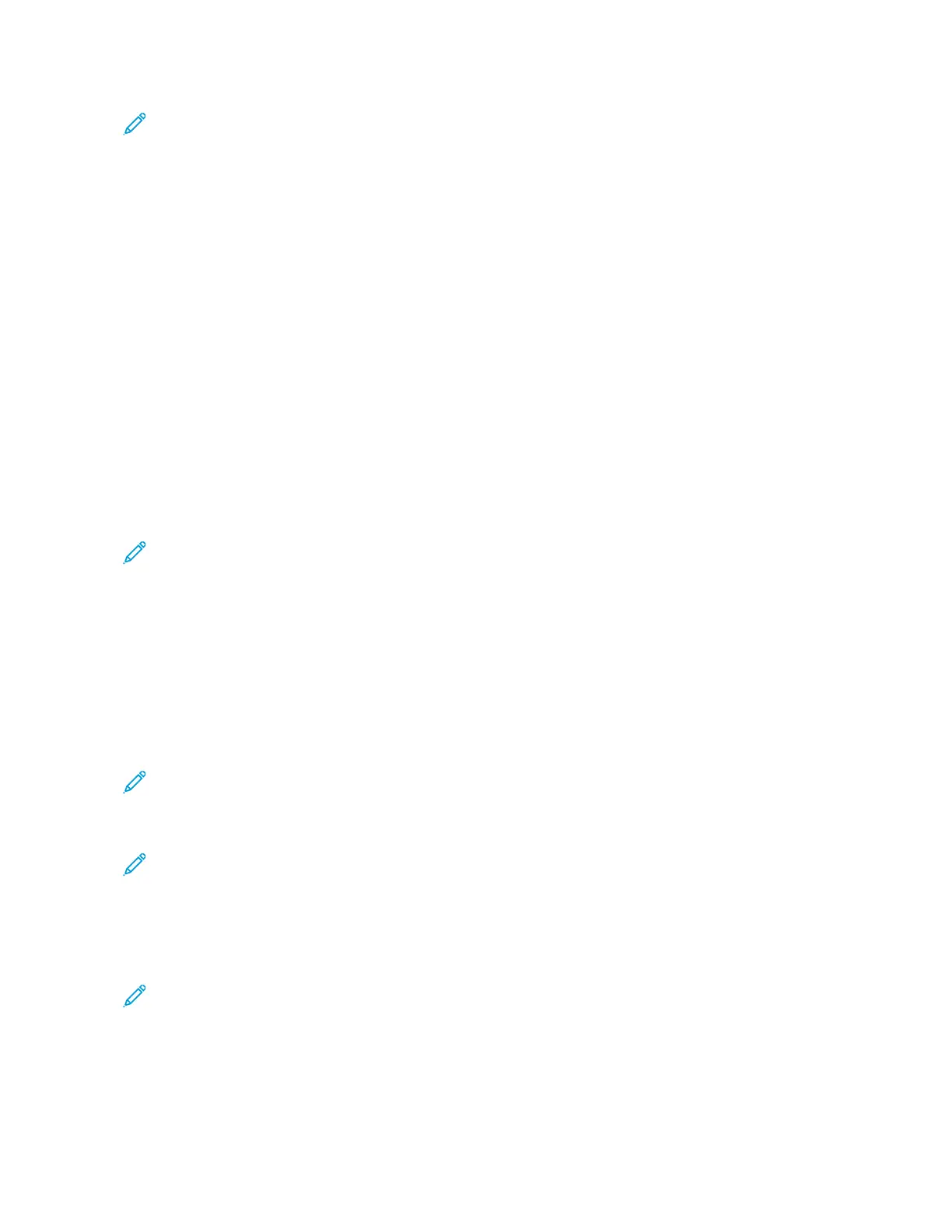Note: Use only the wand and cloth pad provided when performing this cleaning procedure. Do not use any
other cleaning device, liquid solutions, or cloths.
1. Open the Left Front Door of the press.
2. Locate the Cleaning Wand tool stored on the side panel of the open front door and remove.
Make sure the pad at the tip of the wand is clean. Replace the pad after 4 uses. Several pads are provided in
the Nationalization Kit. To acquire additional pads, contact your Service representative.
3. With the pad facing upward, insert the wand fully into the ROS color window opening and then bring the wand
fully out towards you. Complete this in/out action 3 or 4 times in each ROS window.
4. Replace the Cleaning Wand tool into the storage area on the side panel of the open front door.
5. Close the Front Door of the press.
Cleaning the Fuser Assembly Routine
When you have an image quality issue caused by contaminants in the fuser, run the Clean Fuser Assembly routine
from the Tools menu. For example, use this feature when you see dry ink/toner debris on the back side of prints.
The press automatically runs this routine periodically. However, if you see image quality problems with dry ink/toner
on the back of prints, you can initiate this procedure manually.
Note: If you still notice contaminants on the back of the prints after running this procedure, contact Xerox
Service. Dry ink/toner debris can originate from either of two areas in the press: the Transfer Roll or the Fuser
Assembly Roll.
Cleaning the Fuser Assembly with Paper
1. Press the Machine Status button on the press User Interface.
2. Select the Tools tab.
3. Select Clean Fuser Assembly.
4. For Paper Supply, select the paper tray to use.
Note: Although you can use any type and size of paper, the smooth surface of coated paper has more
contact area to the pressure roll.
5. From Number of Sheets, select the number of blank sheets to run (1 — 5).
Note: For best results, run fewer sheets for more times. It is more effective to run one or two sheets for
multiple times than to run five sheets for one time only. This is especially important when running larger
sheets, in the short-edge-feed (SEF) direction, such as 11 x 17 in. or A4 paper.
6. Select Save.
7. Press the Start button.
Note: When running five sheets of paper, the process takes approximately one minute.
The system begins the cleaning process. When the cleaning process finishes, a Completed Successfully
message displays.
8. Select OK.
Xerox
®
Versant
®
280 Press User Documentation 233
Working With
