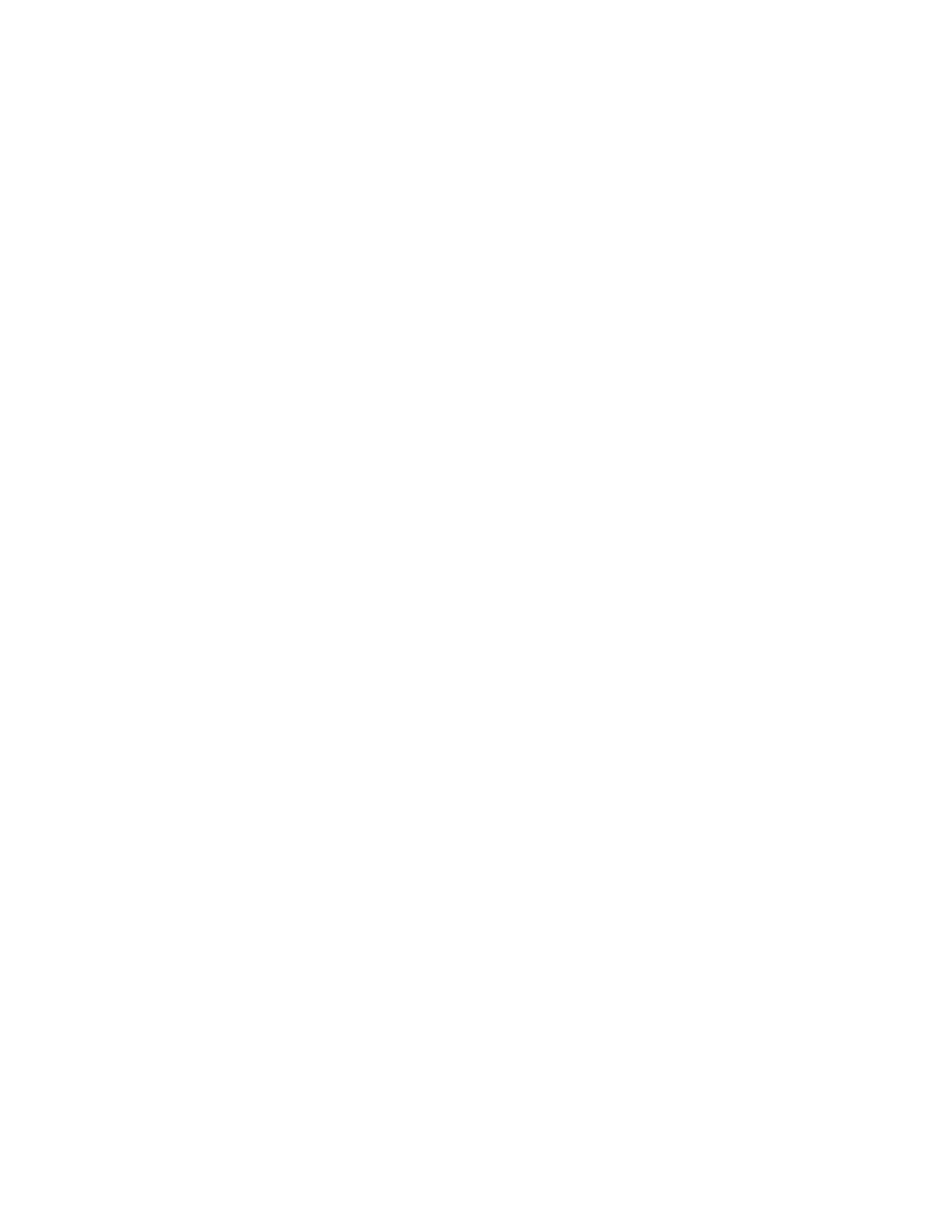Completed Jobs Tab
1. Press the Job Status button on the UI.
2. Select the Completed Jobs tab.
A list of the completed or deleted jobs display. Use the scroll bar to navigate the list.
3. To check the details of a job, select the job from the displayed list.
4. From this Status window, select one of the following to print a history of this job.
a. To print the job details, select Print this Job Report button.
b. To print the history of parent and child jobs, select the Print this Job History Report button.
5. After checking the job details, select Close.
MACHINE STATUS
Machine Status Overview
Press the Machine Status button on the UI to access the Machine Status information, including maintenance and
reporting features.
• Device Information
• Faults
• Supplies
• Billing Information
• Tools
Device Information Tab
This tab provides general information about the press such as the currently installed software version and the press
(device) serial number. This area also allows you to print reports and view details that apply to billing impressions.
DDeevviiccee SSeerriiaall NNuummbbeerr
The Device Serial Number is displayed under the General Information area on the Device Information tab. Use
this number when calling Xerox for technical information or assistance.
CCuurrrreenntt SSyysstteemm SSooffttwwaarree
The version of the system software that is currently installed on the press is displayed under the Current System
Software title.
IIPP AAddddrreessss aanndd HHoosstt NNaammee
The unique Internet Protocol Address and name identifies the press to the specific network to which it is
connected.
PPaappeerr TTrraayy SSttaattuuss
Select the Paper Tray Status button to display tray status information including percentage amount of media
installed in each tray.
108
Xerox
®
Versant
®
280 Press User Documentation
Working With
