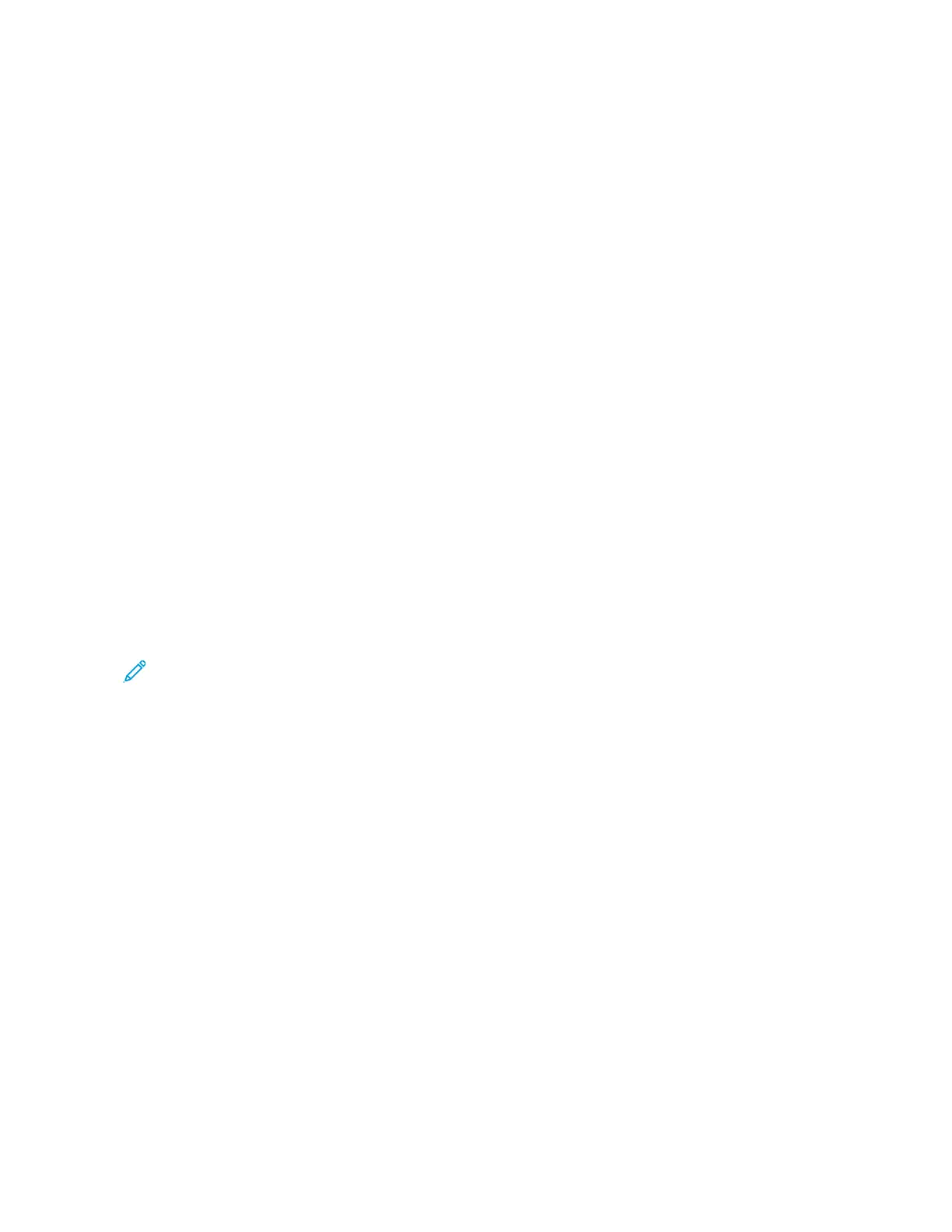SSoolluuttiioonnss
• If the fault is a paper jam, ensure that any paper is removed from the area and that there are no hidden or
small pieces of paper left behind.
• Reboot the press by pressing off the power, and then pressing it on again. The power button is located on top
of the press near the user interface (UI).
TRANSPARENCY OUTPUT IS DAMAGED
PPrroobblleemm
After you exit from the press, the transparency output is damaged.
SSoolluuttiioonnss
For copy or print job, for the paper type, ensure that Transparencies is selected. The press temperature adjusts for
different types of media, and paper tolerates more heat than transparencies.
PRINTED OUTPUT IS NOT STACKED CORRECTLY
PPrroobblleemm
The output is not stacked correctly.
SSoolluuttiioonn
Check paper curl, and ensure that the paper tray guides are locked into position against the paper.
Note: Mixed media sizes may not stack well.
PAGES IN THE PRINTED OUTPUT ARE NOT STAPLED OR PUNCHED
The following information is applicable when one of the following finishing devices is attached to your press:
• Business Ready (BR) Finisher without or with the optional Booklet Maker
• Production Ready (PR) Finisher
• Production Read (PR) Booklet Maker Finisher
For information on these finishing devices, refer to:
• Business Ready (BR) Finisher and Optional Booklet Maker
• Production Ready (PR) Finishers
PPrroobblleemm
Pages in the output set are not stapled or punched.
280
Xerox
®
Versant
®
280 Press User Documentation
Troubleshooting
