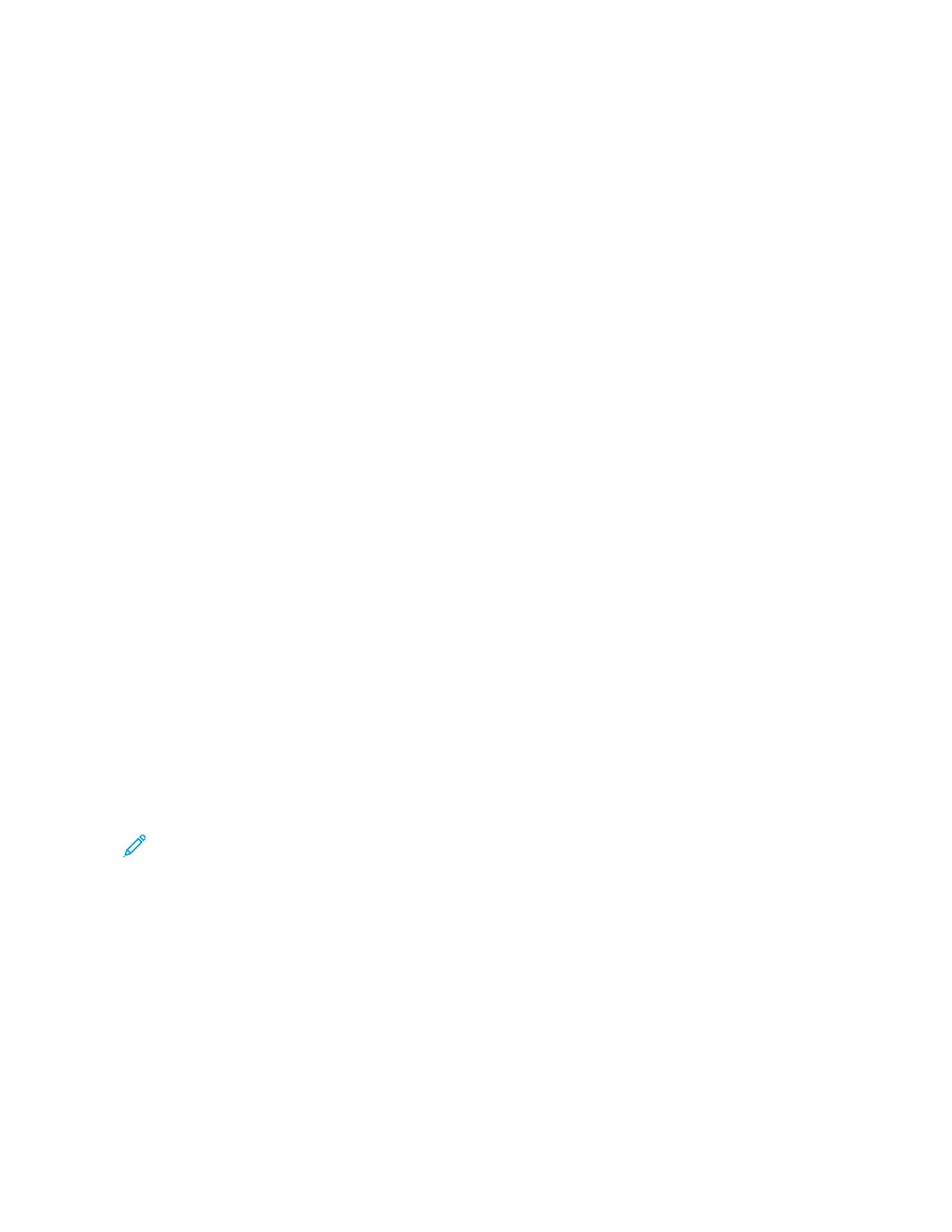SSppeecciiffyyiinngg aa SSccaann ttoo PPCC DDeessttiinnaattiioonn UUssiinngg tthhee UUII KKeeyybbooaarrdd
1. From the main Scan to PC tab window, select inside the Server field.
The UI screen keyboard is displayed.
2. Enter information to identify the server using the keyboard.
For the Server name, enter a server name or IP address. When the save location is in the DFS namespace on
Windows, enter a domain name or server name. Up to 64 characters are allowed.
3. Select Save.
4. Select inside the Shared Name field and enter a shared name.
When the save location is in the DFS namespace on Windows, enter a root name. Up to 64 characters. This
option is only available when you select SMB in Transfer Protocol.
5. Select Save.
6. Select inside the Save In field and enter a directory path.
When the save location is in the DFS namespace on Windows, enter a folder name. Up to 128 characters. This
option is only available when you select FTP or SMB in Transfer Protocol.
7. Select Save to save and return to the main Scan to PC tab window.
8. Select inside the User Name field then enter the user name of the computer to which you are forwarding the
data.
When a user name is not required for the destination, this field can be skipped.
9. Select Save.
10. Select inside the Password field and enter the password for the user name.
Up to 32 characters are allowed.
11. Select Save.
Complete the steps in the procedure Using the Scan to PC Feature.
Store to Folder
Store to Folder Overview
Use the Store to Folder option to scan documents and save the scanned data in a folder of the press.
Note: Folders must be created before using the Store to Folder feature. Refer to the System Administrator
Guide for detailed information and instruction on creating folders.
Store to Folder Components
Use the Scan to Folder option to scan documents and save the scanned data in a folder of the press.
FFoollddeerr
Select a folder to save the scanned data in. Select the up arrow to return to the previous screen or select the
down arrow to move to the next screen.
GGoo ttoo
Use the numeric keypad to enter a 3-digit folder number. The folder then appears at the top of the list.
Xerox
®
Versant
®
280 Press User Documentation 91
Working With
