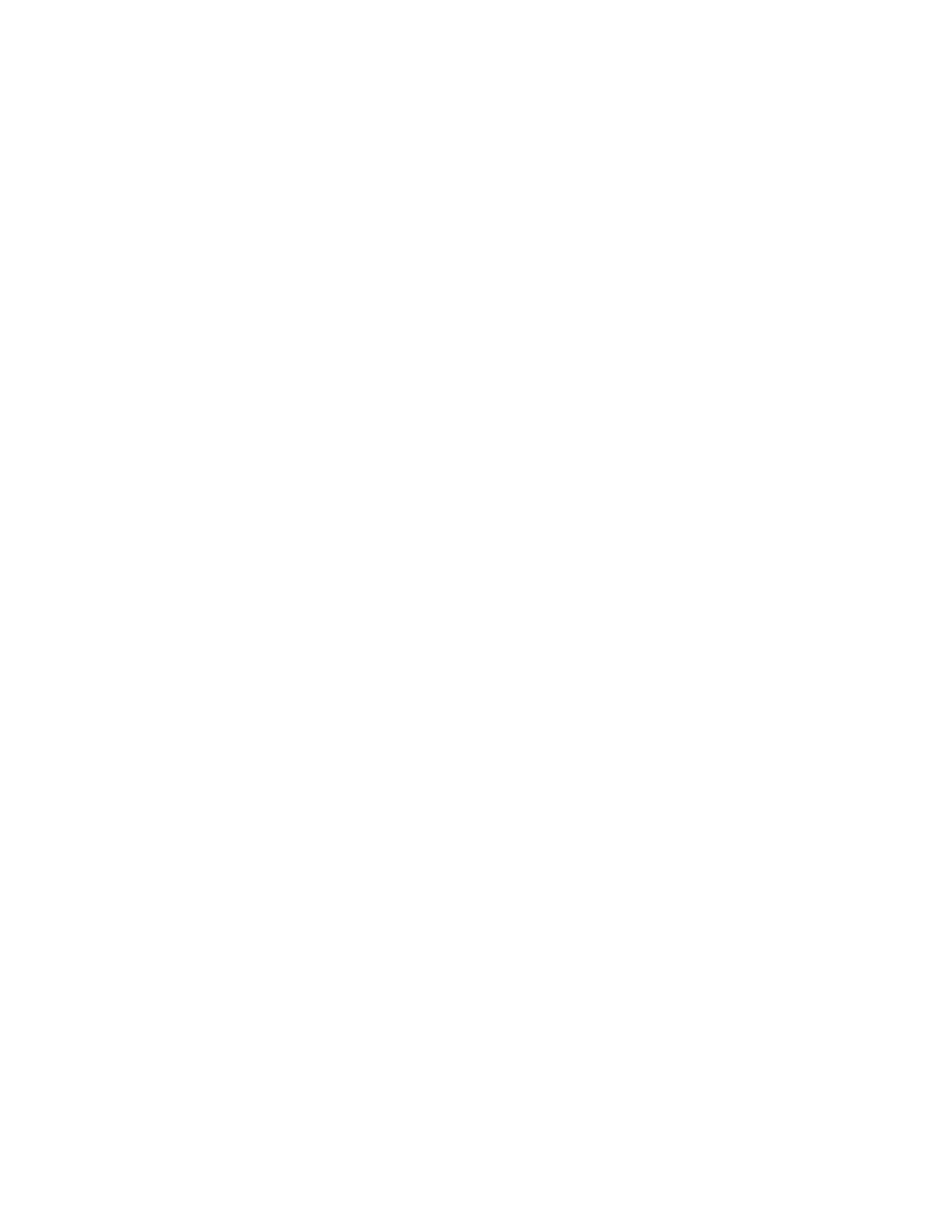6. Choose the Save in destination where the data will be stored:
• Address Book; for instructions, refer to Using the Address Book to Specify a Scan to PC Destination.
• Browse the network for a destination PC; for instructions, refer to Browsing the Network for a Scan to PC
Destination.
• Use the UI screen keyboard; for instructions, refer to Specifying a Scan to PC Destination Using the UI
Keyboard.
7. Load your original documents in the document feeder or on the document glass.
8. If desired, select Preview.
9. Select the desired scan options.
10. Press Start to begin scanning.
11. Retrieve the original documents from the Document Feeder or the Document Glass.
UUssiinngg tthhee AAddddrreessss BBooookk ttoo SSppeecciiffyy aa SSccaann ttoo PPCC DDeessttiinnaattiioonn
1. From the main Scan to PC tab window, select Address Book.
2. The Address Book was previously set up (contains address information)?
• Yes: Continue to the next step.
• No: See your System Administrator. Only the administrator can set up entries in the Address Book.
3. Select a recipient from the Name/Protocol list.
4. Select Add.
This adds the recipient to the Save in box.
5. Select Close to save and close the window.
Complete the steps in the procedure Using the Scan to PC Feature.
BBrroowwssiinngg tthhee NNeettwwoorrkk ffoorr aa SSccaann ttoo PPCC DDeessttiinnaattiioonn
1. From the main Scan to PC tab window, select Browse.
2. Select the destination for saving the data by locating a file:
• Select Previous to move to an upper directory.
• Select Next to move to a lower directory.
3. To add the selected destination to the address book, perform the following substeps:
a. Select Add to Address Book.
b. Select Save.
The Browse window is displayed.
4. Select Save to save and close the Browse window.
Complete the steps in the procedure Using the Scan to PC Feature.
90
Xerox
®
Versant
®
280 Press User Documentation
Working With
