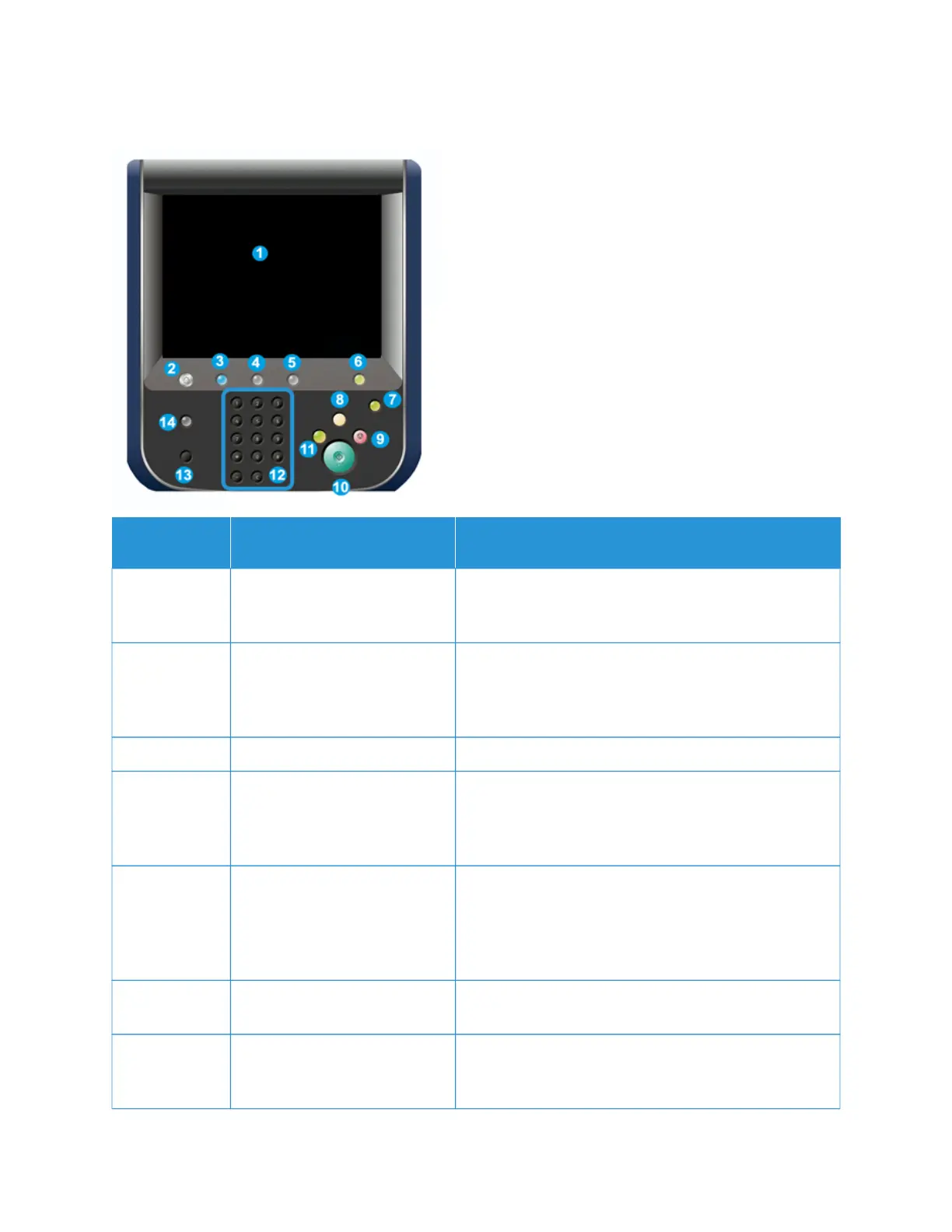User Interface (UI)
ITEM
NUMBER
NAME
DESCRIPTION
1 Touch Screen Directly touch the screen to select and set features.
Displays instructional and informational messages, fault
clearance procedures and general press information.
2 Services Home button Press this button to display the main window. Provides
access to features such as Copy, E-Mail, and Network
Scanning, just to name a few features. Other features can
be available depending on your marketplace.
3 Services button This button lights when the main power is on.
4 Job Status button Use to check the progress of active jobs and detailed
information about completed jobs or pending jobs. This
area also allows you to delete a job (cancel printing or
copying) and pause jobs.
5 Machine Status button Use this button to access the Device Information, Faults,
Supplies, Billing Information, and Tools feature which
include the press configuration, the software version, the
press billing meters and counter information, and print job
history or error reports.
6 Log In / Out button Use to log in and out of Administrator mode or
Authentication mode with user ID and password.
7 Power Saver button Use this button if the press is inactive and the touch
screen is dark, or the press is in Power Saver mode. This
button manually exits the press from Power Saver mode; it
20
Xerox
®
Versant
®
280 Press User Documentation
Learning About
