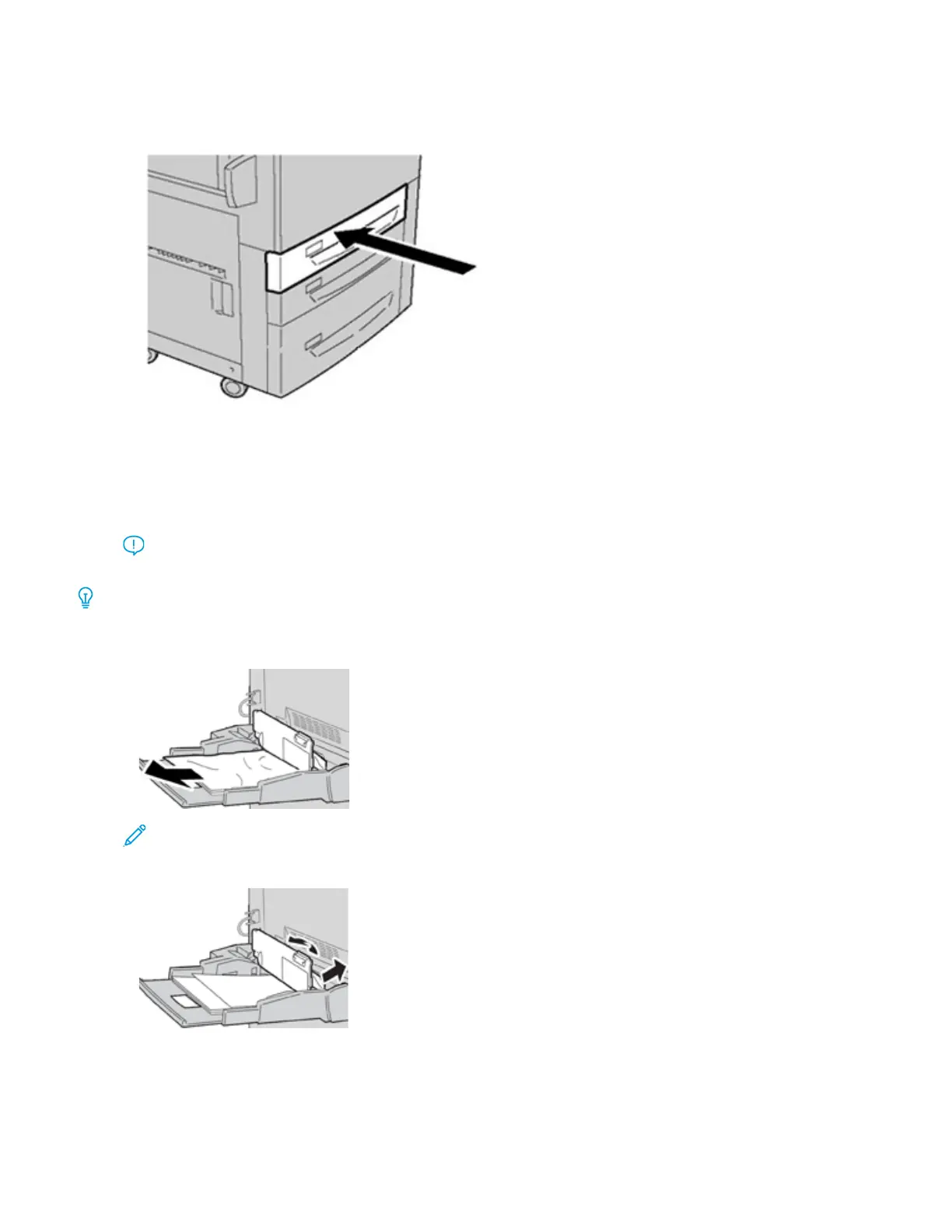3. Push the tray in gently until it comes to a stop.
PAPER JAMS IN THE BYPASS (TRAY 5)
Paper Jams in the Standalone Bypass (Tray 5)
Important: Use this procedure to clear paper jams in the Bypass (Tray 5) when it is a standalone feeding
device and is not installed on any optional feeder (such as the Advanced Oversized High Capacity Feeder).
Tip: Always ensure that all paper jams, including any small, ripped pieces of paper, are cleared before proceeding
with any copy/print jobs.
1. Remove the jammed paper and any paper that is loaded from the Bypass tray.
Note: If paper is torn, check inside the press and remove it.
2. Open the Bypass Top Cover and remove jammed paper.
322 Xerox
®
Versant
®
280 Press User Documentation
Troubleshooting
