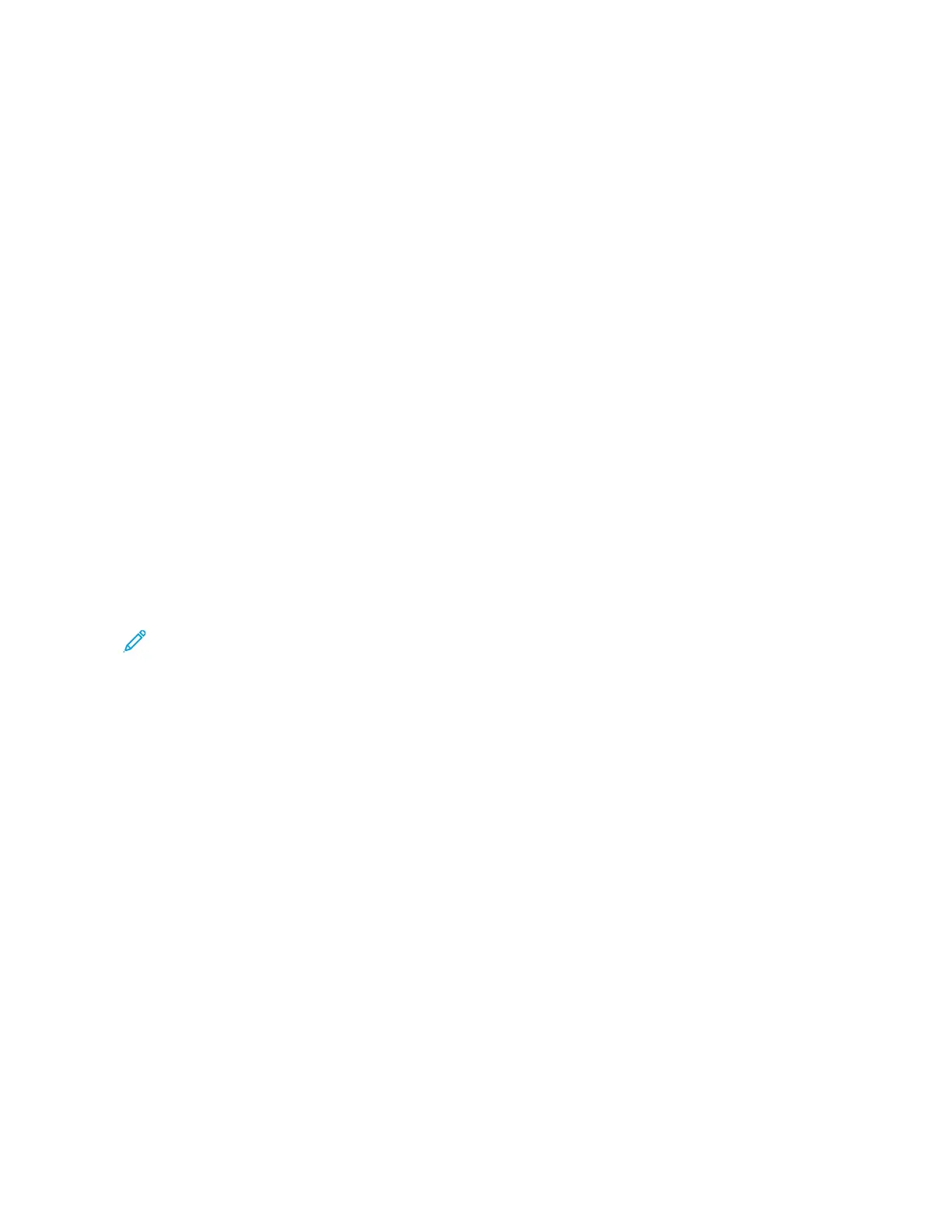• Booklet Trimming: This option trims (cuts) away the face (edge) of the booklet, resulting in a neat finished
edge.
• Book Pressing: Book Pressing, also known as square folding, flattens the booklet spine, thereby reducing the
booklet thickness and giving it the appearance of a perfect bound book.
Covers
This feature allows you to automatically add covers to your copied sets using stock from a different tray. For
example, you can add colored stock, card or transparencies to your copied sets to add a professional finish to your
copy job.
The Covers feature includes the following options:
FFrroonntt CCoovveerr aanndd BBaacckk CCoovveerr
Select an option for a front cover only, back cover only, or select options for both front and back covers:
• Off
• Blank Cover: Uses blank sheets of paper as the cover.
• Print on Side 1
• Print on Side 2
• Print on Both
PPaappeerr SSuuppppllyy
Select the tray or trays from which front and/or back cover media is supplied. If Blank Covers is selected, enter
the number of blank sheets that will be used for the covers.
Note: If Blank Cover is used for both the front and back covers, verify that the correct quantity is selected
for both the covers.
Page Layout
The Page Layout options are ideal for handouts, storyboards, or for archival purposes.
PPaaggeess ppeerr SSiiddee
The Pages per Side feature is ideal for handouts, storyboards or for archival purposes. It allows the scanning of
up to eight independent images to fit onto one sheet of paper. Your press reduces or enlarges the images as
needed in order to display them in either portrait (upright) or landscape (sideways) orientation on one page;
this is based on the paper supply selected.
RReeppeeaatt IImmaaggee
This option allows you to copy a single image up to eight times onto one page.
Variable Repeat: This option specifies the number of times to repeatedly copy the image along each of the
long and short sides of the paper. You can specify from 1 to 23 repeats along the short side (Y) and from 1 to
33 repeats along the long side (X). The examples shown are a typical output that can be produced when using
the Repeat Image feature.
Poster
This feature allows you to create a large poster by pasting together copies spread over multiple sheets. Copies are
provided with a paste margin so that they can be pasted together. Options include:
68
Xerox
®
Versant
®
280 Press User Documentation
Working With
