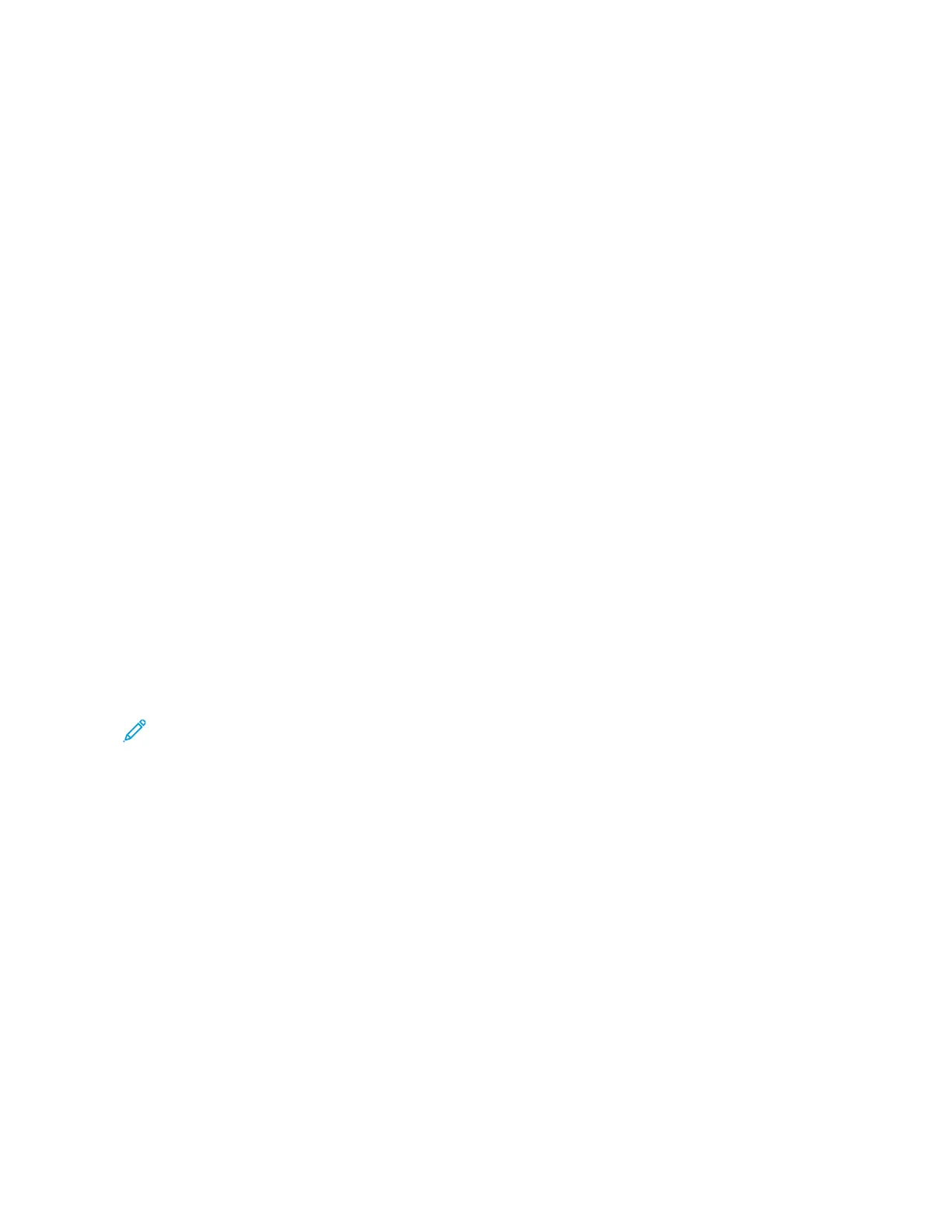7. In the New Scan dialog box, select Change, then select the press.
Ensure that the press model name is displayed; it will be shown to the right ofScanner.
If the press model name is not displayed, select Change, then select the press.
8. Select the Profile list, then selectDocument.
9. Select the desired scan options.
10. Select Scan.
After the documents are scanned, the scanned data is forwarded to the specified computer.
11. The press UI displays a Remove Your Original message.
a. Remove your original documents from the press Document Feeder or Document Glass.
b. Select OK on the press UI.
12. The UI displays a standby message stating that a scan job is waiting.
• YYeess: The press cannot start another scan job even though the network computer recognizes the press. Clear
the press; go to the next step.
• NNoo: The scan job is completed and the press is ready for other copy/print jobs.
13. From the UI, select Delete.
The scan operation is stopped. The UI displays a Remove Your Original message.
14. Remove your originals and select OK.
The scan job is completed and the press is ready for other copy/print jobs.
SSttaarrttiinngg aa SSccaann JJoobb ffrroomm TThhiiss DDeevviiccee
Ensure that the original documents are loaded and that This Device is selected on the Start Scan Job From
window.
Note: This procedure is done from the press UI.
1. From the List of Components, select a destination.
2. Press the Start button.
The scanned date will be forwarded to the specified destination.
3. Retrieve the original documents from the Document Feeder or the Document Glass.
4. Check the forwarded data on the destination computer.
SEND FROM FOLDER (FOLDER/FILE MANAGEMENT)
Send from Folder: Folder and File Management Overview
The Send from Folder feature allows you to access and manage folders and files that were saved on the press.
Folder/file management includes the following functions:
• Access the saved files
• Review the details of the files
96
Xerox
®
Versant
®
280 Press User Documentation
Working With
