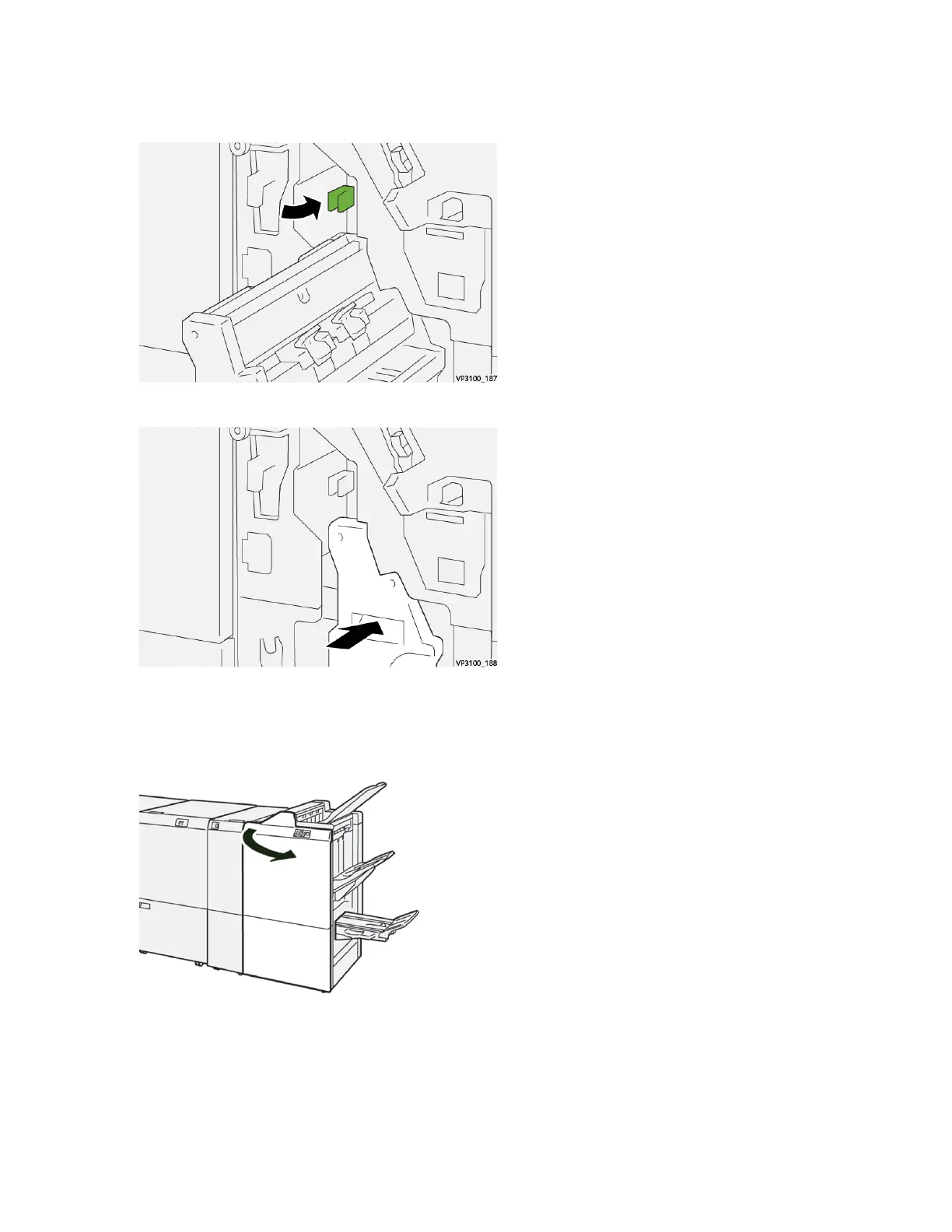4. Return lever 3a to its original position.
5. Gently push in the Saddle Stitch Unit 3 until it stops.
6. Close the finisher front cover.
Clearing Paper Jams from Finisher Booklet Area E8
1. Open the finisher front cover.
402 Xerox
®
Versant
®
280 Press User Documentation
Troubleshooting
