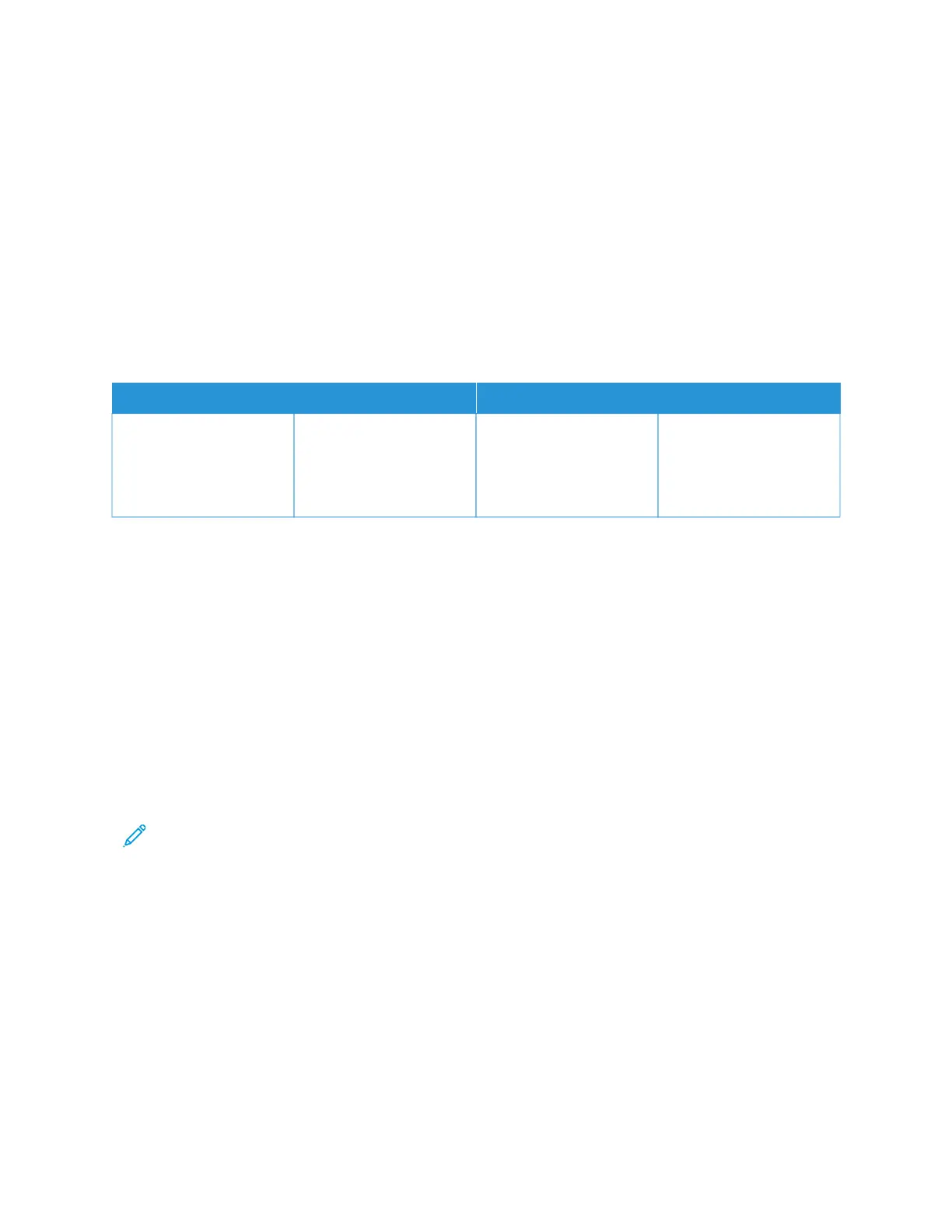High Capacity XLS Vacuum Feeder (HCVF) Troubleshooting
For a printable flowchart of the HCVF Troubleshooting, that is described in the following section, refer to
Troubleshooting Feed Errors in the Xerox
®
High Capacity XLS Vacuum Feeder in www.xerox.com. In the Customer
Support > All Support and Drivers section of the web page, search for your Product. In the Documentation web
page of your printer, you can find the HCVF Troubleshooting flowchart.
TROUBLESHOOTING MISFEEDS AND MULTIFEEDS IN THE HIGH CAPACITY XLS VACUUM
FEEDER (HCVF)
When using the optional High Capacity Vacuum XLS Feeder (HCVF) and a misfeed or multifeed condition occurs,
check the press user interface for one of the following fault codes.
MISFEED FAULT CODES MULTIFEED FAULT CODES
• 078–101
• 078–131
• 078–132
• 078–151
• 178–101
• 178–131
• 178–132
• 178–151
• 077–131
• 077–132
• 078–125
• 078–126
• 078–127
To resolve misfeed or multifeed conditions, adjust the Air Assist Values setting to a recommended value. For
instructions on adjusting Air Assist Values, refer to Adjusting Air Assist Values.
To troubleshoot misfeeds, refer to Troubleshooting Misfeeds in the HCVF.
To troubleshoot multifeeds, refer to Troubleshooting Multifeeds in the HCVF.
Adjusting Air Assist Values
The Air Assist Values setting corresponds to a specific configuration of blower settings in the High Capacity XLS
Vacuum Feeder (HCVF). An adjustment to the Air Assist Values setting results in a different configuration of blower
settings.
To optimize blower settings in the HCVF, adjust the Air Assist Values setting. Make adjustments according to the
recommended troubleshooting instructions only.
Note: Before you adjust the Air Assist Values setting, ensure that the media loaded in the HCVF adheres to
the Paper and Media Guidelines for the HCVF.
To adjust the Air Assist Values setting, do the following:
1. At the press user interface, log in as an administrator.
2. Select Machine Status > Tools > System Settings > Common Service Settings > Paper Tray Settings.
3. At the Paper Tray Settings window, select Custom Paper Settings.
4. At the Custom Paper Settings window, a list of profiles is displayed. Each profile corresponds to a set of custom
settings. Do one of the following:
• To use an existing profile, select a named profile.
• To create a new profile, select an unused profile, then type a name for the profile.
Xerox
®
Versant
®
280 Press User Documentation 341
Troubleshooting
