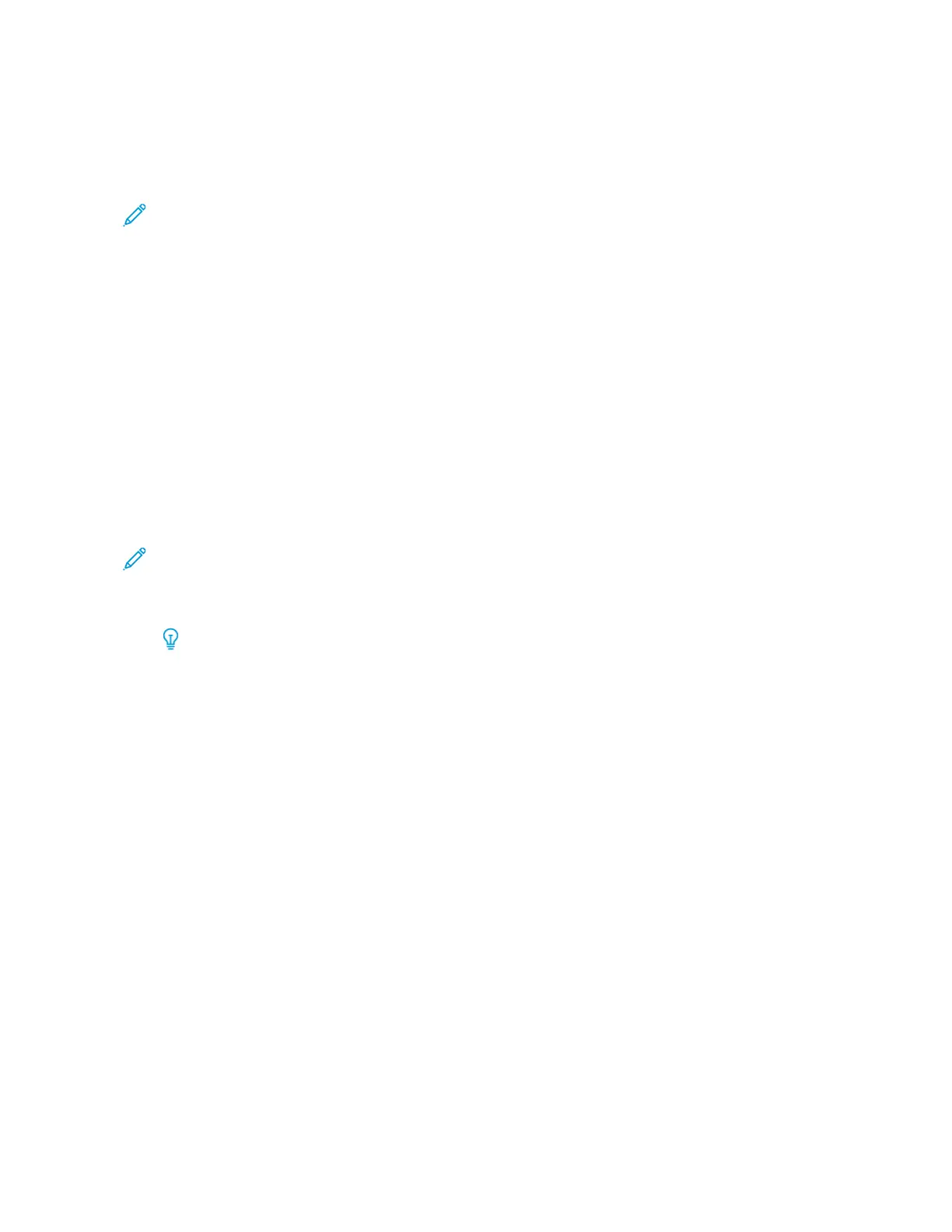• The settings available for the Multifeed Detection option include:
– Enabled (checked): Multifeed notifications are switched On.
– Disabled (unchecked): Multifeed notifications are switched Off.
Note: To prevent the system from reporting faults due to multifeeds, tteemmppoorraarriillyy disable notifications.
This allows the user to continue their workflow until the cause of the problem is resolved. Be aware that
disabling this feature has no impact on the occurrence rate of actual multifeeds and, if disabled,
multifeed sheets may cause jams elsewhere in the system and/or result in additional blank sheets in the
final output.
PAPER CURL
PPrroobblleemm
The output contains paper curl.
SSoolluuttiioonnss
1. If your press configuration includes the Interface Decurler Module (IDM)s, confirm that the IDM Curl
Correction option on the IDM control panel is set to Auto.
Note: For more information, refer to Interface Decurler Module and Interface Decurler Module with
Inline Spectrophotometer (ILS)
2. Change the Adjust Paper Curl setting.
Tip: Changing the default setting is considered a temporary solution because environmental
conditions vary from day to day. It is recommended that upon completion of the print job you
return the option to its default setting.
• Use the Adjust Paper Curl feature to correct paper curl caused by heat and pressure and to apply fine
adjustments based on the characteristics of each paper type. Paper curl may cause paper jams and wrinkled
output.
• This feature can be found in Machine Status > Tools > Setup & Adjustment > Adjust Paper Curl. It can
also be found in Machine Status > Tools > Setup & Adjustment > Custom Paper Settings. Select the
desired Custom Paper > Change Settings > Adjust Paper Curl > Change Settings.
• From the Adjust Paper Curl screen, make the change by moving up or down the selections available one at
a time.
298
Xerox
®
Versant
®
280 Press User Documentation
Troubleshooting
