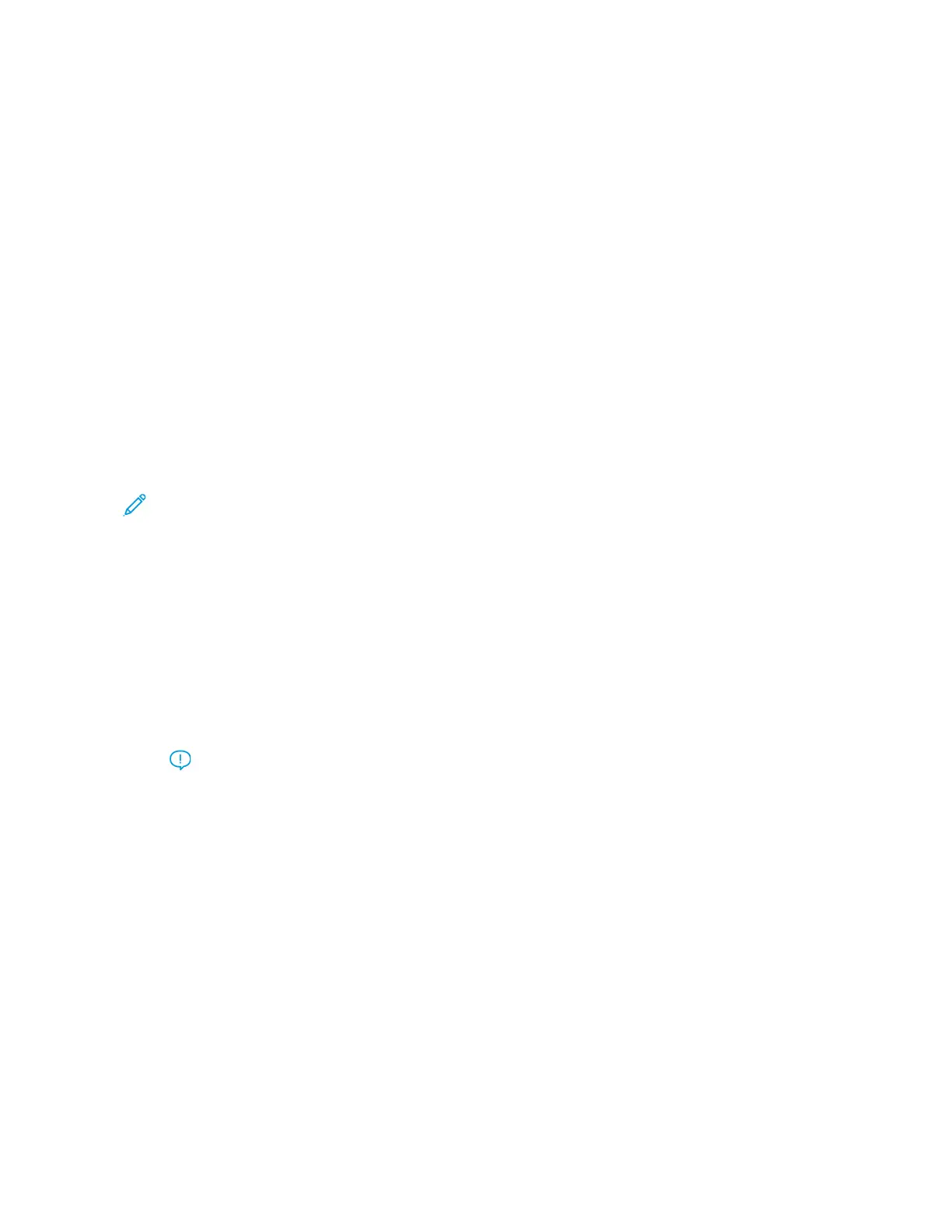• The settings available for this feature are:
– System Default: The air volume is set to the appropriate amount based on the Stock and
environmental conditions.
– Multifeed Support Table: Select this option if you use paper that tends to trigger multifeeds. This
setting increases the air volume to a level higher than System Default.
– Mis-Feed Support Table: Select this option if you use paper that tends to trigger paper jams. This
setting increases the air volume to a level higher than Multifeed Support Table.
– Forced Off: Select this option when working with special media that tends to jam as a result of the air
flow that is introduced by Adjust Air Assist Values. This setting turns off Adjust Air Assist Values.
2. Change the Tray Heater setting.
• Use this feature to Enable (checked) or Disable (unchecked) the tray heater. The tray heater warms the air
that is blown into the tray by Adjust Air Assist Values to help prevent paper jams and multifeeds by
loosening contact between sheets.
• The tray heater may partially dry paper and affect print quality. If print quality is affected by dry paper,
Disable the tray heater.
Note: Disabling the tray heater may result in an increase of multifeeds.
• This feature can be found in Machine Status > Tools > Setup & Adjustment > Custom Paper Settings.
Select the desired Custom Paper > Change Settings > Tray Heater > Change Settings.
• To Disable (unchecked) the tray heater:
a. Remove any paper loaded in the tray.
b. In Adjust Air Assist Values select any option except Forced Off .
c. Disable (unchecked ) the tray heater and register the stock.
The printer performs a forced exhaust action for approximately one minute. During the forced exhaust
action, do not change any settings or open a tray.
Important: A forced exhaust with paper loaded in tray can lead to image quality problems.
d. After the forced exhaust is complete, load paper in tray.
3. Change the Multifeed Detection setting.
• Use this feature to Enable (checked) or Disable (unchecked) multifeed notifications; this feature does not
make any other adjustments.
• The Multifeed Detection feature is accessed from Machine Status > Tools > Setup & Adjustment >
Custom Paper Settings. Select the desired Custom Paper > Change Settings > Multifeed Detection >
Change Settings.
Xerox
®
Versant
®
280 Press User Documentation 297
Troubleshooting
