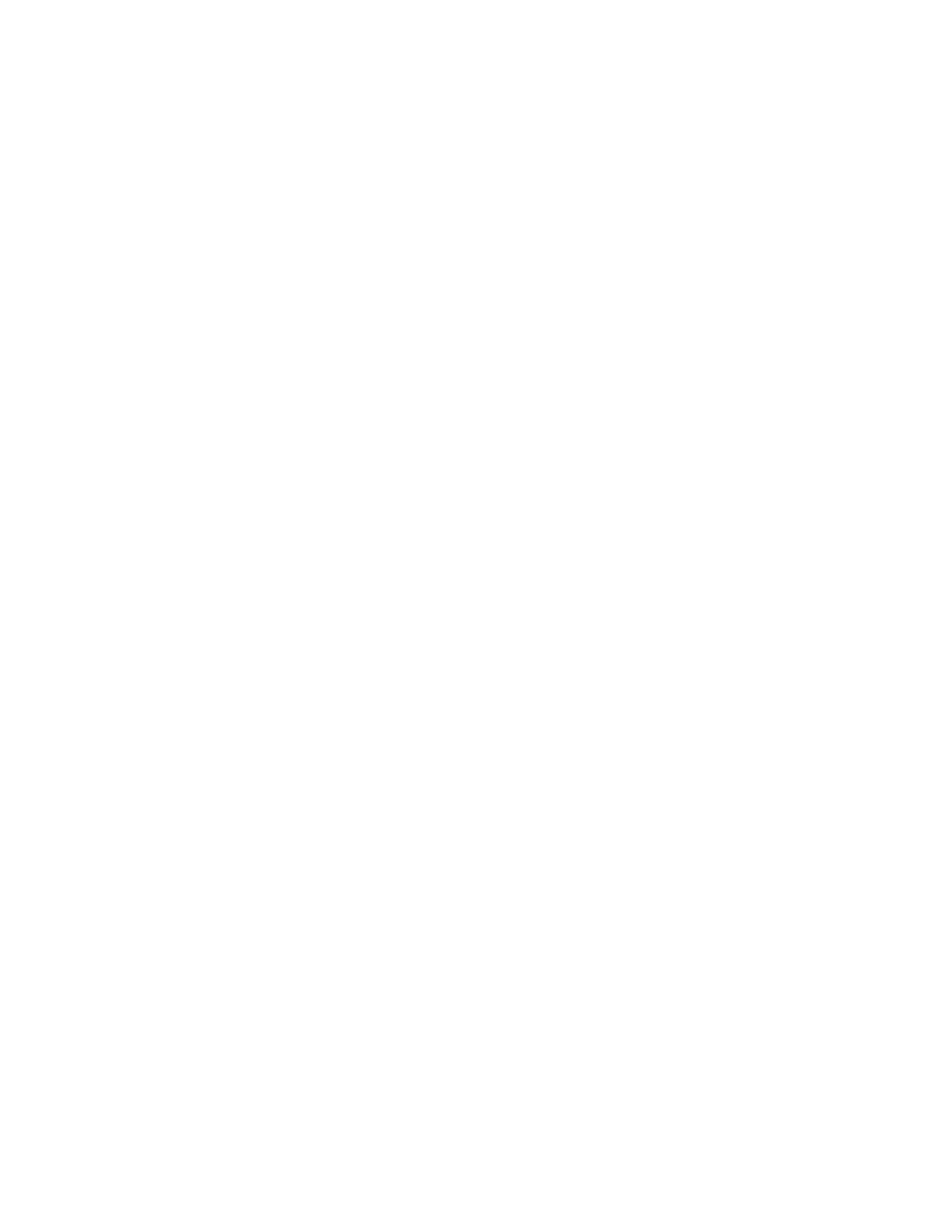Scanning to an E-Mail Address
1. From the UI, press the Clear All button.
This clears all previous settings from the press.
2. Press the Home button.
3. Select E-mail.
4. Specify one or more recipients by choosing one of the following options:
• New Recipient
1. Use the keyboard to enter the entire address.
2. Select Add.
3. If sending to multiple recipients, repeat the previous sub-steps until finished.
4. Select Close.
• Address Book
1. Select Address Book.
2. Select one of the choices from the pull-down menu (such as List all public entries).
3. Select the desired recipient.
4. Select one of the fields To,Cc, or Bcc.
5. If sending to multiple recipients, repeat the previous sub-steps until finished.
6. Select Close.
5. If applicable, perform the following:
• Select From and add the sender e-mail address.
• To send a copy of the email to the sender, select Add Me.
• Edit or remove recipients from the Recipient(s) field.
• Select Subject to enter and save an e-mail subject.
• Select Message to enter and save the e-mail message.
6. Load your original documents in the document feeder or on the document glass.
7. Select the desired scan options.
8. Press Start to begin scanning.
9. Retrieve the original documents from the Document Feeder or the Document Glass.
Network Scanning
Network Scanning Overview
This feature scans documents after selecting a specific job template and choosing other scan options such as the
forwarding destination server. Job templates are created by using CentreWare Internet Services. Scanned data is
converted to the format specified in a job template and is automatically sent to a server. The press allows you to
automatically retrieve the job templates that are stored in a server.
Xerox
®
Versant
®
280 Press User Documentation 87
Working With
