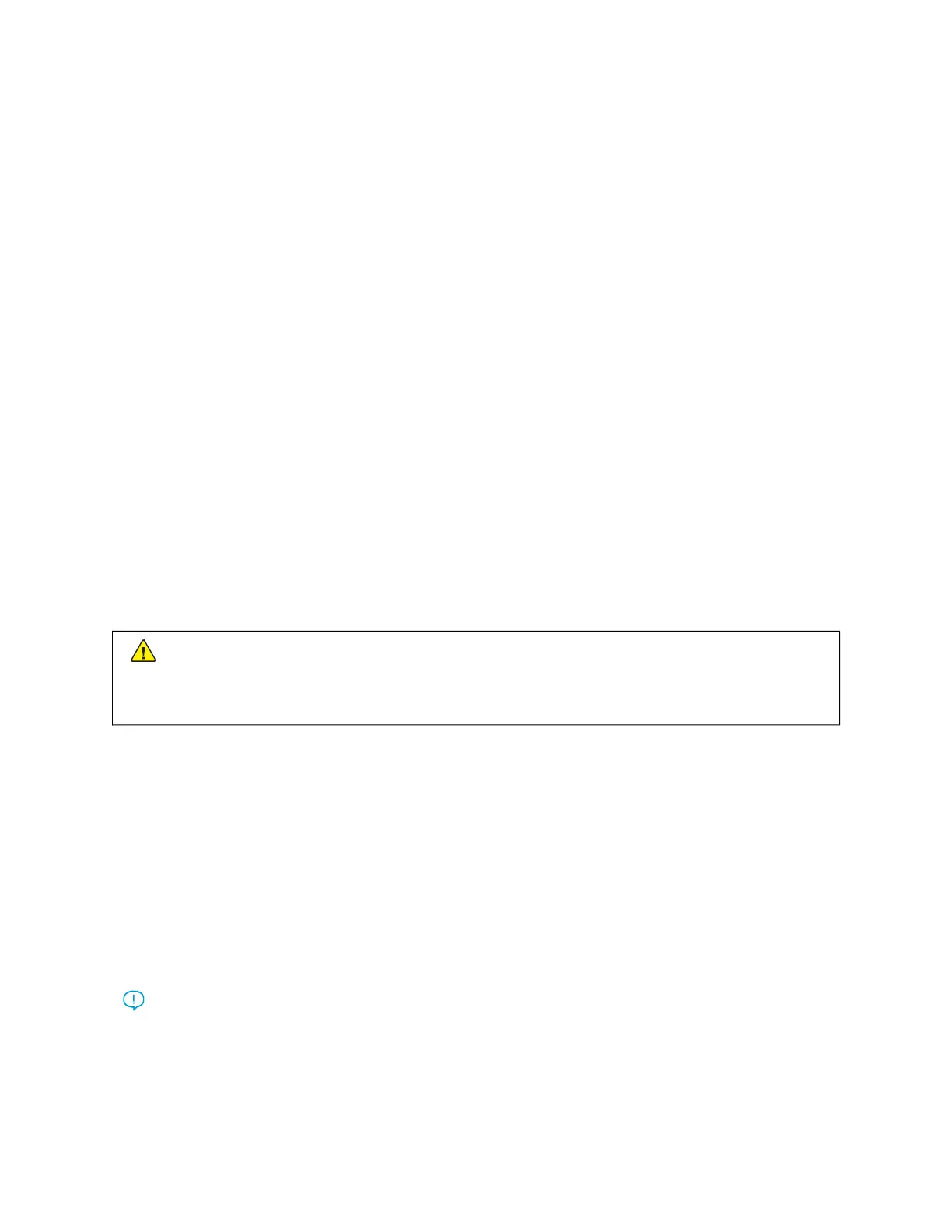Paper Jams
PAPER JAMS OVERVIEW
If a paper jam occurs, a fault screen displays a message on the press UI indicating in which area the jam is
situated. Follow the instructions provided for clearing the jam and resuming press operation.
INFORMATION ABOUT PAPER JAMS
Review the following list to address paper jams:
• When paper jams inside the press, the press stops and a fault message displays.
• Follow the instructions displayed on the User Interface to remove the jammed paper.
• Gently remove the paper taking care not to tear it. If paper is torn, be sure to remove all torn pieces.
• If a piece of jammed paper remains inside the press, the paper jam message will remain on the display.
• Paper jams can be removed with the press still powered on. When the power is turned off, all information stored
to the system memory will be erased.
• Do not touch components inside the press. This can cause print defects.
• After clearing a paper jam, printing is automatically resumed from the state before the paper jam occurred.
• If a paper jam occurred during printing, press the Start button. Printing is resumed from the state before the
paper jam occurred.
Warning: When removing jammed paper, make sure that no pieces of jammed paper are left in the
press. A piece of paper remaining in the press can cause fire. If a piece of paper is stuck in a hidden area
or paper is wrapped around the fuser unit or rollers, do not remove it forcefully. You can get injured or
burned. Switch off the press immediately and contact the Customer Support Center.
JAM RECOVERY OFFSET FEATURE
The Jam Recovery Offset Feature helps users verify and / or monitor job integrity when a jam occurs while printing
offset output.
The following two conditions are required in order for this feature to work:
• When an Offset mode is available with the finishing device, such as the Offset Catch Tray (OCT), High Capacity
Stacker (HCS), Business Ready (BR) Finisher, Standard or Booklet Maker Finisher, or Standard Finisher Plus
• When the printed offset output is not stapled
If your system meets these two requirements, then the Jam Recovery Offset Feature can be set up and used.
Important: Before this feature can be set up and used, the associated NVM value is required to be changed
by a Service Representative. To enable the feature, contact the Customer Support Center to schedule an
appointment with a Service Representative.
314
Xerox
®
Versant
®
280 Press User Documentation
Troubleshooting
