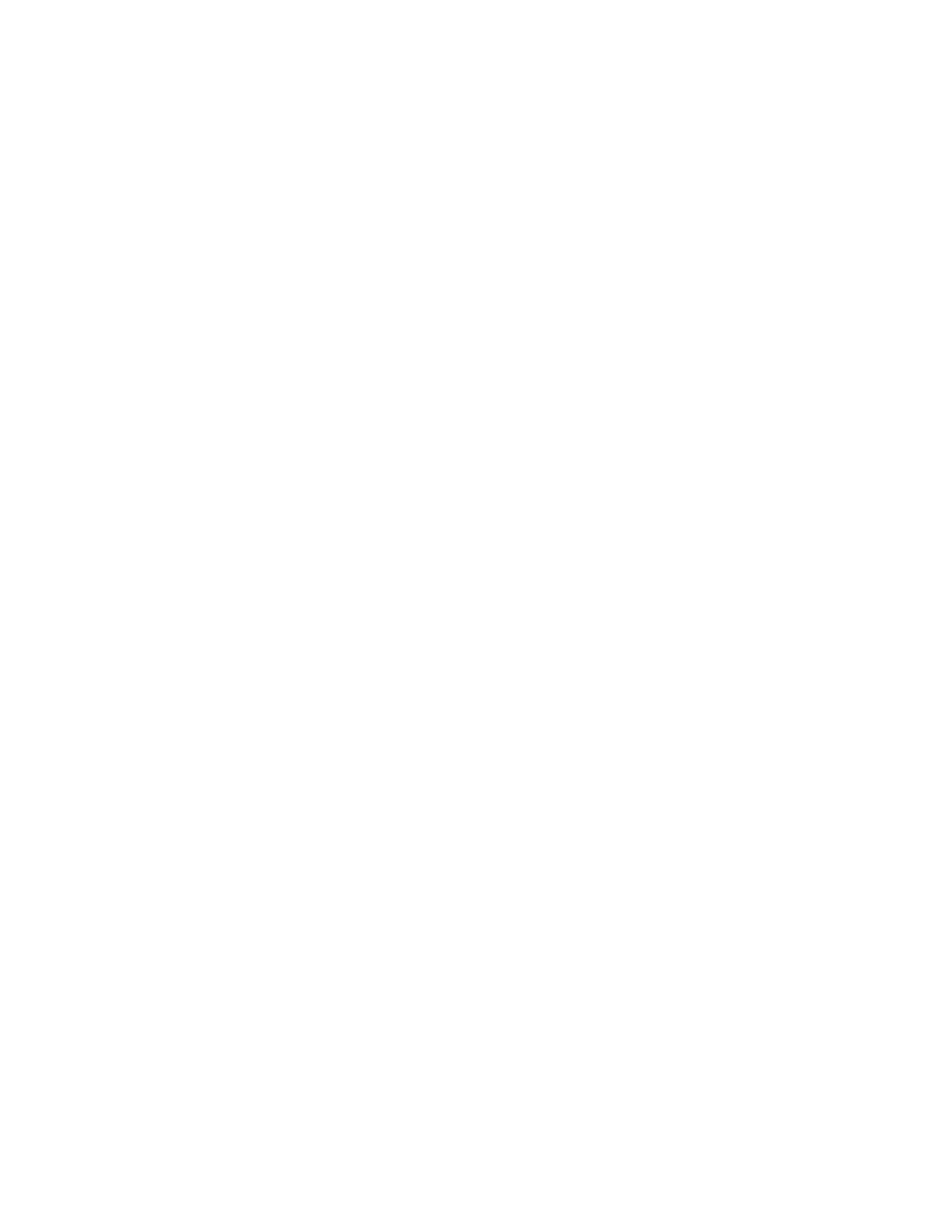24. Hold the sample booklet in front of the Booklet Fold State window with the fold on top as shown on the
window.
25. Place the line on the back cover of the booklet, to the left of the fold.
26. On the Booklet Fold State window, review the four staple and fold position buttons for the following
information:
a. Identify the staple offset position: left or right of the fold.
The staple offset position indicates eliminates two of the four buttons and indicates one of the two
buttons on the left or one of the two buttons on the right.
b. Of the two buttons remaining, record one of the two buttons to use.
If the staple is not offset, but is correctly positioned, skip this step.
27. Fold the booklet closed to determine if one side, left or right, is longer than the other side.
28. Touch the button that best describes the position of both the staple and the fold.
The Booklet Fold State window displays an illustration showing how to measure the offsets.
29. Record the following measurements:
a. The distance the fold is off (A).
b. How far the staple position is off (B).
Measure the B value from the current position of the fold.
30. Use the arrows to enter the A distance and the B distance.
31. Touch Sample Printout.
32. Select Paper Supply, then select the tray that contains the paper for the booklets.
33. Touch Save.
34. Press the green Print button on the Control Panel.
35. When printing completes, touch Close.
36. Collect the sample print and check the staple and fold positions. If the fold and staple positions are not correct,
repeat to . Go to the next step when you are satisfied with the results.
37. If you selected Variable Sheet, you are done and the profile is now complete. Touch Save and Close the
windows.
38. If you selected Standard in , touch Next to make adjustments for Set 2. Repeat to .
39. When the second set of adjustments are complete, touch Save.
40. Touch Close.
41. Touch Close again.
42. Log out as Administrator.
Applying the Fold and Staple Position Profile to a Tray
1. Open and close the paper tray that you want to associate with the custom fold profile.
2. On the Tray Properties window that opens on the Touch Screen, select Change Settings.
3. Touch Adjust Fold Position.
224
Xerox
®
Versant
®
280 Press User Documentation
Working With
