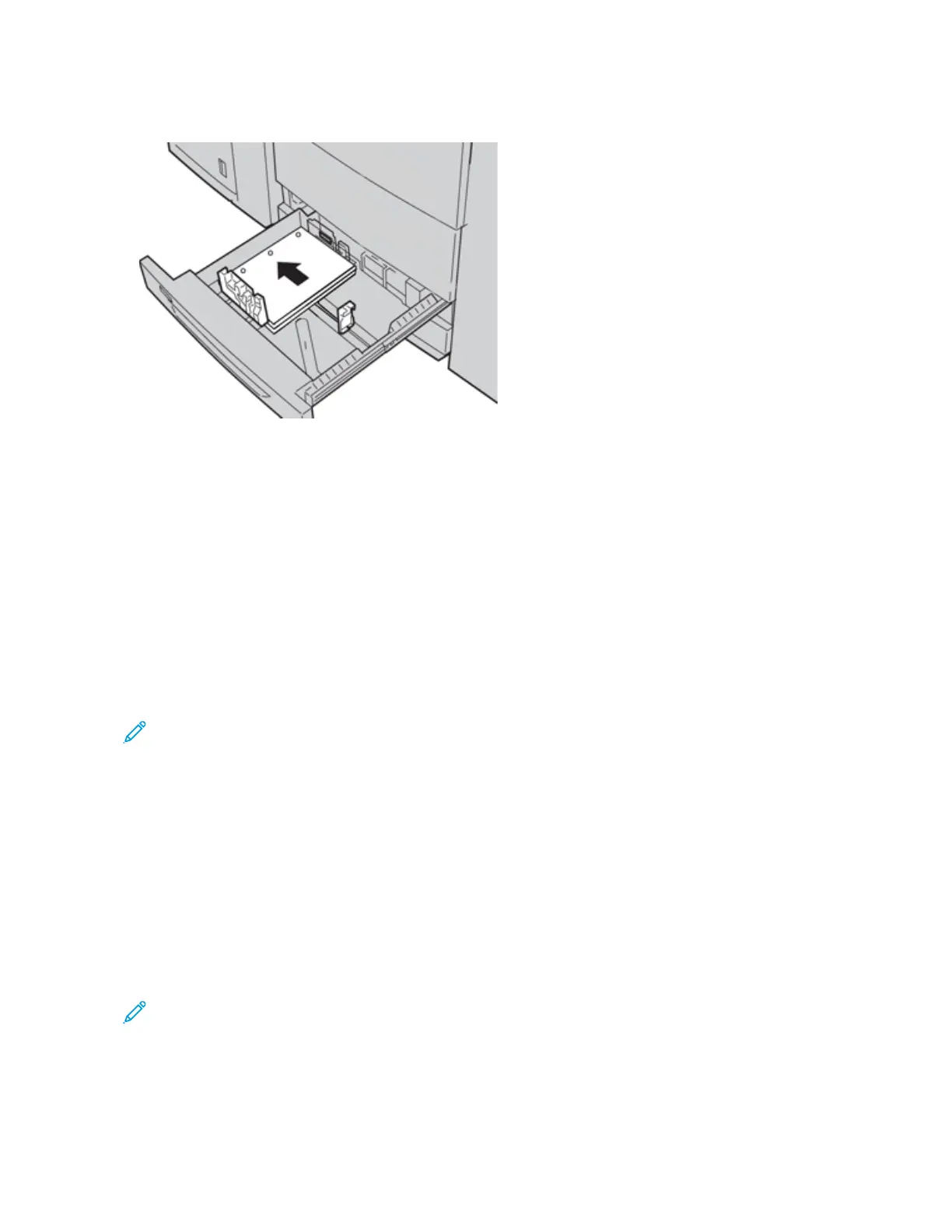5. Load and align the edge of the pre-drilled paper with the holes against the left edge of the tray.
Paper can be loaded in either the LEF or portrait, or SEF or landscape direction.
6. Adjust the paper guides by pressing in the guide release and carefully moving the Edge Guide until it lightly
touches the edge of the material in the tray.
Do not load materials above the MAX line located on the rear Edge Guide.
7. Gently push in the tray until it comes to a stop.
If enabled by your System Administrator, the Paper Tray settings/Tray Properties window appears on the UI.
8. From the Paper Tray settings/Tray Properties window, enter the correct paper information, including size, type,
weight and, if necessary, paper curl and alignment option.
9. Select Confirm or OK to save the information and close the Paper Tray settings/Tray Properties window.
LOADING MEDIA IN THE BYPASS (TRAY 5)
Note: If any optional feeding devices are attached, the Bypass (Tray 5) is installed above or on top of that
feeding device.
This tray is used primarily when using a small quantity and special media (such as envelopes). Review the following
tips when using the Bypass (Tray 5):
• Verify the stock loaded in the tray with the Paper Tray settings/Tray Properties window on the UI
• Load a maximum of 250 sheets of 24 lb./90 g/m
2
paper
• Do not load mixed-size paper into the Bypass Tray
• Do not load materials above the MAX line as indicated on the tray
Loading Paper in the Bypass (Tray 5)
Note: The following procedure shows the Bypass (Tray 5) located on top of the 2-Tray OHCF.
126
Xerox
®
Versant
®
280 Press User Documentation
Working With
