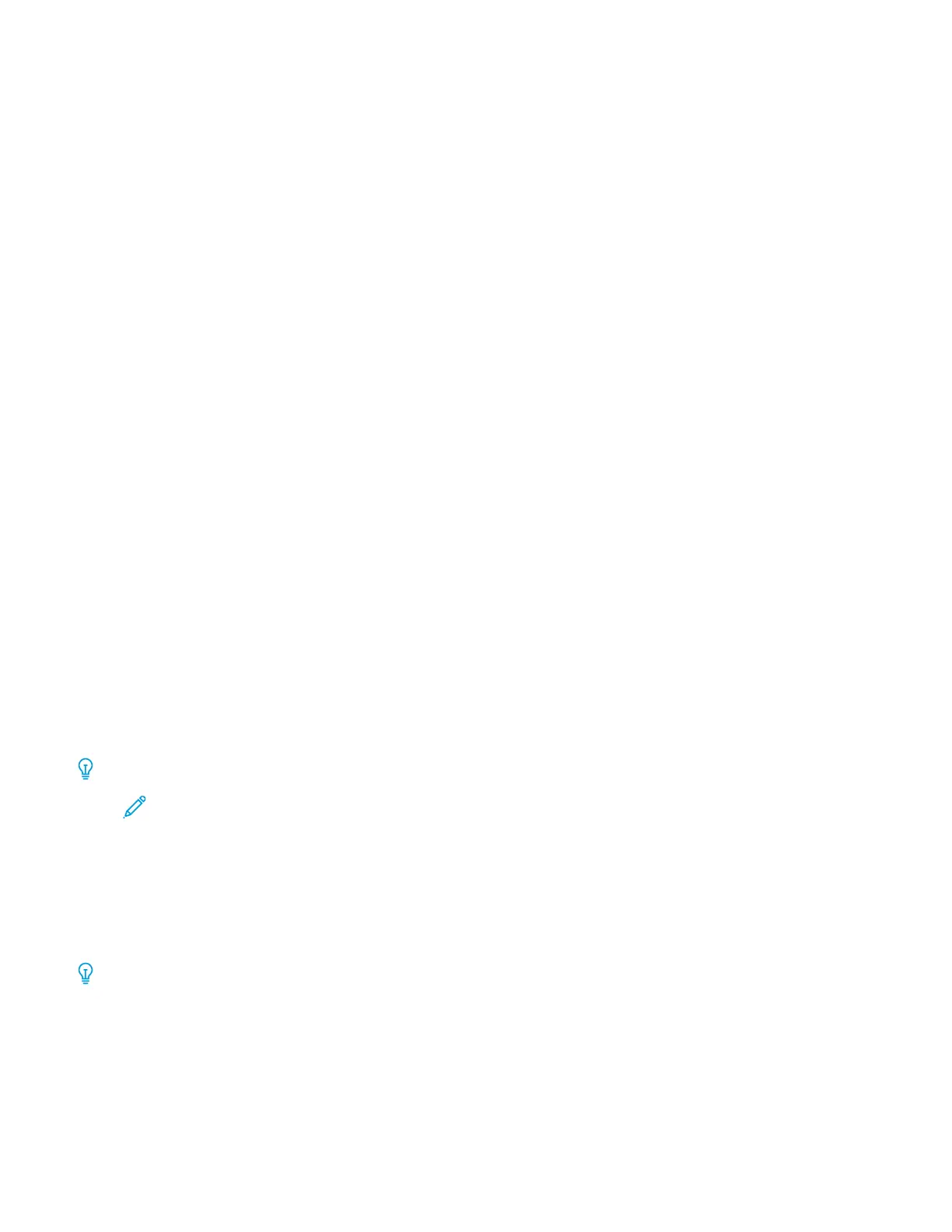2. Insert the USB memory device into the USB memory slot on the front of the press (near the User Interface).
One of the following happens:
• The USB Device Detected window displays.
• The Store to USB window displays.
• The UI touch screen does not change.
3. Choose one of the following options:
• If the USB Device Detected window displays, perform the following:
1. On the press UI, select Store to USB.
2. Go to Step 4.
• If the Store to USB window displays, go to Step 4.
4. From the main Store to USB window, select Save in.
5. Select a folder in which to save the scanned data.
This will be a folder location on the USB memory device.
6. Select Save.
The main Store to USB window displays.
7. Select the desired scan options.
8. If desired, select Preview.
9. Press Start to begin the scanning process.
10. Retrieve the original documents from the Document Feeder or the Document Glass.
Store and Send Link Feature (Send to Folder)
Store and Send Link (Send to Folder) Overview
Tip: This feature may not be available in all marketplaces.
Note: The Store & Send Link feature is also referred to as the Send to Folder feature.
If an authenticated user scans a document, the press temporarily saves the scanned data and automatically
obtains the e-mail address for the user that was registered in advance. The press then sends an e-mail notifying the
user of two URLs:
• One URL is for the location where the scanned data can be retrieved.
• The second URL is for the location from which the data can be deleted.
Tip: Only the authenticated user who logs into the press can be the recipient of an e-mail transmission. The press
cannot send e-mail to multiple recipients.
After receiving the e-mail on a computer, the user can retrieve the scanned data using a web browser.
Review the following information before using the Store & Send Link (Send to Folder) feature:
Xerox
®
Versant
®
280 Press User Documentation 93
Working With
