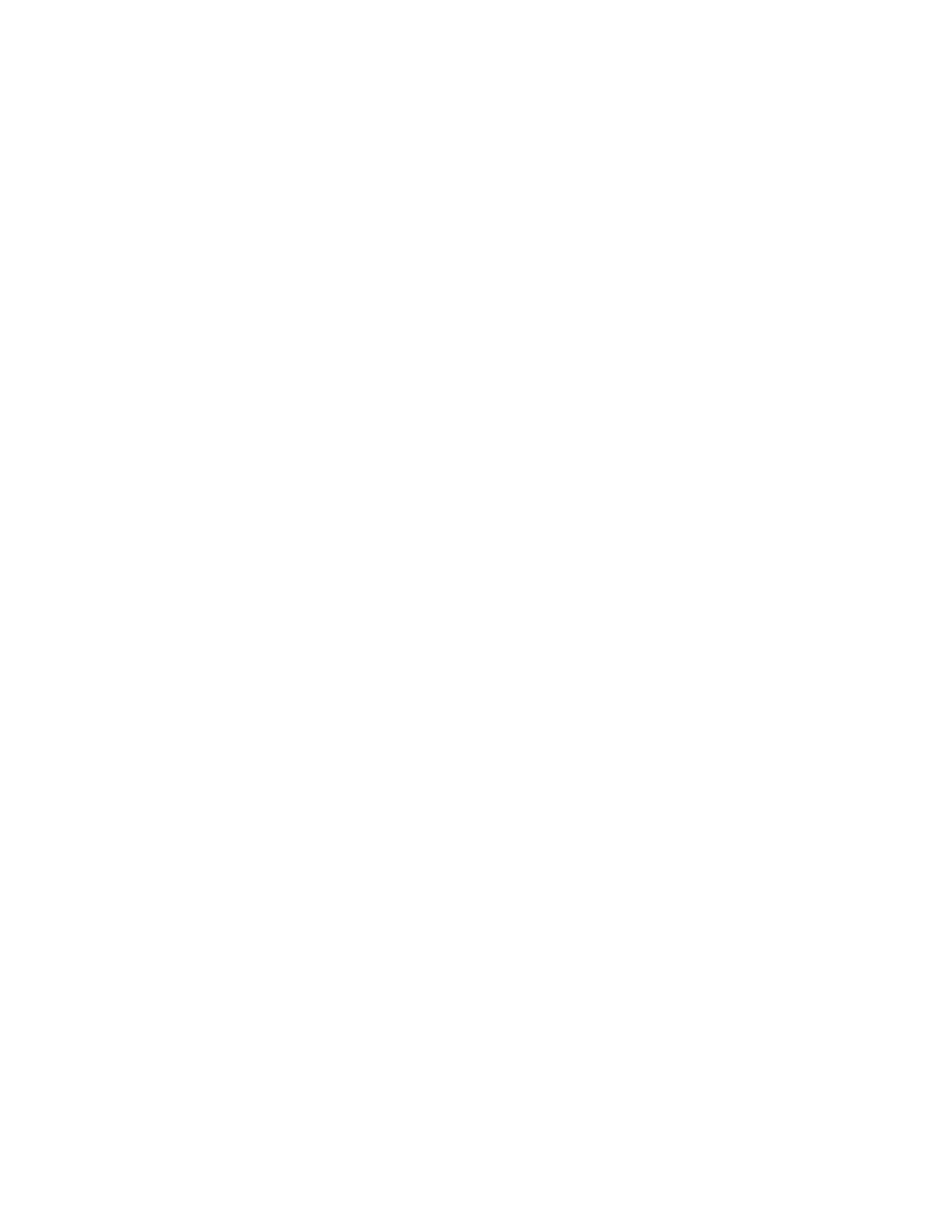• Impression Counters
• Sheet Counters
• Images Sent Counters
• All Usage Counters
IImmpprreessssiioonn CCoouunntteerrss
This view displays the total impression amount. In other words, impression is the image on one side of one
sheet of media. This counter shows the total impression amount for color and black-only impressions.
• Total Impressions: This number represents the total number of impressions for all color and black-only print
jobs.
• Black Impressions: This number represents the total number of impressions for all black/white print jobs;
includes Black Copied Impressions and Black Printed Impressions.
• Black Large Impressions: These impressions are one side of one sheet of a large black-only document (such
as 11 x17 in./A3). Large Impressions are any prints that are larger than 8.5 x14 in./B4.
• Color Impressions: This number represents the total number of impressions for all color print jobs; includes
Color Copied Impressions and Color Printed Impressions.
• Color Large Impressions: These impressions are one side of one sheet of a large color document (such as 11
x17 in./A3). Large Impressions are any prints that are larger than 8.5 x14 in./B4.
SShheeeett CCoouunntteerrss
This counter provides information on the total number of sheets the press feeds to the output area. Each sheet
counts as one click on the counter (regardless of size or whether it is a one-sided or two-sided print job).
IImmaaggeess SSeenntt CCoouunntteerrss
This counter provides information on the total amounts for email images and network scanned images.
AAllll UUssaaggee CCoouunntteerrss
This view provides a complete total of all the counters, including the totals from the Impression Counters and
Sheet Counters.
UUppddaattee BBuuttttoonn
Select this button to refresh and update the counts.
Tools Tab (Operator Mode)
Regular users have limited access to some of the features on theTools tab.
CCrreeaattee FFoollddeerr
Use this feature to create folders on the press for storing copied and scanned documents.
SSttoorreedd PPrrooggrraammmmiinngg
When available to the user, this feature enhances productivity by saving a series of programming steps and
assigning them to a specified Stored Programming option. Stored programs save frequently used features and
job settings which can be accessed using a shortcut button. Stored Programming not only remembers feature
settings, but it can record a series of operations. This enables the user to record the hierarchy of displayed
screens for each step. For example, Stored Programming can record the following actions for printing reports:
Xerox
®
Versant
®
280 Press User Documentation 111
Working With
