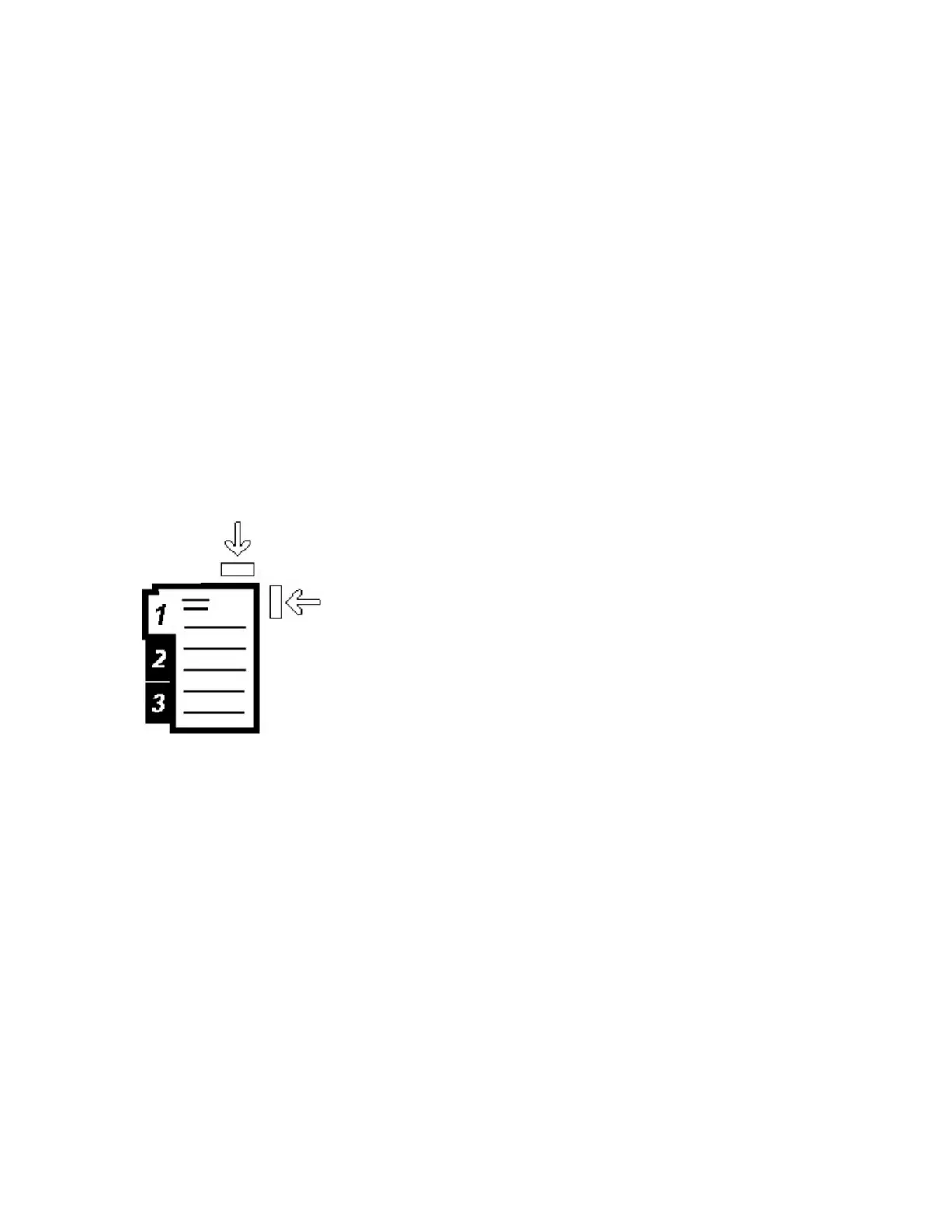9. Select Confirm or OK to save the information and close the Paper Tray settings/Tray Properties window.
Loading Tabs in Trays 6 and 7
Refer to the following tips before loading tab stock in the tray:
• You can load either single straight collated or single reverse collated tab stock.
• For network print jobs, refer to your print server customer documentation for instructions on loading tab stock
into a tray.
• If a jam occurs while running tabbed sets, cancel the job and start again.
1. After programming your tab job at the print server, select the appropriate and matching tab stock for your print
job.
2. Pull out the tray slowly until it stops.
3. Fan the tab paper before loading into the tray.
4. Load the tab stock LEF (portrait) and align the straight edge of the tab stock against the right edge of the tray
(tabs to the left or trailing edge). For single straight collated tabs, the first blank tab cutout in the stack will be
toward the front of the tray. For single reverse collated tabs, the first blank tab cutout in the stack will be
toward the rear of the tray.
Tab stock is loaded so the straight edge of the stock is in the feed direction. Also, you can only load the tab
stock LEF.
5. Adjust the paper guides by pressing in the guide release and carefully moving the Edge Guide until it lightly
touches the edge of the stock in the tray.
Do not load materials above the MAX line located on the rear Edge Guide.
6. Gently push in the tray until it comes to a stop.
The Paper Tray settings/Tray Properties window displays on the press UI.
7. From the Paper Tray settings/Tray Properties window, confirm the correct tray to which it is printing and other
information, including size (9 x 11 inches), type (precut tab), and, if necessary, paper curl and/or alignment
option.
8. Select Confirm or OK to save the information and close the Paper Tray settings/Tray Properties window.
Xerox
®
Versant
®
280 Press User Documentation 133
Working With
