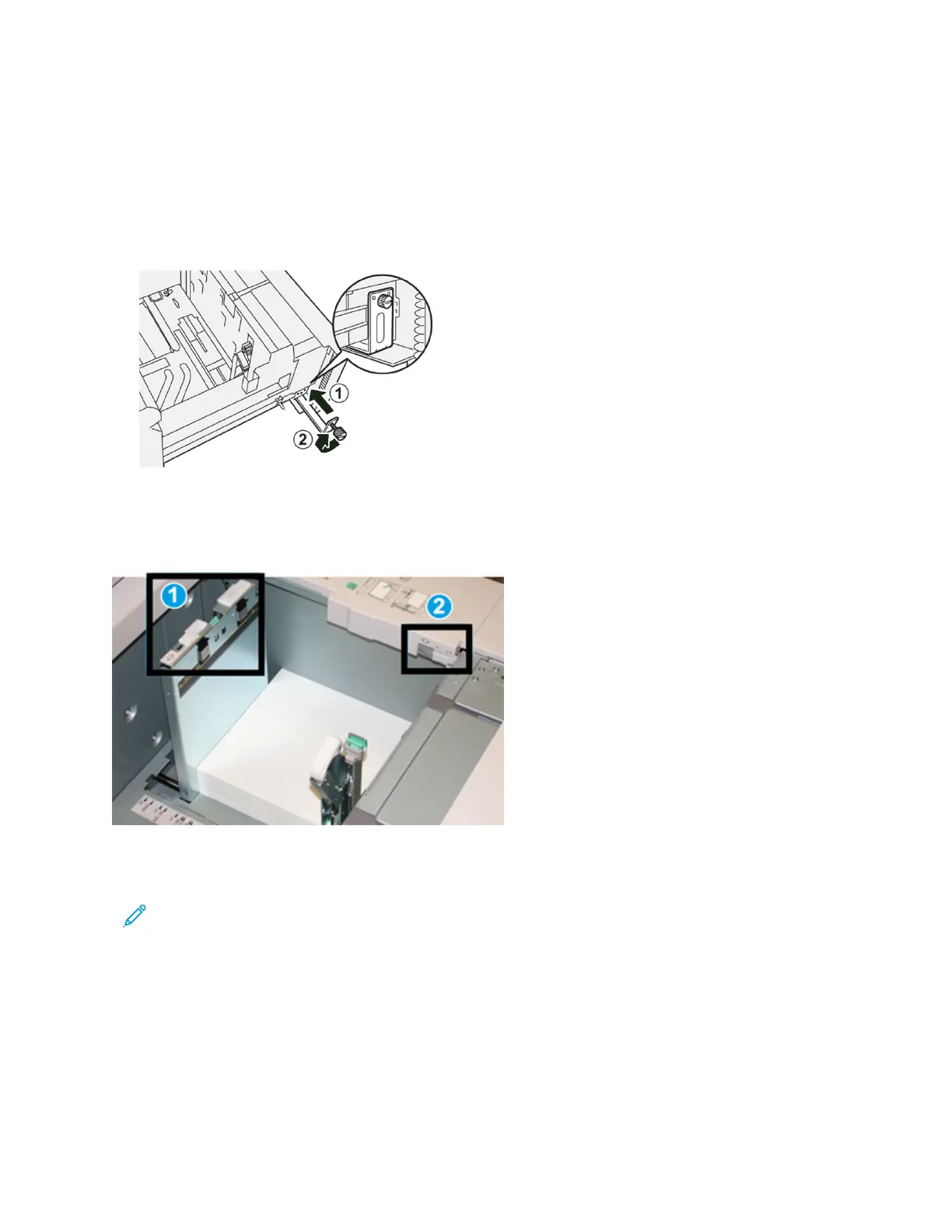7. Close the paper tray, then confirm the new settings on the press user interface and if necessary at the print
server.
8. Run your print job.
9. Upon completion of your print job, remove the postcard stock and the Postcard bracket from the tray.
10. Store the postcard bracket by inserting it into the storage area on the left side of the tray (1) and tightening
the screw (2).
Skew Adjustment Levers for Trays 6-9
The skew adjustment levers are found in all paper trays. These levers are used to improve paper feed accuracy and
to reduce paper skew problems.
1. Rear Skew Adjustment Lever
2. Right Side Skew Adjustment Lever
Note: These levers should remain in their default position. The position of these levers should be changed
only if there is a skew problem when running a specific print job and/or media type. Changing the levers
may cause more skew problems when running certain media types such as coated, label, transparency and
film.
Use the following procedure to set the skew adjustment levers:
1. Pull out the tray slowly until it stops.
The Tray Properties / Settings automatically display at the press User Interface (UI).
138
Xerox
®
Versant
®
280 Press User Documentation
Working With
